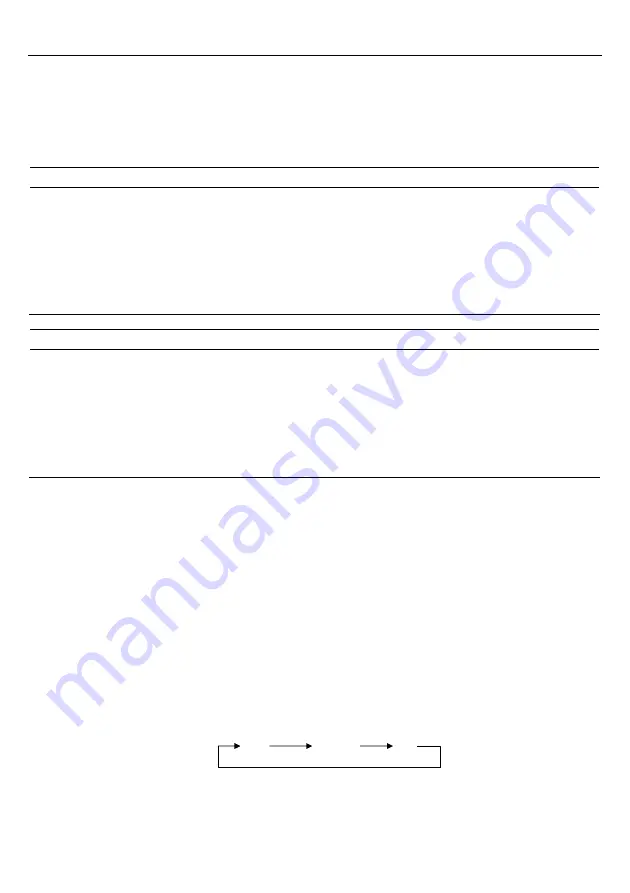
35
Chapter 8 Speaker, Indicator LEDs, and Illumination LEDs
8.1 Speaker
8.1.1 Beeping at prescribed frequencies
(1) Beeping
The scanner emits a short or long beep, once or a couple of times as described below.
The speaker emits
a short beep
when:
- the scanner has read a code successfully (Instead of this beep, audio data in Section 8.1.2 can be used as a scanning
completion sound.),
- the scanner has read a split QR Code symbol,
- the "Start setting" or "End setting" code is read (3 beeps) or the parameter setting QR Code symbols are read (1
beep) from the QR-coded parameter menu (given in Chapter 11),
- the configuration software (ScannerSetting_2D) starts up or accepts new settings (3 beeps), or
- the scanner has read a batch-process QR Code symbol generated with the configuration software
(ScannerSetting_2D) (3 beeps).
The speaker emits
a long beep
when:
- the scanner has read split QR Code symbols in edit mode and the accumulated data exceeds 8 kilobytes,
- a code other than a parameter setting code is read during parameter setting by the QR-coded parameter menu,
- a transmission error or timeout occurred when the scanner was communicating with the configuration software
(ScannerSetting_2D),
- the encryption key of data read does not match the one configured in the scanner in SQRC scanning (when the
"data transmission after mismatch of encryption key" is disabled),
- a communications error has occurred, or
- an invalid control command is received.
When the scanner is turned on, the configuration software (ScannerSetting_2D) provides a choice of speaker ON/OFF
(default: ON), but does not provide a choice of speaker tone.
You can disable the speaker using the QR-coded parameter menu or configuration software (ScannerSetting_2D)*. In
any of the following cases, however, the speaker sounds regardless of that speaker setting:
- when you make settings by scanning the QR-coded parameter menu,
- when the scanner receives a speaker-ON command from the host computer,
- when the configuration software (ScannerSetting_2D) starts up or any setting you have made is established,
- when the scanner reads a batch-process QR Code symbol, and
- when the parameter values are saved by a PW command (refer to Appendix 2).
(2) Adjusting the speaker volume
You can adjust the speaker volume to three levels--high, medium and low--using the QR-coded parameter menu or
configuration software (ScannerSetting_2D). The factory default is High.
Each time the "Speaker volume" QR Code symbol is read, the speaker volume cycles as shown below.
Even if the scanner is turned off, it retains this setting.
High
Medium Low
Содержание QK20-R
Страница 1: ...2D Code Scanner Fixed type QK20 R QK20 U User s Manual...
Страница 94: ...83 Header USB keyboard interface None default STX ETX CR LF CR LF TAB ESC ENTER Right Ctrl...
Страница 95: ...84 Header USB keyboard interface...
Страница 96: ...85 Terminator USB keyboard interface None STX ETX CR LF CR LF TAB ESC ENTER default Right Ctrl...
Страница 120: ......
Страница 121: ...2D Code Scanner Fixed type QK20 R QK20 U User s Manual First Edition January 2011 DENSO WAVE INCORPORATED...
Страница 122: ...DENSO WAVE INCORPORATED 4 2 12 Toranomon Minato ku Tokyo Japan 105 0001 http www denso wave com...













































