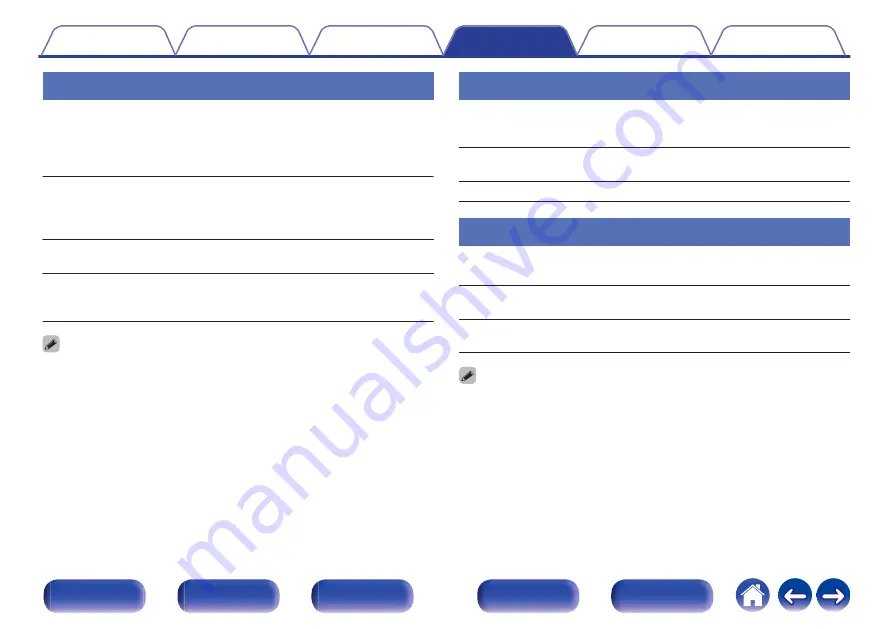
H/P AMP GAIN
Set the gain of the headphone amplifier. Set this according to the
impedance of the connected headphones. It is recommended that this is
set on the “LOW” side if the headphones have low impedance and on the
“HIGH” side if they have high impedance.
HIGH:
Set the gain of the headphone amplifier to
“HIGH”. Set when there is insufficient
volume, even when the gain setting is
“MIDDLE”.
MIDDLE
(Default):
Set the gain of the headphone amplifier to
“MIDDLE”.
LOW:
Set the gain of the headphone amplifier to
“LOW”. Set if the volume is too high when
the gain setting is “MIDDLE”.
0
The headphone volume varies depending on the “H/P AMP GAIN” setting.
Decrease the volume or mute the audio first if changing this setting while listening
to audio.
SPK OPTIMISE
An optimizing filter suited for the properties of the speakers (SC-M41) can
be used.
ON
(Default):
The response is optimized for the speakers
(SC-M41, sold separately).
OFF:
The response is flat.
AUTO STANDBY
When there is no input signal and operation for 15 minutes, this unit
automatically enters the standby mode.
ON
(Default):
The unit goes into standby after 15 minutes.
OFF:
The unit does not go into standby
automatically.
0
For the input source “ANALOG IN” only, when no operation is performed for eight
hours, this unit automatically enters the standby mode.
0
When you use the tuner, the Auto standby function does not operate.
55
















































