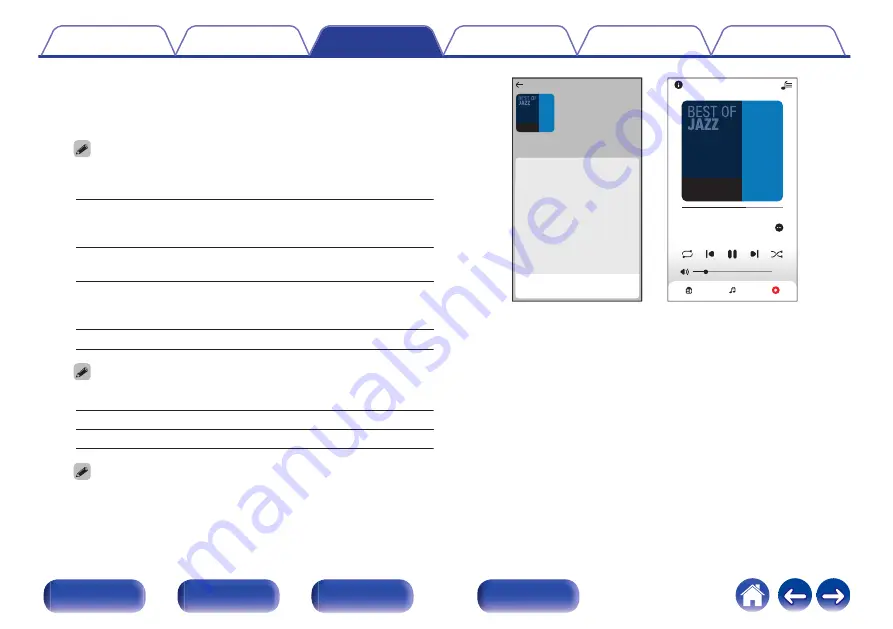
2
Browse the music to play.
After selecting a music track or radio station the app will
automatically change to the “Now Playing” screen.
0
When you select a music track to play you will be asked how you want to
queue up your music.
Play Now:
Inserts the item into the queue after the
currently playing track and plays the
selected item immediately.
Play Now & Replace
Queue:
Clears the queue and plays the
selected item immediately.
Play Next:
Inserts the item into the queue after the
current song and plays it when the
current song ends.
Add to End of Queue:
Adds the item to the end of the queue.
0
When you select a radio station the following items are displayed.
Play Now:
Plays the selected item immediately.
Add to HEOS Favorites: Adds to HEOS Favorites.
0
Set “Network Control” of the settings menu to “On” so that when you are
playing back from the HEOS App while this device is in standby, this device
turns on automatically. (“Network Control” (
1 Track 1
2 Track 2
0:50
0:20
Now Playing
Track 01
Artist
2:51
-1:40
Album
Play Now
HEOS 3
Now Playing
Music
Cancel
Play Now & Replace Queue
Play Next
Add to End of Queue
Track 01
Rooms
Album
Album
10 Tracks,60 Mins.,2014
Artist
Rooms
Now Playing
Music
47






























