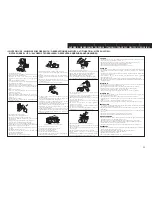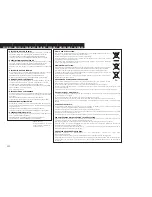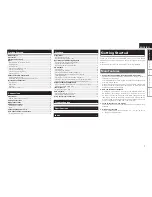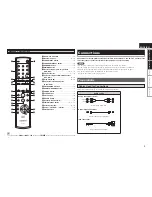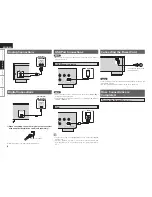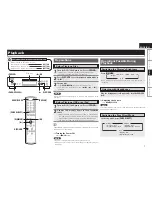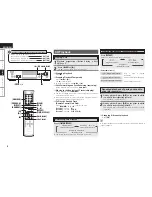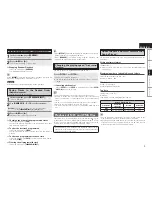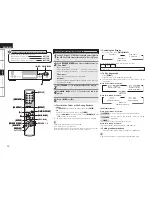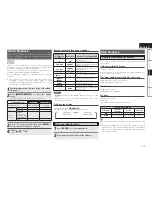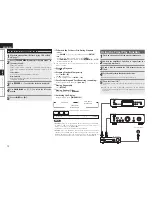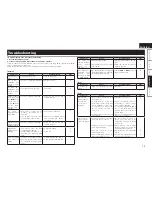Getting Started
Connections
Pl
ayback
ENGLISH
Specifications
If a problem should arise, first check the following:
1. Are the connections correct?
2. Is the set being operated as described in the owner’s manual?
If this unit does not operate properly, check the items listed in the table below. Should the problem
persist, there may be a malfunction.
In this case, disconnect the power immediately and contact your store of purchase.
Symptom
Cause
Countermeasure
Page
Disc tray does not
open.
• The power is not on.
• Turn on the power.
7
“NO DISC” is
displayed
even
though a disc is
loaded.
• The disc is not properly loaded. • Reload the disc.
2
“00 Tr 00 : 00” is
displayed
even
though a disc is
loaded.
• The loaded disc is not a CD.
• Load a CD.
2
Playback does not
start even when
the
1
/
3
button
on the main unit
or the
1
button
on the remote
control unit is
pressed.
• The disc is dirty or scratched.
• Wipe the dirt off the disc or
replace the disc.
3
No
sound
is
produced or sound
is distorted.
• The output cables are not
properly connected to the
amplifier.
• The amplifier’s function setting
or adjustments are not right.
• Check the connections.
• Check the amplifier’s function
and controls and adjust as
necessary.
6
–
Specific section of
the disc cannot be
played properly.
• The disc is dirty or scratched.
• Wipe the dirt off the disc or
replace the disc.
3
Programmed
playback is not
possible.
• The tracks have not been
programmed properly.
• Programmed playback is not
possible with MP3 and WMA
files.
• Program properly.
• Use a CD.
9
9
A CD-R or CD-RW
disc cannot be
played.
• The disc has not been finalized.
• The recording conditions are bad
or the quality of the disc itself it
poor.
• Finalize the disc then play it.
• Use a properly recorded disc.
2
2
Symptom
Cause
Countermeasure
Page
Set does not
operate properly
when
remote
control unit is
operated.
• The batteries are spent.
• The remote control unit is too far
from the set.
• Replace the batteries with new
ones.
• Move the remote control unit
closer to the set.
3
3
“Not Support” is
displayed when
playing
files
recorded in MP3
or WMA format.
• You have selected a copyright-
protected WMA file or a file that
cannot be played normally.
• Use the
8
or
9
button to
select a different file.
10
G
General
H
Troubleshooting
Symptom
Cause
Countermeasure
Page
iPod cannot be
played.
• Cable is not properly connected. • Reconnect.
6
Symptom
Cause
Countermeasure
Page
When a USB
memory device
is connected,
“USB” is not
displayed.
• The set cannot recognize a USB
memory device.
• A USB memory device not
conforming to mass storage class
or MTP standards is connected.
• A USB memory device that
the set cannot recognize is
connected.
• USB memory device is connected
via USB hub.
• Check the connection.
• Connect a USB memory device
conforming to mass storage
class or MTP standards.
• This is not a malfunction. DENON
does not guarantee that all USB
memory devices will operate or
receive power.
• Connect the USB memory device
directly to the USB port.
6
–
–
–
Files on a USB
memory device
cannot be played.
• USB memory device is in format
other than FAT16 or FAT32.
• USB memory device is divided
into multiple partitions.
• Files are stored in a non-
compatible format.
• You are attempting to play a file
that is copyright protected.
• Set the format to FAT16 or
FAT32. For details, refer to the
USB memory device’s operating
instructions.
• When divided into multiple
partitions, only files stored in the
top partition can be played.
• Record the files in a compatible
format.
• Files that are copyright protected
cannot be played on this set.
–
–
11
11
G
iPod
H
G
USB
H
Troubl
eshooting