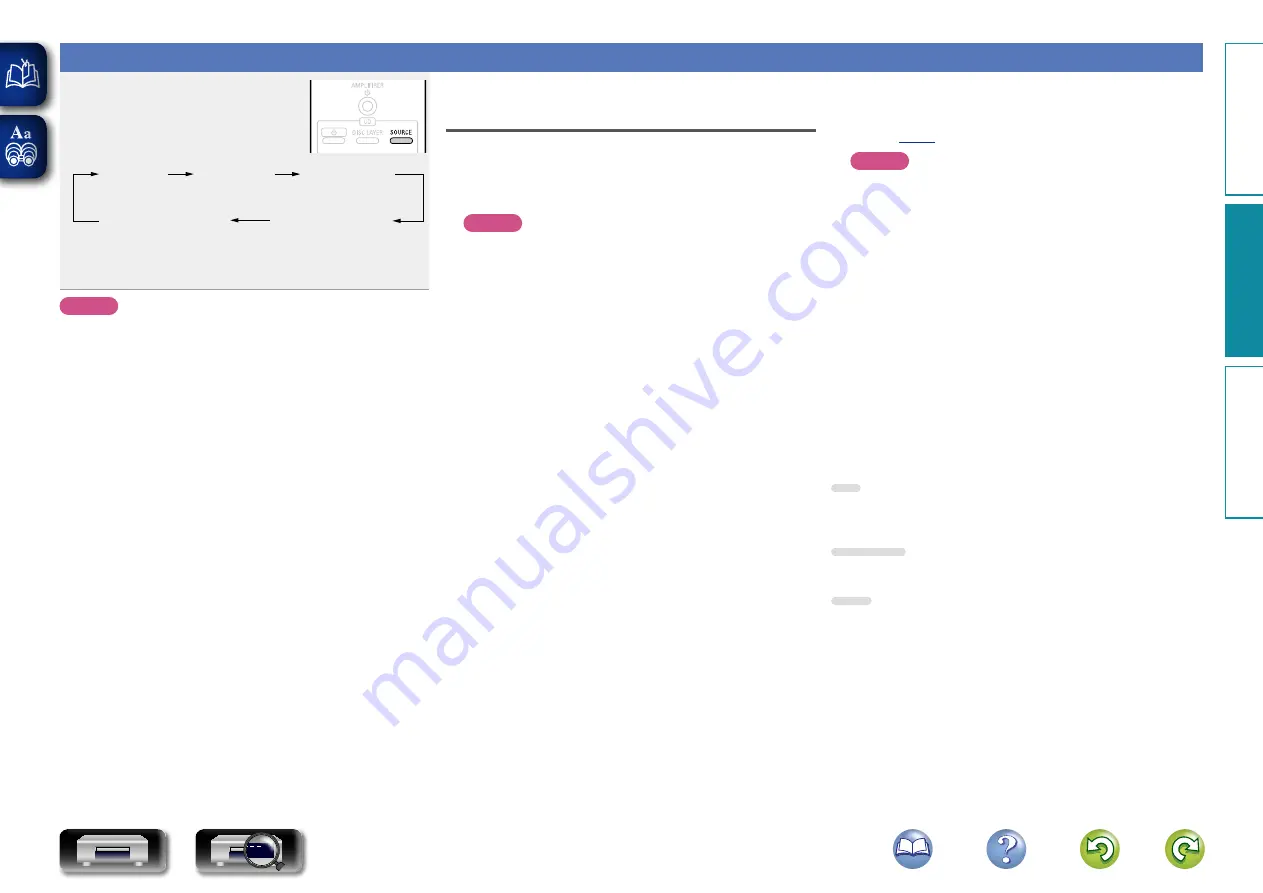
17
Using as a D/A Converter
Press
SOURCE
to select “EXT IN
USB”, “EXT IN COAX” or “EXT IN
OPT”.
DISC
EXT IN COAX
EXT IN OPT
EXT IN USB
•
“EXT IN
SS
k” is displayed according to the sampling frequency
of the external input.
•
If the sampling frequency cannot be detected, the display flashes.
NOTE
•
Linear PCM signals with sampling frequencies of 32 kHz, 44.1 kHz,
48 kHz, 64 kHz, 88.2 kHz, 96 kHz, 128 kHz, 176.4 kHz and 192 kHz
can be input in the DCD-2020AE.
•
Do not input non-PCM signals, such as CD-ROM, Dolby Digital, and
DTS. This causes noise and could damage the speakers.
•
If the sampling frequency switches, such as from A mode to B mode
in a CS broadcast, muting may operate for 1-2 seconds, cutting the
sound.
Connecting and playing back from a
computer (USB)
n
Installing the dedicated driver
Before music files saved on a computer can be played on this
unit, the dedicated driver must be downloaded from the DENON
website, and installed in the computer.
NOTE
•
The dedicated driver must be installed in the computer before
this unit is connected to a computer. Operation will not occur
correctly if connected to the computer before the dedicated
driver has been installed. Moreover, if the computer is running
Windows XP as its OS, the computer’s speed will decrease
significantly, and a computer restart may be required.
•
Operation may fail in some computer hardware and software
configurations.
n
Connection
Use the rear panel USB port to connect this unit to a personal
computer. For the connection procedure, refer to “Connecting a
PC” (
.
NOTE
•
Perform operations such as playback and pause on the computer.
At this time, you cannot perform operations with buttons on this
unit or the remote control.
•
You can also control the volume and equalizer on the computer.
Enjoy playing music at the desired volume.
•
When this unit is functioning as a D/A converter, sound is not
output from the computer’s speakers.
•
If the computer is disconnected from this unit while the computer
music playback software is running, the playback software may
freeze. Always exit the playback software before disconnecting
the computer.
•
When an abnormality occurs on the computer, disconnect the
USB cable and restart the computer.
•
The supported sampling frequencies are 32/44.1/48/88.2/96/
176.4/192 kHz.
•
The sampling frequency of the music playback software and
sampling frequency displayed on this unit may differ.
n
Computer (recommended system)
OS
•
Windows® XP Service Pack3, Windows® Vista or Windows® 7
•
Macintosh OSX 10.6.3 or later.
Software
•
Server software supporting Windows Media Player® and iTunes.
USB
•
USB 2.0: USB High speed/USB Audio Class V2.0
USB
Oper
ations
Inf
or
mation
Oper
ations
Pr
epar
ations
CD






























