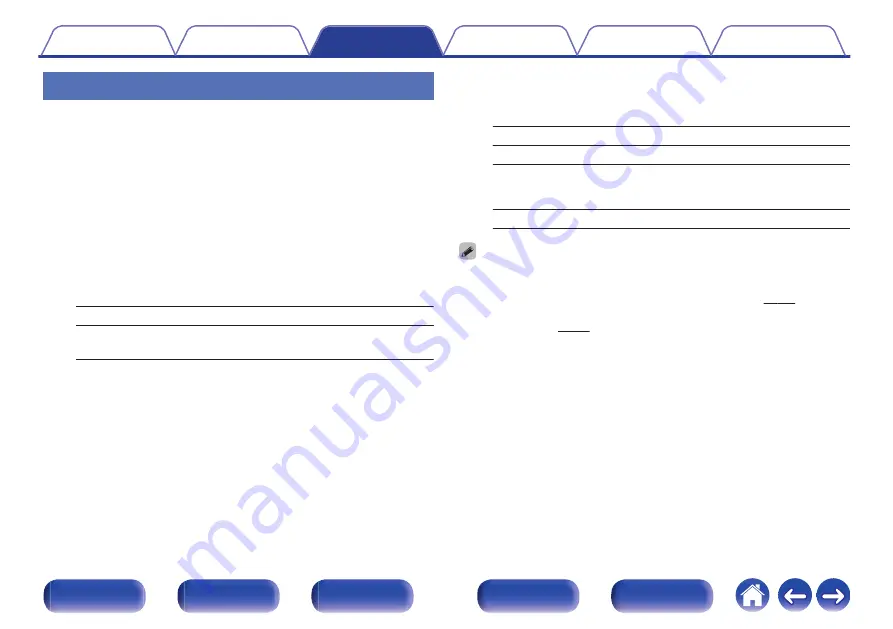
Adjusting the tone (Tone)
Adjusts the tonal quality of the sound.
1
Press OPTION.
An option menu screen is displayed.
0
When the input source is “HEOS Music”, an option menu for
online music is displayed. Select “AVR Options…”, then press
ENTER.
2
Use
ui
to select “Tone”, then press ENTER.
The “Tone” screen is displayed.
3
Use
o
p
to set the tone control function to on/off.
On:
Allow tone adjustment (bass, treble).
Off
(Default)
:
Playback without tone adjustment.
4
Select “On” in step 3 and press
i
to select the sound
range to be adjusted.
Bass:
Adjust bass.
Treble:
Adjust treble.
5
Use
o
p
to adjust the tone, then press ENTER.
-6 dB – +6 dB
(Default : 0 dB)
0
“Tone” settings are stored for each input source.
0
This cannot be set when the sound mode is set to “Direct” or “Pure Direct”.
0
This item cannot be set when “Dynamic EQ” is set to “On”. (
0
You cannot set this when no audio signal is input or in the menu “HDMI Audio Out”
is set to “TV”. (
106






























