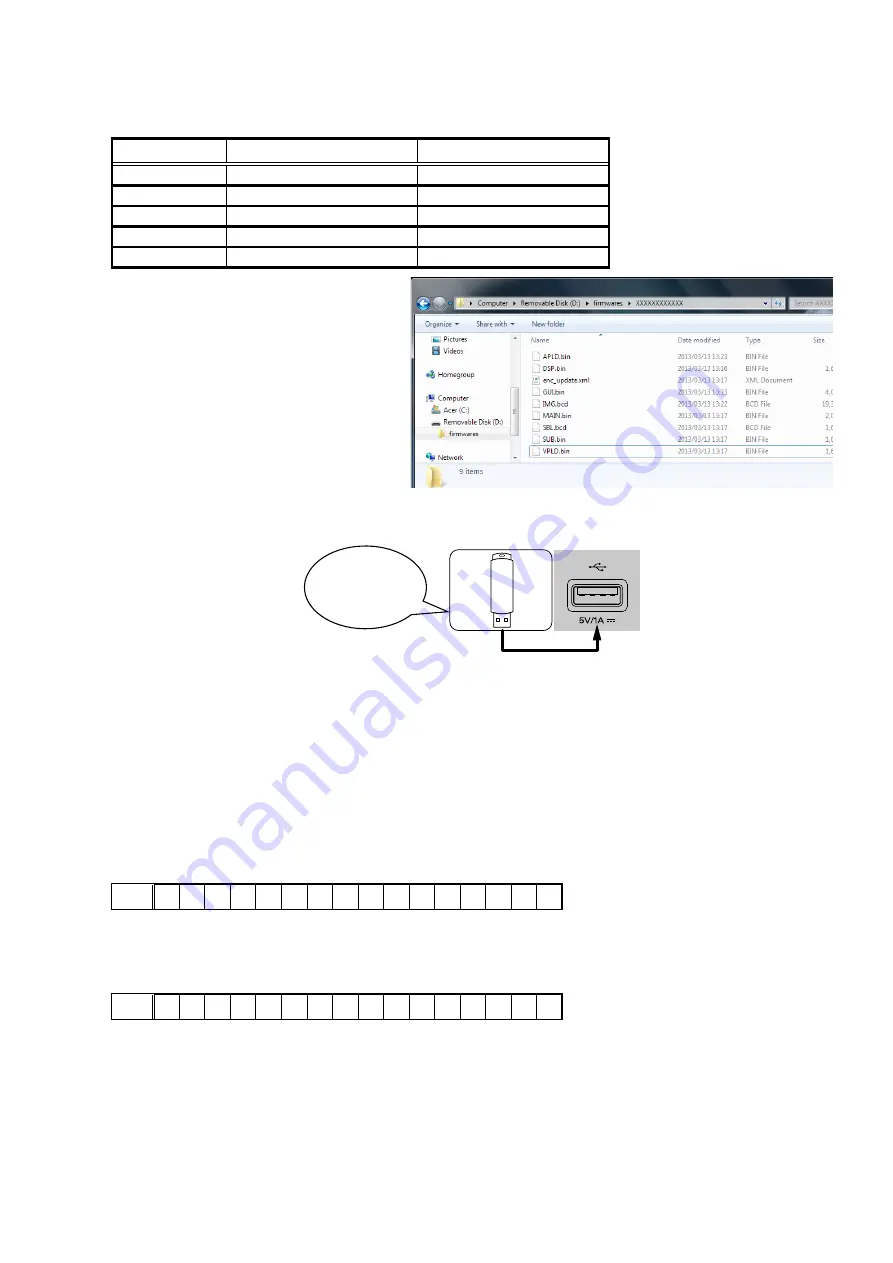
1.3. File structure on USB Memory
Copy the update files to the USB memory with the following structure.
USB memory root
Model Name
Model Area
Product ID
AVR-X2200WE3
North America (E3)
000100830100
AVR-X2200WE2
Europe (E2)
000100830200
AVR-X2200WJP
Japan (JP)
000100830400
AVR-X2200WE1C
China (E1C)
000100830500
AVR-S910W
North America (E3)
000100830700
+ firmwares
+ 000100XXXXXX
+ APLD.bin
+ DSP.bin
+ enc_update.xml
+ GUI.bin
+ IMG.bcd
+ MAIN.bin
+ SBL.bcd
1.4. Insert the USB memory into the USB port
NOTE : Remove the LAN cable from this unit when performing updates.
1.5. Start the update
AVR-X2200W
While holding down buttons "
TUNER PRESET CH +
" and "
STATUS
" simultaneously, press the power button to turn on
the power.
AVR-S910W
While holding down buttons "
ZONE2 SOURCE
" and "
TUNE +
" simultaneously, press the power button to turn on the
power.
1.6. Display during USB update
After around half minutes, display shows the following message.
Display
FLD
U S B
U p d a t e
S t a r t
1.7. Press the "ENTER" key on the remote control unit or this unit
Then start Firmware Update.
Display
FLD
U p d a t e F i l e C h e c k
Download firmware
in USB flash drive.
61
Содержание AVR-S910W
Страница 8: ...Personal notes 8...
Страница 107: ...POWER DIAGRAM S2 8V 8V MAIN TRANS S1 AMP B MAIN PWR ON VCC DIAGRAM AC CORD 107...
Страница 159: ...2 FL DISPLAY FLD 018BT021GINK FRONT FL4400 PIN CONNECTION GRID ASSIGNMENT q T7 159...
Страница 160: ...ANODE CONNECTION 160...
















































