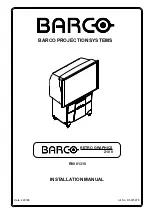P
P
P
o
o
o
i
i
i
n
n
n
t
t
t
R
R
R
a
a
a
c
c
c
e
e
e
r
r
r
–
–
–
U
U
U
s
s
s
e
e
e
r
r
r
’
’
’
s
s
s
M
M
M
a
a
a
n
n
n
u
u
u
a
a
a
l
l
l
–
3
–
PointRacer Views
1
2 3 4 5 6
7
8
9
I
TEM
L
ABEL
D
ESCRIPTION
1.
PointRacer tip
Apply pressure to simulate a primary mouse button click.
2.
Left button
Press to simulate a primary mouse button click.
3.
Right button
Press to simulate a secondary mouse button click.
4.
Pairing button
Press to pair with a projector.
5.
Battery LED
Green
Charge the battery.
6.
Link LED
Green Signal
detection.
Red Data
transmission.
7.
Mini USB socket
Connect a mini USB cable to charge rechargeable battery.
Note: Only use rechargeable battery for USB charging function.
8.
Power on switch
Turn the PointRacer on or off.
9.
Battery holder
Insert battery to power the device.