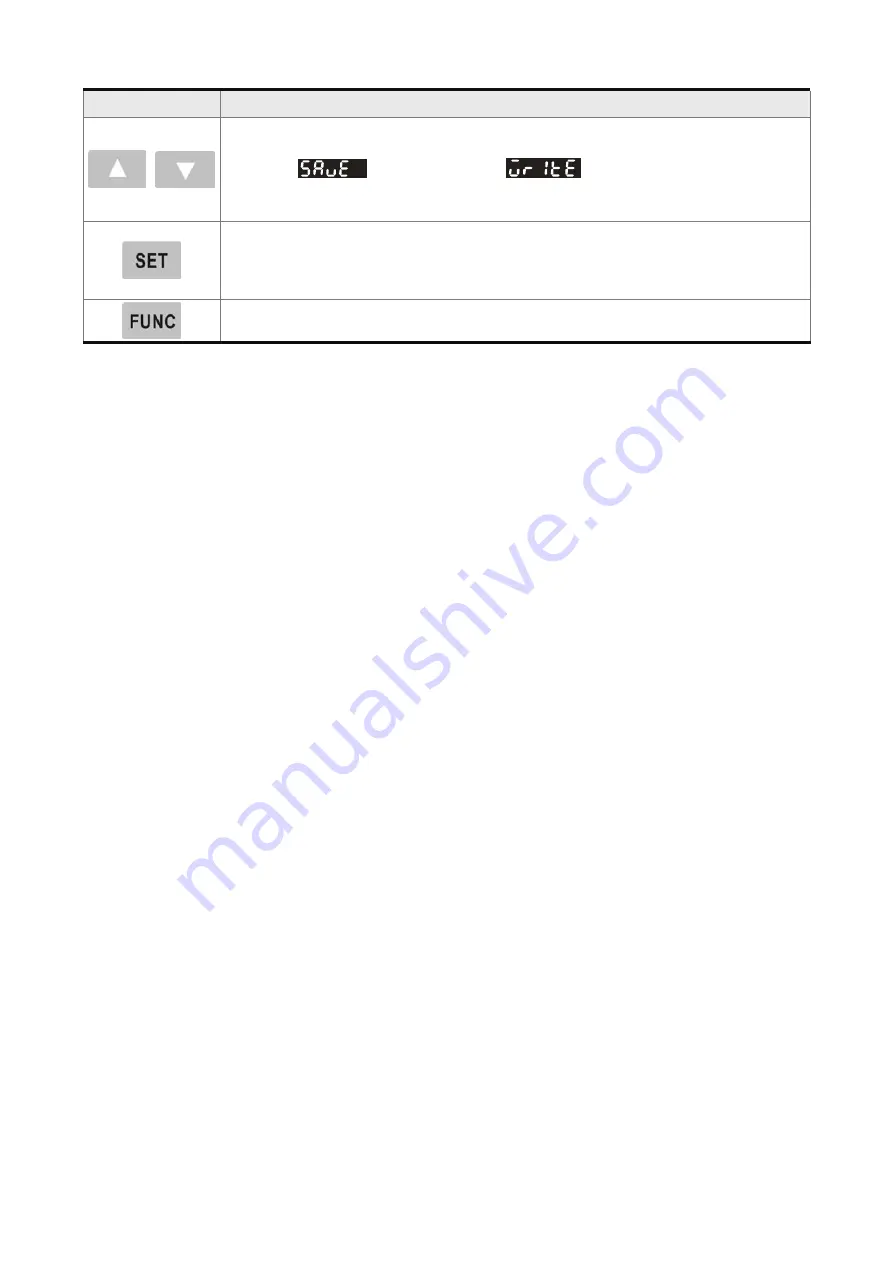
Chapter 4 Display and Operation
|
ASDA-B Series
Revision January 2009
4-19
Name
Function
UP and DOWN arrow Key. Pressing the UP and DOWN arrow key can scroll through
and change monitor codes, parameter groups and various parameter settings.
In SAVE (
) mode and WRITE (
) mode, pressing UP and DOWN
arrow key can scroll through and change the memory blocks. In SAVE mode, pressing
UP and DOWN arrow key can select and change the memory file name also.
SET Key. Pressing SET key can enter into the Parameter Setting mode, then display,
select and save parameter groups and various parameter settings. During diagnosis
operation, pressing SET key can execute the function in the last step.
(The parameter settings changes are not effective until the SET key is pressed.)
Function Key. Pressing Function key can enable JOG, Reset, Parameter Read &
Write, Fast Editing, Static Auto-tuning and Dynamic Auto-tuning these functions.
4.2.2 Display Flowchart
Monitor Mode, Parameter Mode and Parameter Setting Mode
1. When the power is applied to the AC servo drive, the digital keypad will execute communication
initial setup for approximately two seconds (9600bps & 7,N,2 Modbus ASCII) first, and then enter
into the monitor mode.
2. In monitor mode, pressing UP or DOWN arrow key can switch monitor parameter code.
3. In monitor mode, pressing MODE key can enter into parameter mode, pressing the SHIFT key
can switch parameter group and pressing UP or DOWN arrow key can change parameter group
code.
4. In parameter mode, system will enter into the parameter setting mode immediately after the SET
key is pressed. The LED display will display the corresponding setting value of this parameter
simultaneously. Then, users can use UP or DOWN arrow key to change parameter value or press
MODE key to exit and return back to the parameter mode.
5. In parameter setting mode, users can move the cursor to left by pressing the SHIFT key and
change the parameter settings (blinking digits) by pressing the UP or DOWN arrow key.
6. After the setting value change is completed, press SET key to save parameter settings or execute
command.
7. When the parameter setting is completed, LED display will show the end code “-END-“ and
automatically return back to parameter mode.
Содержание ASD-B0121-A
Страница 1: ......
Страница 13: ...Table of Contents ASDA B Series Revision January 2009 This page intentionally left blank...
Страница 18: ...Chapter 1 Unpacking Check and Model Explanation ASDA B Series Revision January 2009 1 5 ECMA Series Servo Motor...
Страница 53: ...Chapter 3 Connections and Wiring ASDA B Series 3 28 Revision January 2009 3 6 2 Speed Control Mode...
Страница 54: ...Chapter 3 Connections and Wiring ASDA B Series Revision January 2009 3 29 3 6 3 Torque Control Mode...
Страница 55: ...Chapter 3 Connections and Wiring ASDA B Series 3 30 Revision January 2009 This page intentionally left blank...
Страница 72: ...Chapter 4 Display and Operation ASDA B Series Revision January 2009 4 17 Figure 4 7...
Страница 75: ...Chapter 4 Display and Operation ASDA B Series 4 20 Revision January 2009 Figure 4 9...
Страница 77: ...Chapter 4 Display and Operation ASDA B Series 4 22 Revision January 2009 Figure 4 10...
Страница 79: ...Chapter 4 Display and Operation ASDA B Series 4 24 Revision January 2009 Figure 4 11...
Страница 92: ...Chapter 4 Display and Operation ASDA B Series Revision January 2009 4 37 Figure 4 21...
Страница 93: ...Chapter 4 Display and Operation ASDA B Series 4 38 Revision January 2009 This page intentionally left blank...
Страница 115: ...Chapter 5 Trial Run and Tuning Procedure ASDA B Series 5 22 Revision January 2009 This page intentionally left blank...
Страница 255: ...Chapter 9 Maintenance and Inspection ASDA B Series 9 4 Revision January 2009 This page intentionally left blank...
Страница 277: ...Chapter 11 Specifications ASDA B Series 11 10 Revision January 2009 11 4 Servo Motor Speed Torque Curves T N Curve...
Страница 291: ...Chapter 12 Application Examples ASDA B Series 12 2 Revision January 2009 PLC Program...
Страница 292: ...Chapter 12 Application Examples ASDA B Series Revision January 2009 12 3...
Страница 293: ...Chapter 12 Application Examples ASDA B Series 12 4 Revision January 2009...
Страница 296: ...Chapter 12 Application Examples ASDA B Series Revision January 2009 12 7 HMI DOP A HMI Program Screen Homing Operation...
Страница 297: ...Chapter 12 Application Examples ASDA B Series 12 8 Revision January 2009 Position Control 1...
Страница 298: ...Chapter 12 Application Examples ASDA B Series Revision January 2009 12 9 Position Control 2...
Страница 299: ...Chapter 12 Application Examples ASDA B Series 12 10 Revision January 2009 JOG Operation...
Страница 302: ...Chapter 12 Application Examples ASDA B Series Revision January 2009 12 13...
Страница 305: ...Chapter 12 Application Examples ASDA B Series 12 16 Revision January 2009 Connecting to Delta DVP 01PU...
Страница 306: ...Chapter 12 Application Examples ASDA B Series Revision January 2009 12 17 Connecting to Mitsubishi FX1PG...
Страница 307: ...Chapter 12 Application Examples ASDA B Series 12 18 Revision January 2009 Connecting to Mitsubishi FX2N1PG...
Страница 308: ...Chapter 12 Application Examples ASDA B Series Revision January 2009 12 19 Connecting to Mitsubishi AD75...
Страница 309: ...Chapter 12 Application Examples ASDA B Series 12 20 Revision January 2009 This page intentionally left blank...
















































