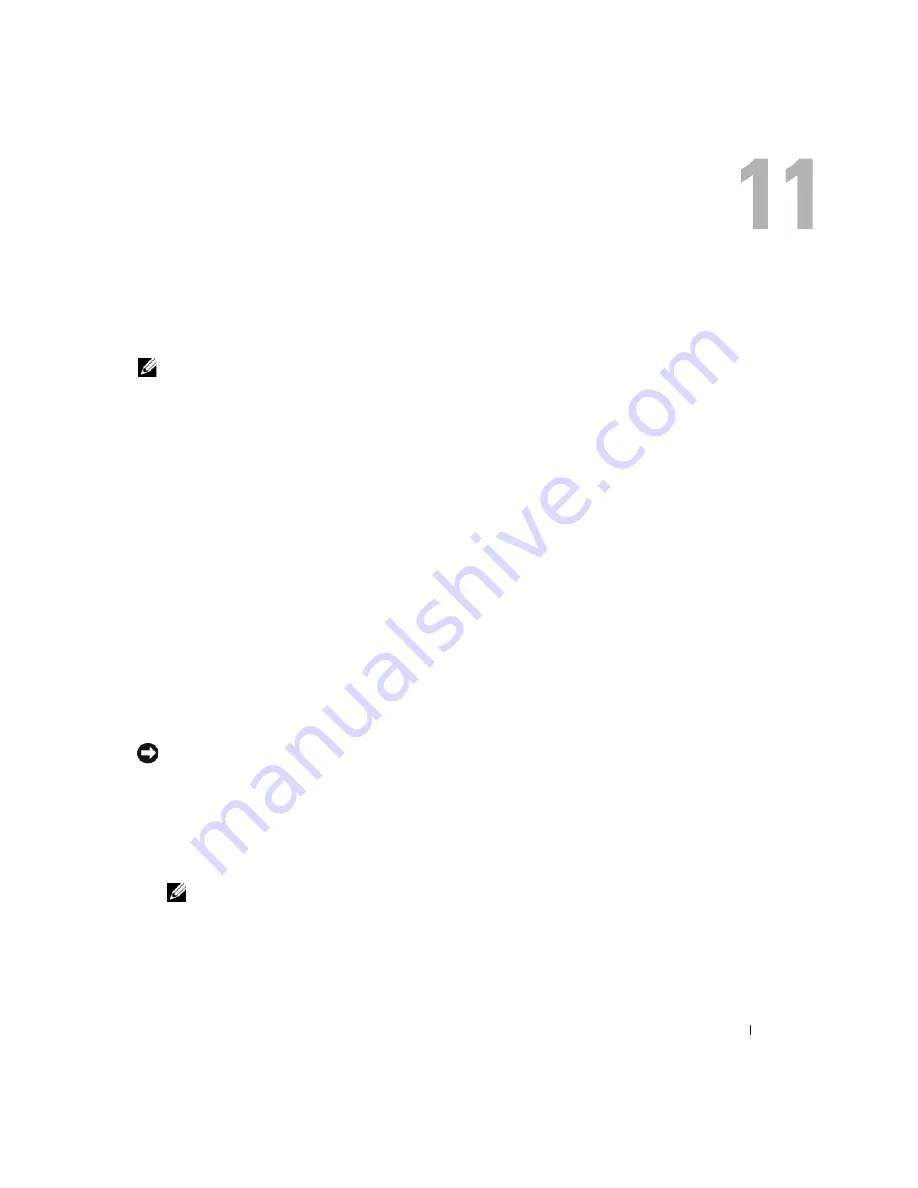
System Setup Program
113
System Setup Program
Overview
NOTE:
Your operating system may automatically configure most of the options available in system setup, thus
overriding options that you set through system setup. (An exception is the
External Hot Key
option, which you
can disable or enable only through system setup.) For more information on configuring features for your
operating system, see the Help and Support Center. See "Windows Help and Support Center" on page 15.
You can use system setup as follows:
•
To set or change user-selectable features—for example, your computer password
•
To verify information about the computer's current configuration, such as the amount of system
memory
After you set up the computer, run system setup to familiarize yourself with your system
configuration information and optional settings. You may want to write down the information for
future reference.
The system setup screens display the current setup information and settings for your computer,
such as:
•
System configuration
•
Boot order
•
Boot (start-up) configuration and docking-device configuration settings
•
Basic device-configuration settings
•
System security settings
NOTICE:
Unless you are an expert computer user or are directed to do so by Dell™ technical support, do not
change the system setup settings. Certain changes might make your computer work incorrectly.
Viewing the System Setup Screens
1
Turn on (or restart) your computer.
2
When the DELL™ logo appears, press <F2> immediately.
NOTE:
The keyboard must be awake to recognize the keystroke. Ensure the keyboard is awake by
touching the touchpad.
If you wait too long and the Microsoft
®
Windows
®
logo appears, continue to wait until you see
the Windows desktop. Then shut down your computer and try again.
Содержание XPS M2010
Страница 1: ...w w w d e l l c o m s u p p o r t d e l l c o m Dell XPS M2010 Owner s Manual Model PP03X ...
Страница 12: ...12 Contents ...
Страница 28: ...28 About Your Computer ...
Страница 66: ...66 Using a Battery ...
Страница 74: ...74 Setting Up Your Computer ...
Страница 82: ...82 Using Networks LAN or Wireless ...
Страница 86: ...86 Using Cards ...
Страница 90: ...90 Securing Your Computer ...
Страница 112: ...112 Troubleshooting ...
Страница 130: ...130 Reinstalling Software ...
Страница 140: ...140 Dell QuickSet ...
Страница 148: ...148 Specifications ...






























