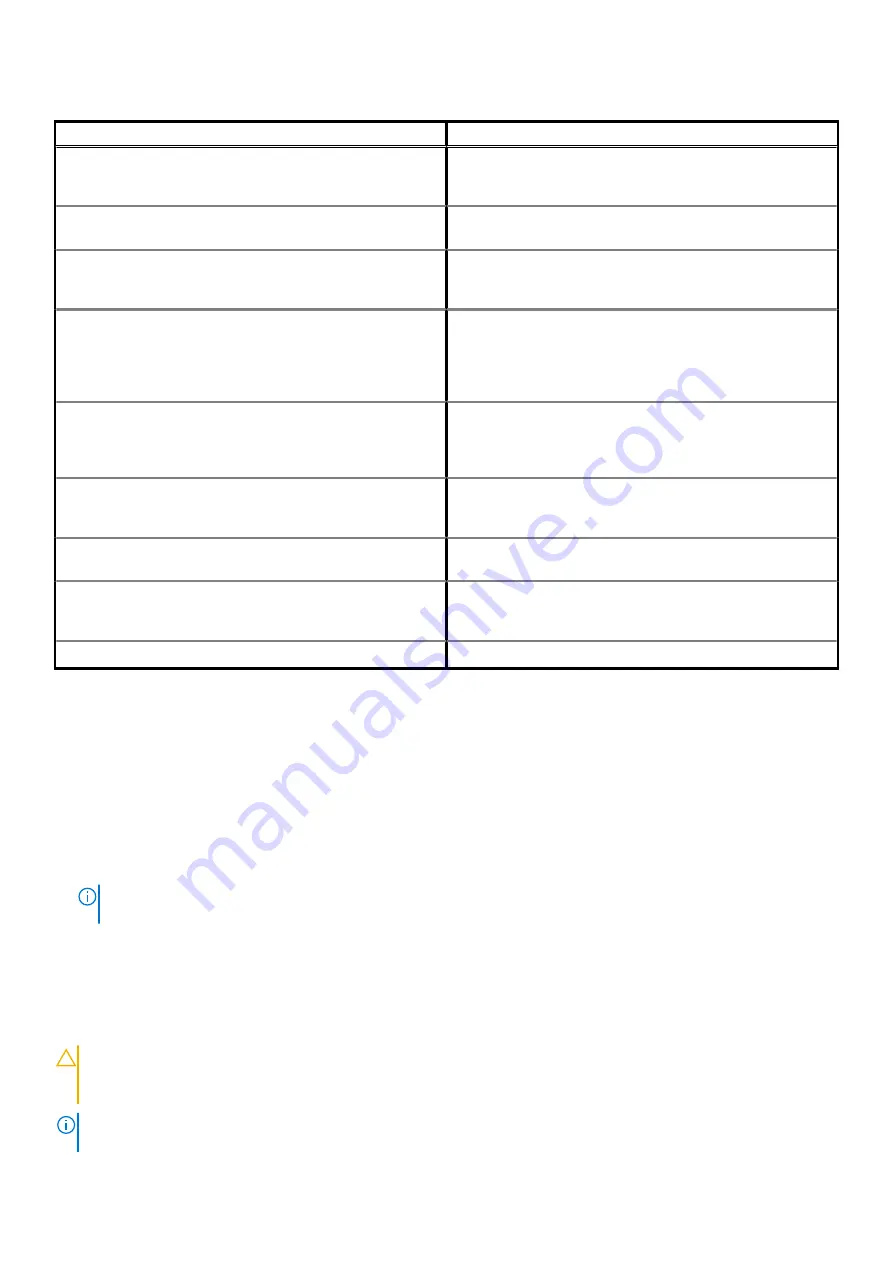
Table 16. Diagnostic error messages (continued)
Error messages
Description
Support
for instructions (click
Start
>
Help and Support
). If a
large number of sectors are defective, back up the data (if
possible), and then format the hard drive.
SEEK ERROR
The operating system cannot find a specific track on the hard
drive.
SHUTDOWN FAILURE
A chip on the system board may be malfunctioning. Run the
System Set
tests in
Dell Diagnostics
. If the message reappears,
Contact Dell
.
TIME-OF-DAY CLOCK LOST POWER
System configuration settings are corrupted. Connect your
computer to an electrical outlet to charge the battery. If the
problem persists, try to restore the data by entering the System
Setup program, then immediately exit the program. If the message
reappears,
Contact Dell
.
TIME-OF-DAY CLOCK STOPPED
The reserve battery that supports the system configuration
settings may require recharging. Connect your computer to an
electrical outlet to charge the battery. If the problem persists,
Contact Dell
.
TIME-OF-DAY NOT SET-PLEASE RUN THE SYSTEM
SETUP PROGRAM
The time or date stored in the system setup program does not
match the system clock. Correct the settings for the
Date and
Time
options.
TIMER CHIP COUNTER 2 FAILED
A chip on the system board may be malfunctioning. Run the
System Set
tests in
Dell Diagnostics
.
UNEXPECTED INTERRUPT IN PROTECTED MODE
The keyboard controller may be malfunctioning, or a memory
module may be loose. Run the
System Memory
tests and the
Keyboard Controller
test in
Dell Diagnostics
or
Contact Dell
.
X:\ IS NOT ACCESSIBLE. THE DEVICE IS NOT READY
Insert a disk into the drive and try again.
Enabling Intel Optane memory
Steps
1. On the taskbar, click the search box, and then type
Intel Rapid Storage Technology
.
2. Click
Intel Rapid Storage Technology
.
The
Intel Rapid Storage Technology
window is displayed.
3. On the
Status
tab, click
Enable
to enable the Intel Optane memory.
4. On the warning screen, select a compatible fast drive, and then click
Yes
to continue enabling Intel Optane memory.
5. Click
Intel Optane memory
>
Reboot
to complete enabling your Intel Optane memory.
NOTE:
Applications may take up to three subsequent launches after enablement to see the full performance
benefits.
Disabling Intel Optane memory
About this task
CAUTION:
After disabling Intel Optane memory, do not uninstall the driver for Intel Rapid Storage Technology as it will
result in a blue screen error. The Intel Rapid Storage Technology user interface can be removed without uninstalling the
driver.
NOTE:
Disabling Intel Optane memory is required before removing the SATA storage device accelerated by the Intel
Optane memory module from the computer.
Troubleshooting
71
Содержание XPS 8940
Страница 1: ...XPS 8940 Service Manual Regulatory Model D28M Regulatory Type D28M003 July 2020 Rev A00 ...
Страница 5: ...Chapter 6 Getting help and contacting Dell 75 Contents 5 ...
Страница 11: ...Removing and installing components 11 ...
Страница 35: ...Removing and installing components 35 ...
Страница 41: ...Removing and installing components 41 ...
Страница 52: ...52 Removing and installing components ...



















