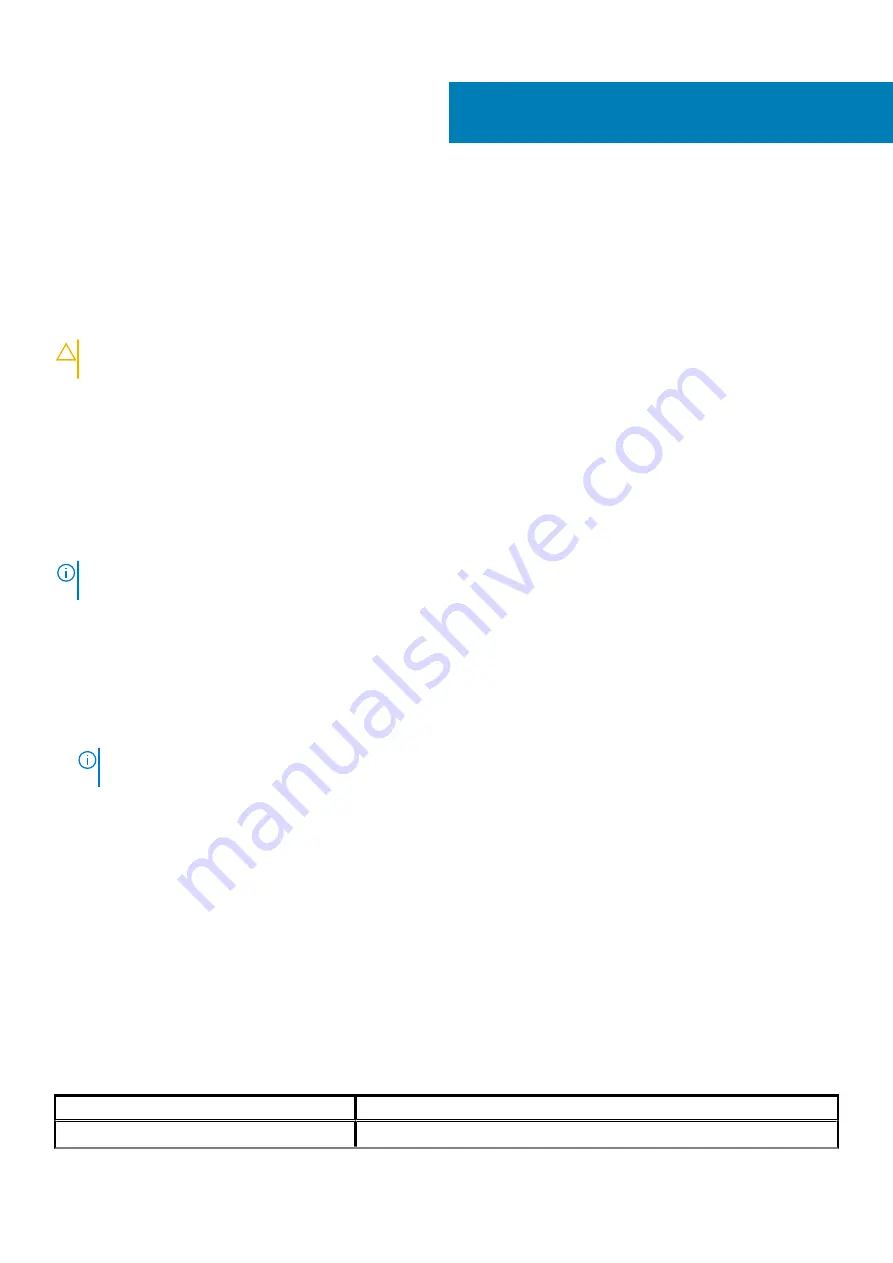
Troubleshooting
Enhanced Pre-Boot System Assessment (ePSA)
diagnostics
CAUTION:
Use the ePSA diagnostics to test only your computer. Using this program with other computers may cause
invalid results or error messages.
The ePSA diagnostics (also known as system diagnostics) performs a complete check of your hardware. The ePSA is embedded with the
BIOS and is launched by the BIOS internally. The embedded system diagnostics provides a set of options for particular devices or device
groups allowing you to:
•
Run tests automatically or in an interactive mode
•
Repeat tests
•
Display or save test results
•
Run thorough tests to introduce additional test options to provide extra information about the failed device(s)
•
View status messages that inform you if tests are completed successfully
•
View error messages that inform you of problems encountered during testing
NOTE:
Some tests for specific devices require user interaction. Always ensure that you are present at the computer
terminal when the diagnostic tests are performed.
Running the ePSA Diagnostics
Invoke diagnostics boot by either of the methods that are suggested below:
1. Power on the computer.
2. As the computer boots, press the F12 key when the Dell logo is displayed.
3. In the boot menu screen, use Up/Down arrow key to select the
Diagnostics
option and then press
Enter
.
NOTE:
The Enhanced Pre-boot System Assessment window displays, listing all devices detected in the computer.
The diagnostics starts running the tests on all the detected devices.
4. Press the arrow in the lower-right corner to go to the page listing.
The detected items are listed and tested.
5. To run a diagnostic test on a specific device, press Esc and click
Yes
to stop the diagnostic test.
6. Select the device from the left pane and click
Run Tests
.
7. If there are any issues, error codes are displayed.
Note the error code and contact Dell.
Diagnostics
The computer POST (Power On Self Test) ensures that it meets the basic computer requirements and the hardware is working
appropriately before the boot process begins. If the computer passes the POST, the computer continues to start in a normal mode.
However, if the computer fails the POST, the computer emits a series of LED codes during the start-up. The system LED is integrated on
the Power button.
The following table shows different light patterns and what they indicate.
Table 10. Diagnostics
Number of LED flashes
Problem description
1
System board: BIOS and ROM failure
54
98
Troubleshooting
Содержание XPS 8920
Страница 1: ...XPS 8920 Service Manual Regulatory Model D24M Regulatory Type D24M001 June 2020 Rev A04 ...
Страница 8: ...Chapter 55 Getting help and contacting Dell 102 8 Contents ...
Страница 17: ...Figure 4 Removing the front bezel a front bezel tabs b front bezel c front chassis Removing the front bezel 17 ...
Страница 38: ...3 system board 4 M2x2 5 screw 38 Removing the solid state drive ...
Страница 86: ...Figure 44 Removing the system board a system board b 6 32x1 4 screws 8 c chassis 86 Removing the system board ...
Страница 101: ...7 Turn on your computer Troubleshooting 101 ...



















