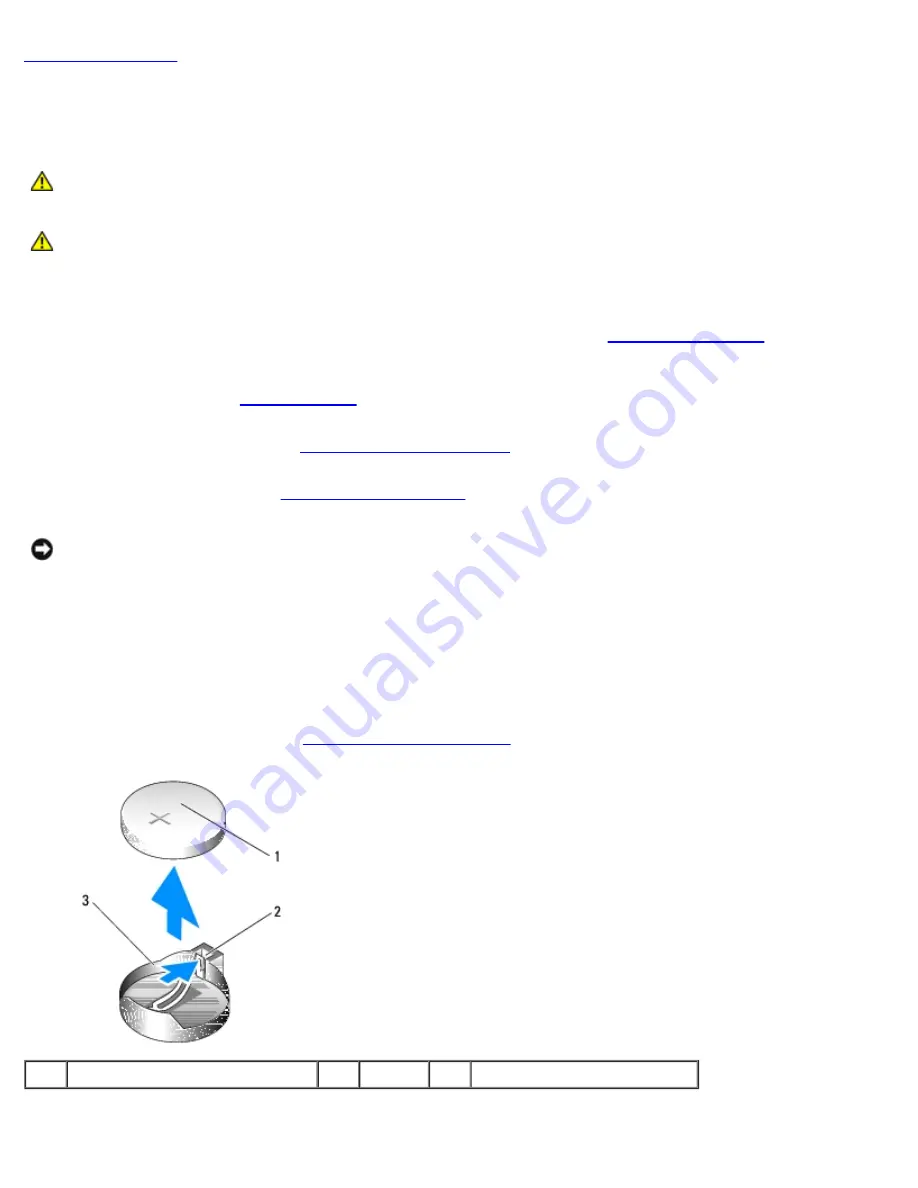
Replacing the Battery: Dell XPS 430 Service Manual
battery.htm[4/15/2014 11:28:35 AM]
Replacing the Battery
Dell™ XPS™ 430 Service Manual
CAUTION:
Before working inside your computer, read the safety information that shipped with your
computer. For additional safety best practices information, see the Regulatory Compliance Homepage at
www.dell.com/regulatory_compliance.
CAUTION:
A new battery can explode if it is incorrectly installed. Replace the battery only with the same or
equivalent type recommended by the manufacturer. Discard used batteries according to the
manufacturer's instructions.
To replace the battery:
1. Enter the system setup program and record the values for all the screens (see
) so that you can
restore the correct settings after installing the new battery.
.
3. Remove the computer cover (see
4. Locate the battery socket (see
).
NOTICE:
If you pry the battery out of its socket with a blunt object, be careful not to touch the system board with the
object. Ensure that the object is inserted between the battery and the socket before you attempt to pry out the
battery. Otherwise, you may damage the system board by prying off the socket or by breaking circuit traces on the
system board.
5. Remove the battery by carefully prying it out of its socket with your fingers or with a blunt, nonconducting object, such
as a plastic screwdriver.
6. Insert the new battery into the socket with the side labeled "+" facing up, and then snap the battery into place.
7. Replace the computer cover. (see
).
1
coin-cell battery
2
tab
3
battery socket
8. Connect your computer and devices to electrical outlets, and then turn them on.




























