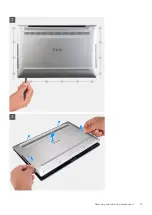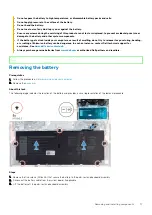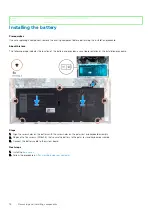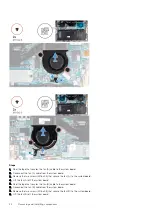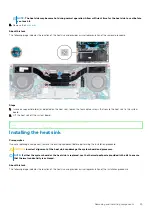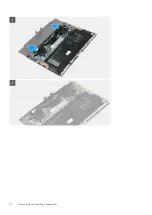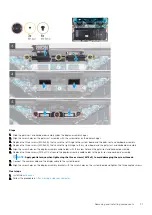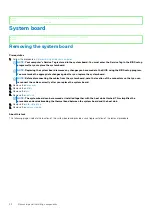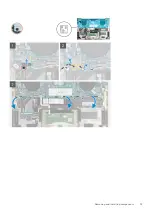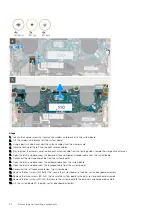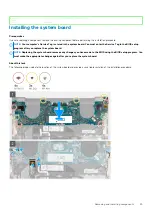NOTE:
The heat sink may become hot during normal operation. Allow sufficient time for the heat sink to cool before
you touch it.
2. Remove the
About this task
The following image indicates the location of the heat sink and provides a visual representation of the removal procedure.
Steps
1. In reverse sequential order (as indicated on the heat sink), loosen the four captive screws that secure the heat sink to the system
board.
2. Lift the heat sink off the system board.
Identifier
GUID-41D199E0-56B2-459A-9E9A-54B0C3AA36BD
Version
1
Status
Released
Installing the heat sink
Prerequisites
If you are replacing a component, remove the existing component before performing the installation procedure.
CAUTION:
Incorrect alignment of the heat sink can damage the system board and processor.
NOTE:
If either the system board or the heat sink is replaced, use the thermal pad/paste provided in the kit to ensure
that thermal conductivity is achieved.
About this task
The following image indicates the location of the heat sink and provides a visual representation of the installation procedure.
Removing and installing components
25
Содержание XPS 13 9300
Страница 1: ...XPS 13 9300 Service Manual Regulatory Model P117G Regulatory Type P117G001 ...
Страница 12: ...12 Removing and installing components ...
Страница 13: ...Removing and installing components 13 ...
Страница 15: ...Removing and installing components 15 ...
Страница 27: ...Removing and installing components 27 ...
Страница 30: ...30 Removing and installing components ...
Страница 33: ...Removing and installing components 33 ...
Страница 53: ...3 The Bios flash menu will open then click the Flash from file 4 Select external USB device System setup 53 ...