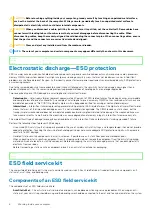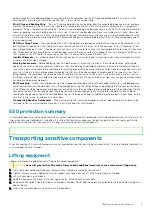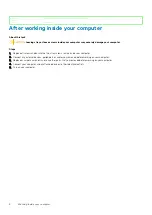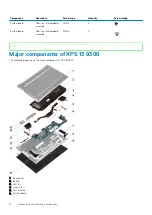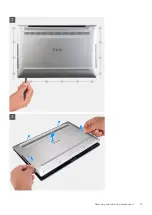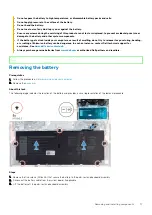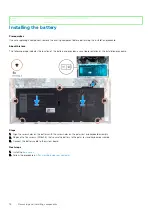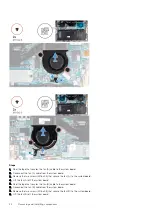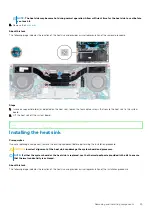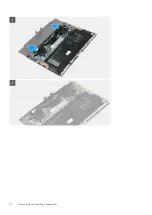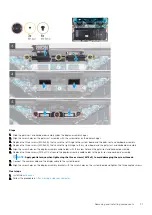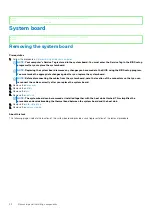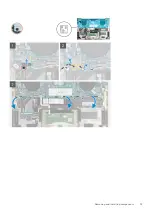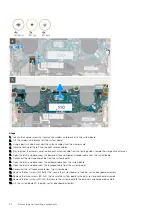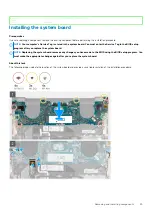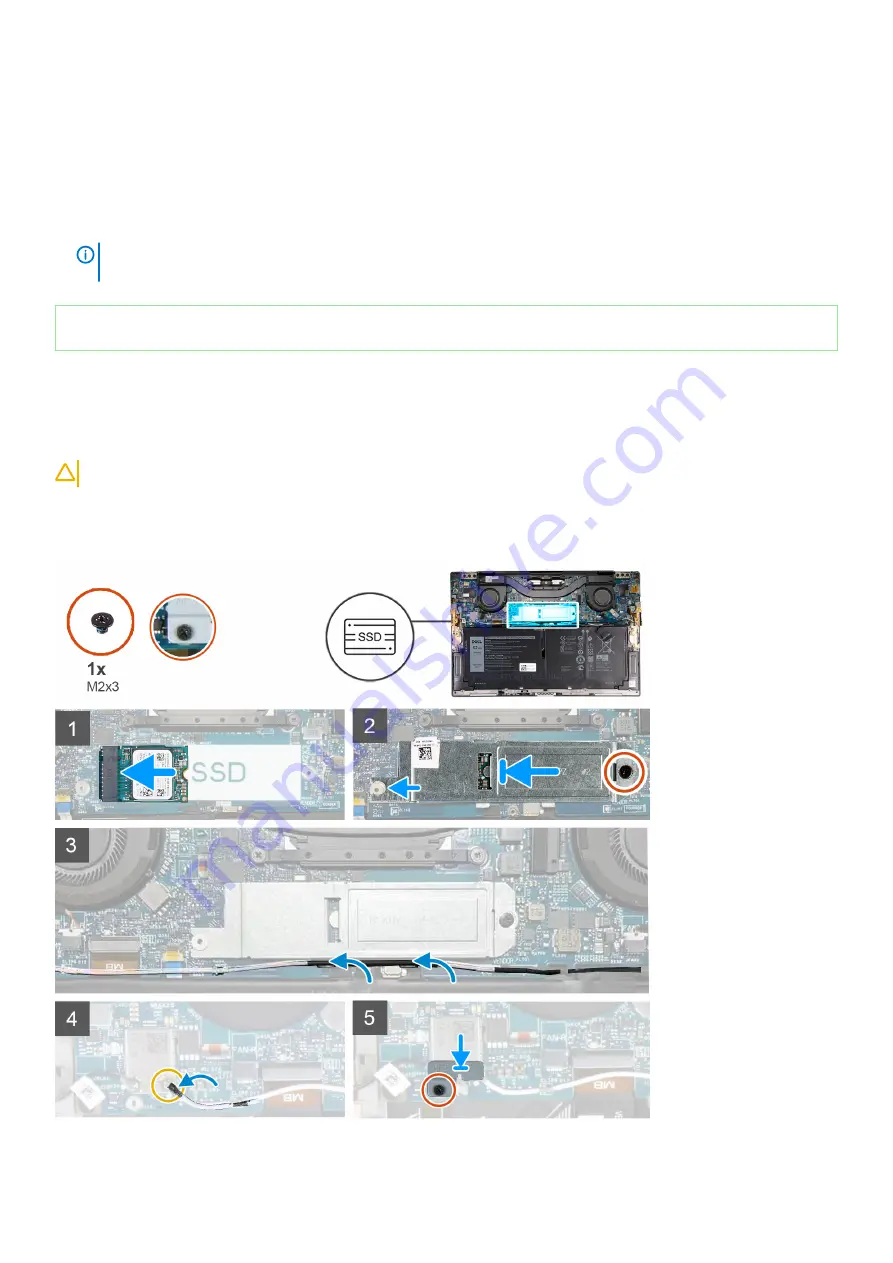
2. Lift the wireless-card bracket off the system board.
3. Using a plastic scribe, disconnect the antenna cables from the wireless card.
4. Note the routing of the left and the right antenna cables.
5. Starting from the wireless card, remove each antenna cable from the routing guides, toward the respective antennas.
6. Remove the screw (M2x3) that secures the solid-state drive shield and the solid-state drive to the system board.
7. Slide the solid-state drive shield from the alignment post and lift the solid-state drive shield off the system board.
8. Slide and remove the solid-state drive from the solid-state drive slot.
NOTE:
The size of the solid-state drive shield is specific to the size of the solid-state drive that is shipped with your
computer. The solid-state drive shield cannot be used for a different-sized solid-state drive.
Identifier
GUID-903A2731-533D-428B-8AD3-89B45DE7B0A3
Version
1
Status
Released
Installing the solid-state drive
Prerequisites
If you are replacing a component, remove the existing component before performing the installation procedure.
CAUTION:
Solid-state drives are fragile. Exercise care when handling the solid-state drive.
About this task
The following image indicates the location of the solid-state drive and provides a visual representation of the installation procedure.
20
Removing and installing components
Содержание XPS 13 9300
Страница 1: ...XPS 13 9300 Service Manual Regulatory Model P117G Regulatory Type P117G001 ...
Страница 12: ...12 Removing and installing components ...
Страница 13: ...Removing and installing components 13 ...
Страница 15: ...Removing and installing components 15 ...
Страница 27: ...Removing and installing components 27 ...
Страница 30: ...30 Removing and installing components ...
Страница 33: ...Removing and installing components 33 ...
Страница 53: ...3 The Bios flash menu will open then click the Flash from file 4 Select external USB device System setup 53 ...