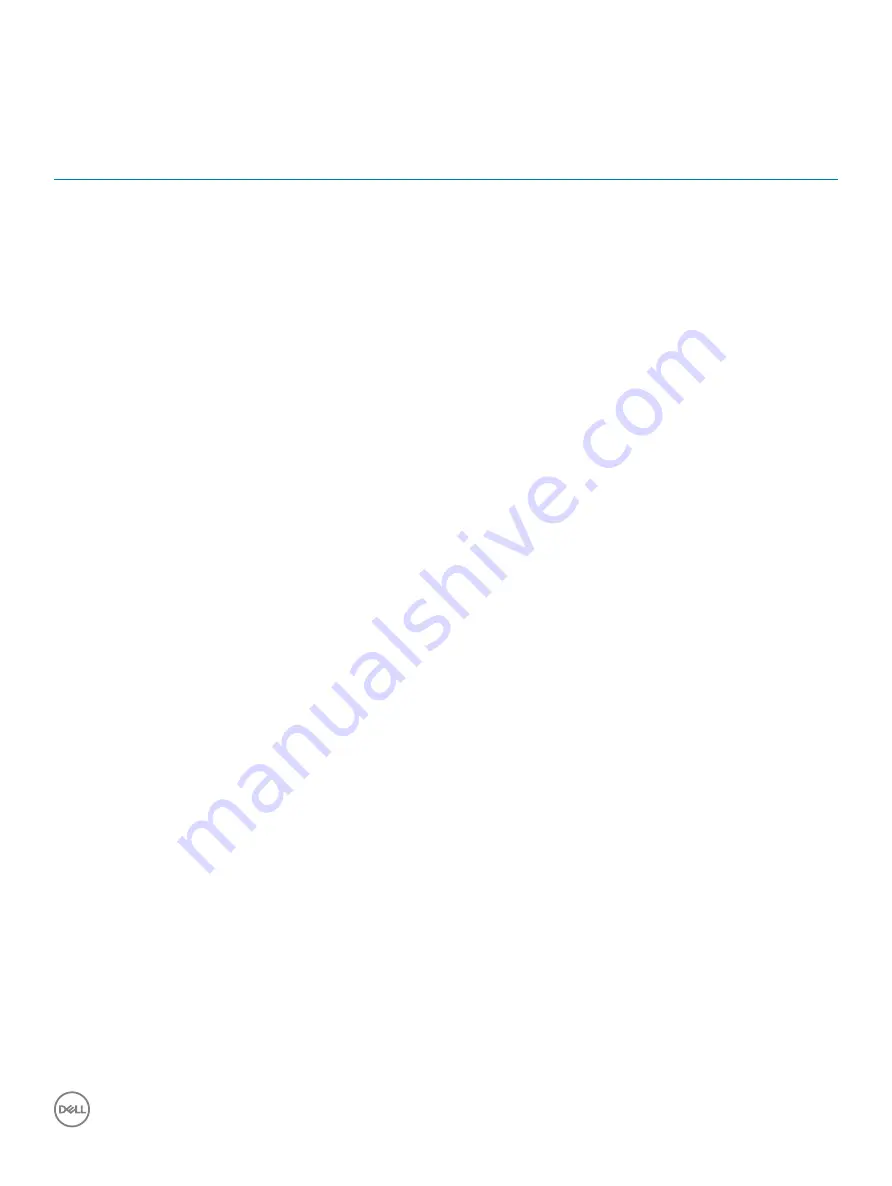
System error messages
Table 5. System error messages
System message
Description
Alert! Previous attempts at booting this system
have failed at checkpoint [nnnn]. For help in
resolving this problem, please note this
checkpoint and contact Dell Technical Support
The computer failed to complete the boot routine three consecutive
times for the same error.
CMOS checksum error
RTC is reset,
BIOS Setup
default has been loaded.
CPU fan failure
CPU fan has failed.
System fan failure
System fan has failed.
Hard-disk drive failure
Possible hard disk drive failure during POST.
Keyboard failure
Keyboard failure or loose cable. If reseating the cable does not solve
the problem, replace the keyboard.
No boot device available
No bootable partition on hard disk drive, the hard disk drive cable is
loose, or no bootable device exists.
•
If the hard drive is your boot device, ensure that the cables are
connected and that the drive is installed properly and
partitioned as a boot device.
•
Enter system setup and ensure that the boot sequence
information is correct.
No timer tick interrupt
A chip on the system board might be malfunctioning or
motherboard failure.
NOTICE - Hard Drive SELF MONITORING SYSTEM has
reported that a parameter has exceeded its
normal operating range. Dell recommends that
you back up your data regularly. A parameter
out of range may or may not indicate a
potential hard drive problem
S.M.A.R.T error, possible hard disk drive failure.
Troubleshooting
79
Содержание Vostro 3470
Страница 1: ...Dell Vostro 3470 Service Manual Regulatory Model D13S Regulatory Type D13S003 ...
Страница 12: ...c Lift and remove the cover from the computer 12 Removing and installing components ...
Страница 16: ...3 Press the front bezel until the tabs snap in 16 Removing and installing components ...
Страница 20: ...b Remove the expansion card from the slot on the computer 20 Removing and installing components ...
Страница 22: ...2 Push the metal tab until it snaps in place 22 Removing and installing components ...
Страница 26: ...3 Push the metal tab until it snaps in place 26 Removing and installing components ...
Страница 29: ...3 Insert the PCIe expansion card to the connector on the system board Removing and installing components 29 ...
Страница 31: ...5 Slide the 3 5 inch hard drive chassis and lift it from the system Removing and installing components 31 ...
Страница 56: ...c Slide and lift the PSU from the computer 56 Removing and installing components ...
Страница 67: ...b Pull the system board towards the front of the system Removing and installing components 67 ...
Страница 68: ...c Lift the system board from the chassis 68 Removing and installing components ...
Страница 70: ...2 Push the system board towards the rear side of the system 70 Removing and installing components ...
Страница 71: ...3 Replace the six 6 32xL6 35 screws to secure the system board Removing and installing components 71 ...


































