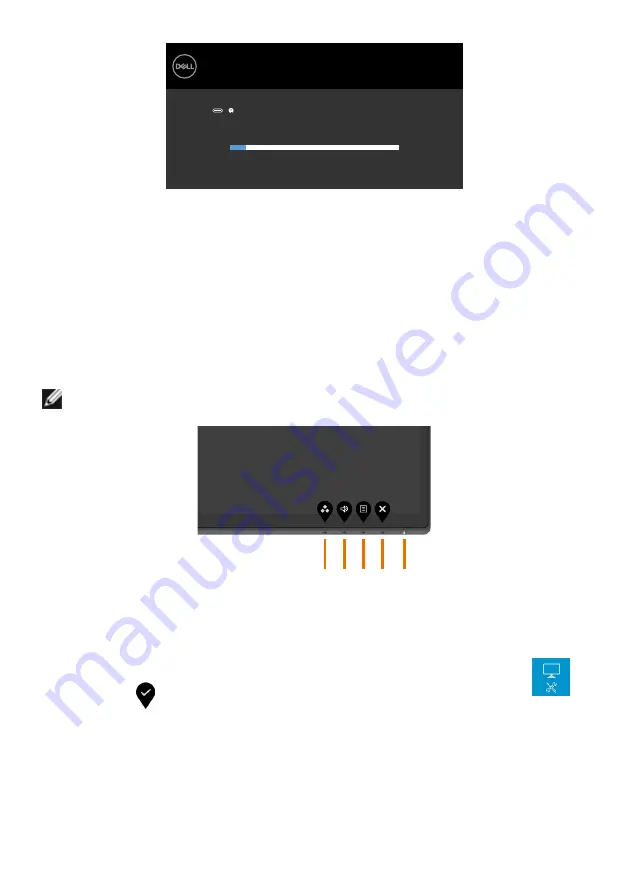
50
| Troubleshooting
Dell UltraSharp 43 Monitor
The display will go into Power Save Mode in 4 minutes.
No USB Type-C Cable
www.dell.com/support/U4320Q
U4320Q
4
This box also appears during normal system operation if the video cable becomes
disconnected or damaged.
5
Turn off your monitor and reconnect the video cable; then turn on both your
computer and the monitor.
If your monitor screen remains blank after you use the previous procedure, check your video
controller and computer, because your monitor is functioning properly.
Built-in Diagnostics
Your monitor has a built-in diagnostic tool that helps you determine if the screen abnormality
you are experiencing is an inherent problem with your monitor, or with your computer and
video card.
NOTE:
You can run the built-in diagnostics only when the video cable is unplugged
and the monitor is in self-test mode.
3 4 5
1 2
To run the built-in diagnostics:
1
Make sure that the screen is clean (no dust particles on the surface of the screen).
2
Unplug the video cable(s) from the back of the computer or monitor. The monitor
then goes into the self-test mode.
3
Press and hold
Button 4
for 4 seconds. System will pop OSD message, select
and press
, then system enter BID mode. A gray screen appears.
4
Carefully inspect the screen for abnormalities.
5
Press
Button 1
on the front panel again. The color of the screen changes to red.
6
Inspect the display for any abnormalities.
7
Repeat steps 5 and 6 to inspect the display in green, blue, black, white, and text
screens.
The test is complete when the text screen appears. To exit, press
Button 1
again.
If you do not detect any screen abnormalities upon using the built-in diagnostic tool, the
monitor is functioning properly. Check the video card and computer.























