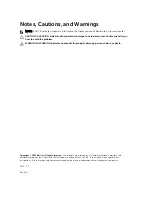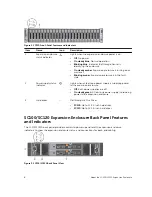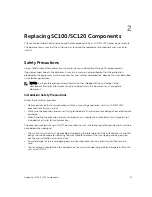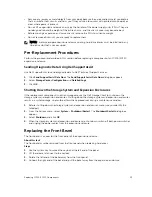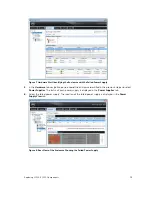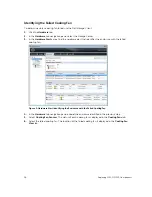Отзывы:
Нет отзывов
Похожие инструкции для Storage Center sc100

DES-7200
Бренд: D-Link Страницы: 100

DES-3226L
Бренд: D-Link Страницы: 134

DES-3010F
Бренд: D-Link Страницы: 187

DES-3010F
Бренд: D-Link Страницы: 225

DES-1048G
Бренд: D-Link Страницы: 31

DES-1050G
Бренд: D-Link Страницы: 35

DES-1016D - Switch
Бренд: D-Link Страницы: 19

COVR-2202
Бренд: D-Link Страницы: 107

AirPlusXtremeG DI-624
Бренд: D-Link Страницы: 5

DGS-1210-28P
Бренд: D-Link Страницы: 48

MAXX-2400-HD
Бренд: 360 Systems Страницы: 8

RV2458
Бренд: Magnadyne Страницы: 13

DJNA-351010
Бренд: IBM Страницы: 2

StoraXe PowerBooster GSS0608
Бренд: ADS-tec Страницы: 140

SUPERSERVER 6034H-X8R
Бренд: Supermicro Страницы: 128

OpenPower 720
Бренд: IBM Страницы: 74

Air 4240
Бренд: AirTies Страницы: 28

Top Dry 24
Бренд: GSi Страницы: 84