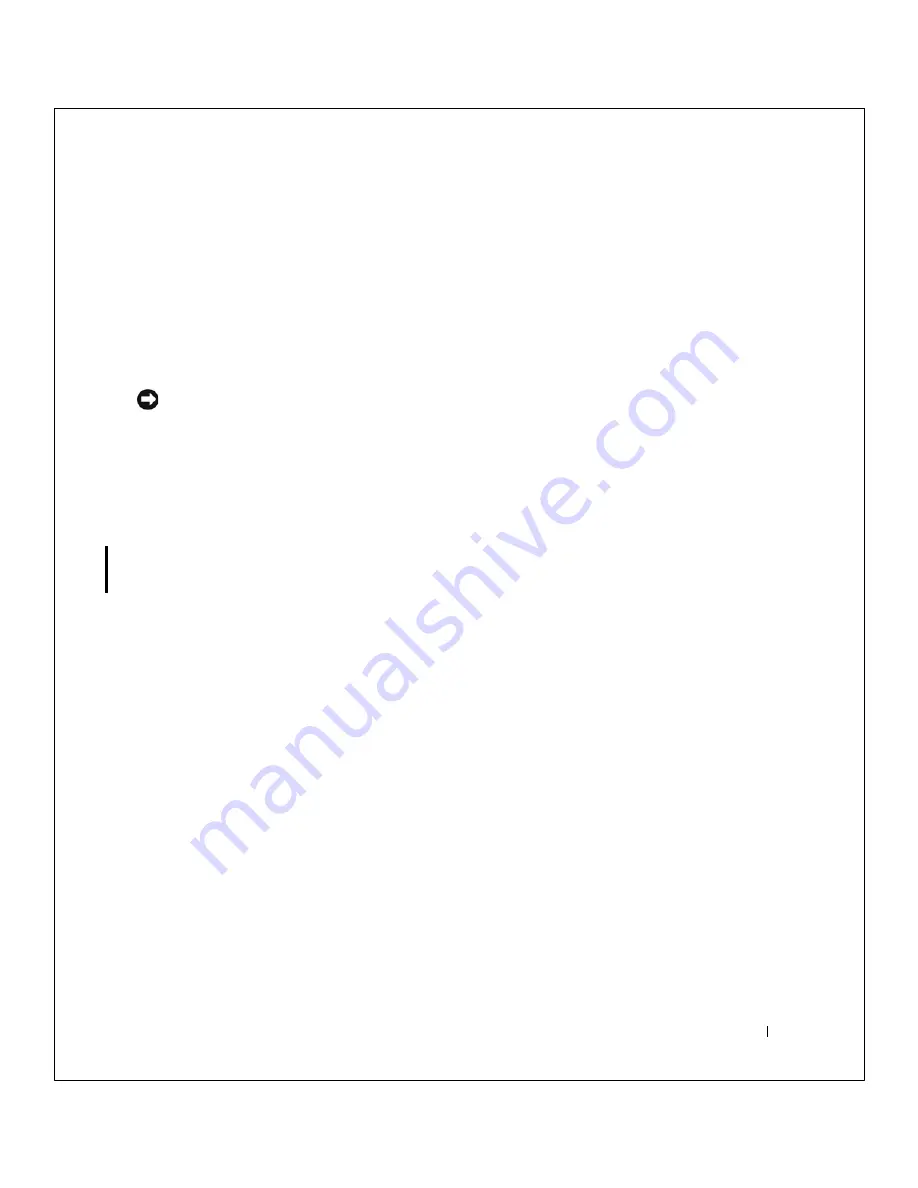
So l v i ng P r o bl e m s
45
FILE LOCATION:
S:\SYSTEMS\Tang\owner\EMF\A00\8P550c20.fm
DELL CONFIDENTIAL – PRELIMINARY 3/11/02
To resolve an operating system problem, you can use System Restore from
Safe Mode or Normal Mode to return your computer to an earlier operating
state.
System Restore does not cause you to lose personal files stored in the
My
Documents
folder, data files, or e-mail messages after restoring the
computer to an earlier time. If you restore the computer to an operating
state that existed before you installed a program, the program’s data files are
not lost, but you must reinstall the actual program again.
NOTICE:
It is important to make regular backups of your data files. System
Restore does not monitor changes to or recover your data files. If the original
data on the hard disk is accidentally erased or overwritten, or if it becomes
inaccessible because of a hard disk malfunction, use your backup files to
recover the lost or damaged data.
System Restore is enabled on your new computer. However, if you reinstall
Windows XP with less than 200 MB of free hard-disk space available,
System Restore is automatically disabled. Before you use System Restore,
confirm that it is enabled:
1
Click the
Start
button and click
Control
Panel
.
2
Click the
Performance and Maintenance
.
3
Click
System
.
4
Click the
System Restore
tab.
5
Ensure that
Turn off System Restore
is not checked.
Creating a Restore Point
Using the System Restore Wizard
In Windows XP you can either use the System Restore Wizard or manually
create the restore points. To use the System Restore Wizard, click the
Start
button, click
Help and Support
, click
System Restore,
and then follow
the instructions on the
System Restore Wizard
window. You can also create
and name a restore point if you are logged on as the computer administrator
or a user with administrator rights.






























