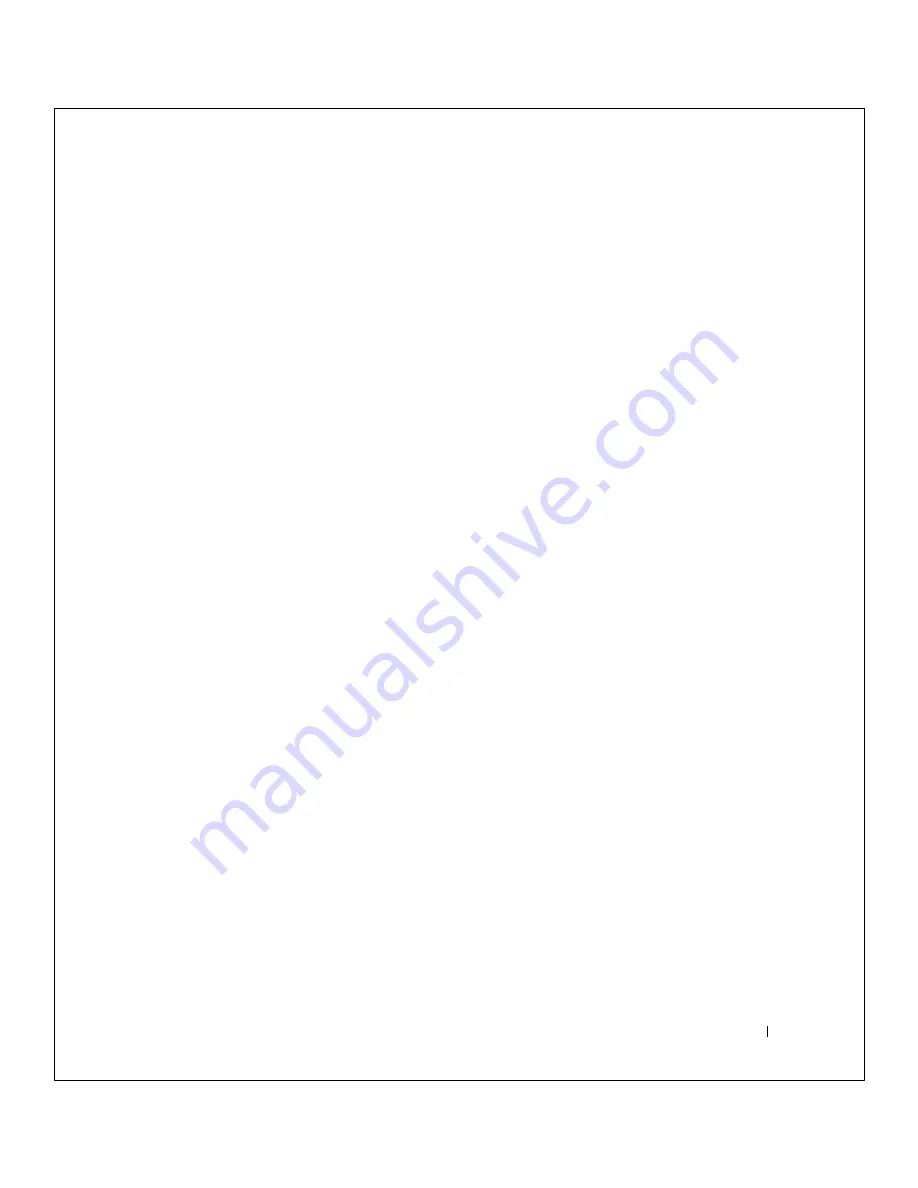
So l v i ng P r o bl e m s
43
FILE LOCATION:
S:\SYSTEMS\Tang\owner\EMF\A00\8P550c20.fm
DELL CONFIDENTIAL – PRELIMINARY 3/11/02
6
Click
Device Manager
.
7
Click
Action
and click
Update Driver
.
8
Click
Install from a list or specific location (Advanced)
and click
Next
.
9
Verify that
Search removable media
is selected, and then click
Next
.
10
When the name of the appropriate driver appears, click
Next
.
11
Click
Finish
and restart your computer.
Using the Windows XP Device Driver Rollback
If you install a new device driver that causes system instability, you can use
the Windows XP Device Driver Rollback to replace the new device driver
with the previously installed version of the device driver. If you cannot
reinstall your previous driver by using the Device Driver Rollback process,
then use System Restore (see page 44) to return your operating system to its
previous operating state before you installed the new device driver. To use
Device Driver Rollback:
1
Click the
Start
button
and right-click
My Computer
.
2
Click
Properties
.
3
Click the
Hardware
tab and click
Device Manager
.
4
In the
Device Manager
window, right-click the device for which the
new driver was installed and then click
Properties
.
5
Click the
Drivers
tab.
6
Click
Roll Back Driver
.
Resolving Software and Hardware
Incompatibilities
In the Microsoft
®
Windows
®
XP operating system, IRQ conflicts occur if a
device either is not detected during the operating system setup or is
detected but incorrectly configured. To check for IRQ conflicts on your
computer:
1
Click the
Start
button and click
Control Panel
.






























