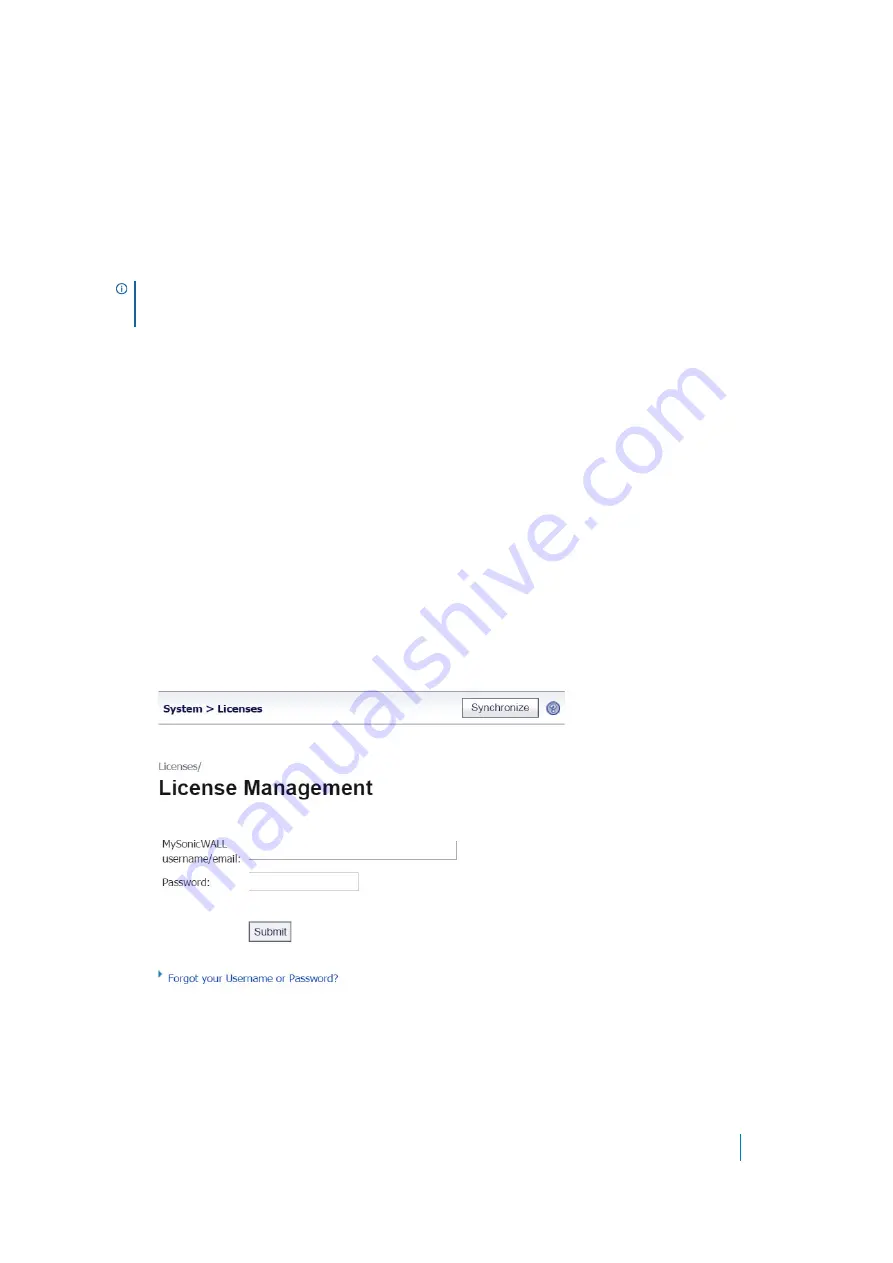
Dell SonicWALL Secure Mobile Access 8.5
Administration Guide
90
The number of nodes (computer or other device connected to your appliance with an IP address) or users
allowed by the license is displayed in the
Count
column. This number refers to the maximum number of
simultaneous connections to the SMA/SRA appliance.
The
Expiration
column displays the expiration date for any licensed service that is time-based. For a Spike
License, the Expiration column shows the number of days that the Spike License can be active before it expires.
The days do not have to be consecutive.
The information listed in the
Security Services Summary
table is updated from the Dell SonicWALL licensing
server every time the SMA/SRA appliance automatically synchronizes with it (hourly), or you can click
Synchronize
to synchronize immediately.
Manage Security Services Online
You can log in to MySonicWALL directly from the
System > Licenses
page by clicking the link
Activate,
Upgrade, or Renew services
. You can click this link to register your appliance, to purchase additional licenses
for upgrading or renewing services, or to activate free trials.
Registering the SMA/SRA Appliance with System
> Licenses
On a new SMA/SRA appliance or after upgrading your firmware from an earlier release, you can register your
appliance from the
System > Licenses
page.
To register your appliance from the System > Licenses page:
1 Log in to the
System > Licenses
page. Enter your MySonicWALL user name and password into the fields
and then click
Submit
.
NOTE:
If the licenses do not update after a synchronize, you might need to restart your SMA/SRA
appliance. DNS must be configured properly and the appliance should be able to reach the sonicwall.com
domain.






























