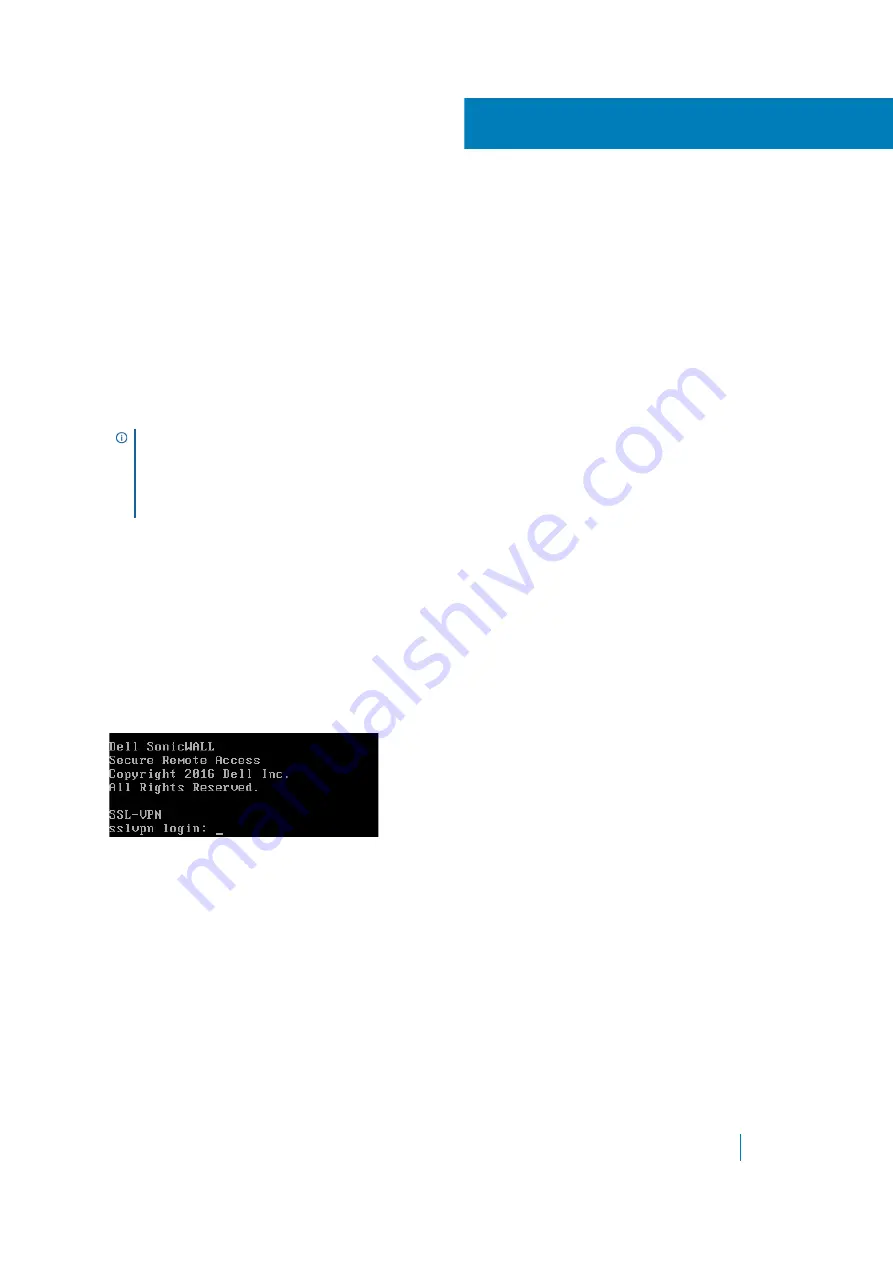
Dell SonicWALL Secure Mobile Access 8.5
Administration Guide
F
488
Using the Command Line Interface
The Command Line Interface (CLI) is a text-only mechanism for interacting with a computer operating system or
software by typing commands to complete specific tasks. It is a critical part of the deployment of the SMA 500v
Virtual Appliance, where basic networking needs to be configured from the console. The CLI is also supported
on the SRA 4600 and 1600 appliances.
While the SMA/SRA physical appliance products have a default IP address and network configuration that
requires a client’s network settings to be reconfigured to connect, the network settings in an existing VMware
virtual environment might conflict with the SMA/SRA appliance defaults. The CLI utility remedies this by
allowing basic configuration of the network settings when deploying the Virtual Appliance.
For the SMA/SRA physical appliances, console access is achieved by connecting a computer to the serial port.
Use the following settings:
•
Baud: 115200
•
Data Bits: 8
•
Parity: None
•
Stop Bits: 1
•
No flow control
For the Virtual Appliance, the following login prompt is displayed after the firmware has fully booted:
In the following examples, user input is highlighted in bold to indicate text entered by the user.
To access the CLI, login as
admin
. The password is the same as the password for the admin account that is
configured on the appliance. The default is
password
.
sslvpn login:
admin
Password:
password
If the incorrect password is entered, the login prompt is displayed again. If the correct password is entered, the
CLI is launched.
NOTE:
The Dell SonicWALL Secure Mobile Access CLI allows configuration of only the X0 interface on the
SRA 4600/1600 or SMA 500v Virtual Appliance.
NOTE:
To use the CLI on a serial connection or in an SSH management session, you need to use a terminal
emulation application (such as Tera Term) or an SSH Client application (such as PuTTY). You can find
suitable, free terminal emulators on the Internet.






























