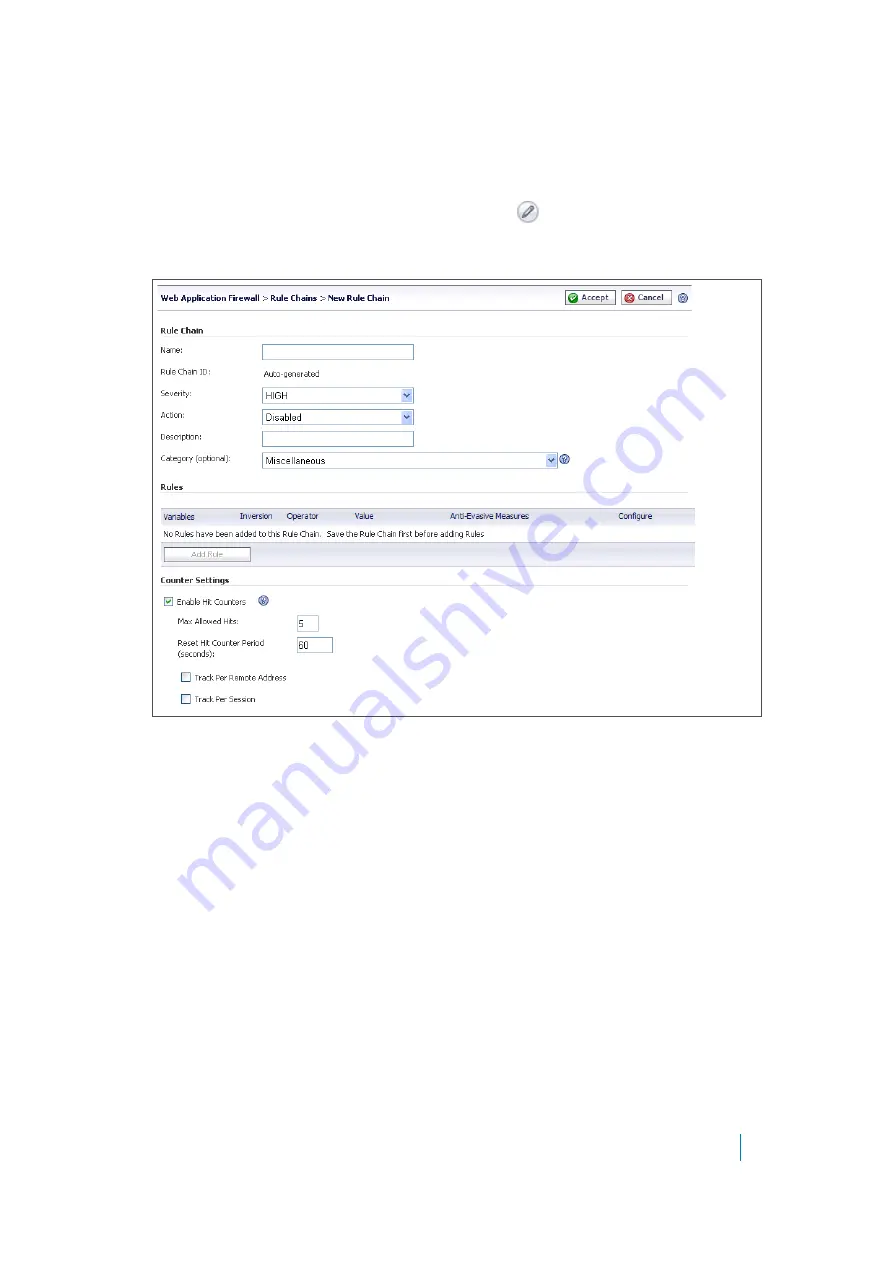
Dell SonicWALL Secure Mobile Access 8.5
Administration Guide
298
Adding or Editing a Rule Chain
To add or edit a rule chain:
1 On the
Web Application Firewall > Rules
page, click
Add Rule Chain
to add a new rule chain.
To edit an existing rule chain, click its
Edit Rule Chain
icon
under
Configure
.
The New Rule Chain screen or the screen for the existing rule chain displays. Both screens have the same
configurable fields in the
Rule Chain
section.
2 On the New Rule Chain page, type a descriptive name for the rule chain in the
Name
field.
3 Select a threat level from the
Severity
drop-down list. You can select
HIGH
,
MEDIUM
, or
LOW
.
4 Select
Prevent
,
Detect Only
, or
Disabled
from the
Action
drop-down list.
• Prevent
– Block traffic that matches the rule and log it.
• Detect
– Allow the traffic, but log it.
• Disabled
– The rule chain should not take effect.
The
Disabled
option allows you to temporarily deactivate a rule chain without deleting its configuration.
5 In the
Description
field, type a short description of what the rule chain matches or other information.
6 Select a category for this threat type from the
Category
drop-down list. This field is for informational
purposes, and does not change the way the rule chain is applied.
7 Under
Counter Settings
, to enable tracking the rate at which the rule chain is being matched and to
configure rate limiting, select
Enable Hit Counters
. Additional fields are displayed.
8 In the
Max Allowed Hits
field, enter the number of matches for this rule chain that must occur before
the selected action is triggered.
9 In the
Reset Hit Counter Period
field, enter the number of seconds allowed to reach the Max Allowed
Hits number. If Max Allowed Hits is not reached within this time period, the selected action is not
triggered and the hits counter is reset to zero.
















































