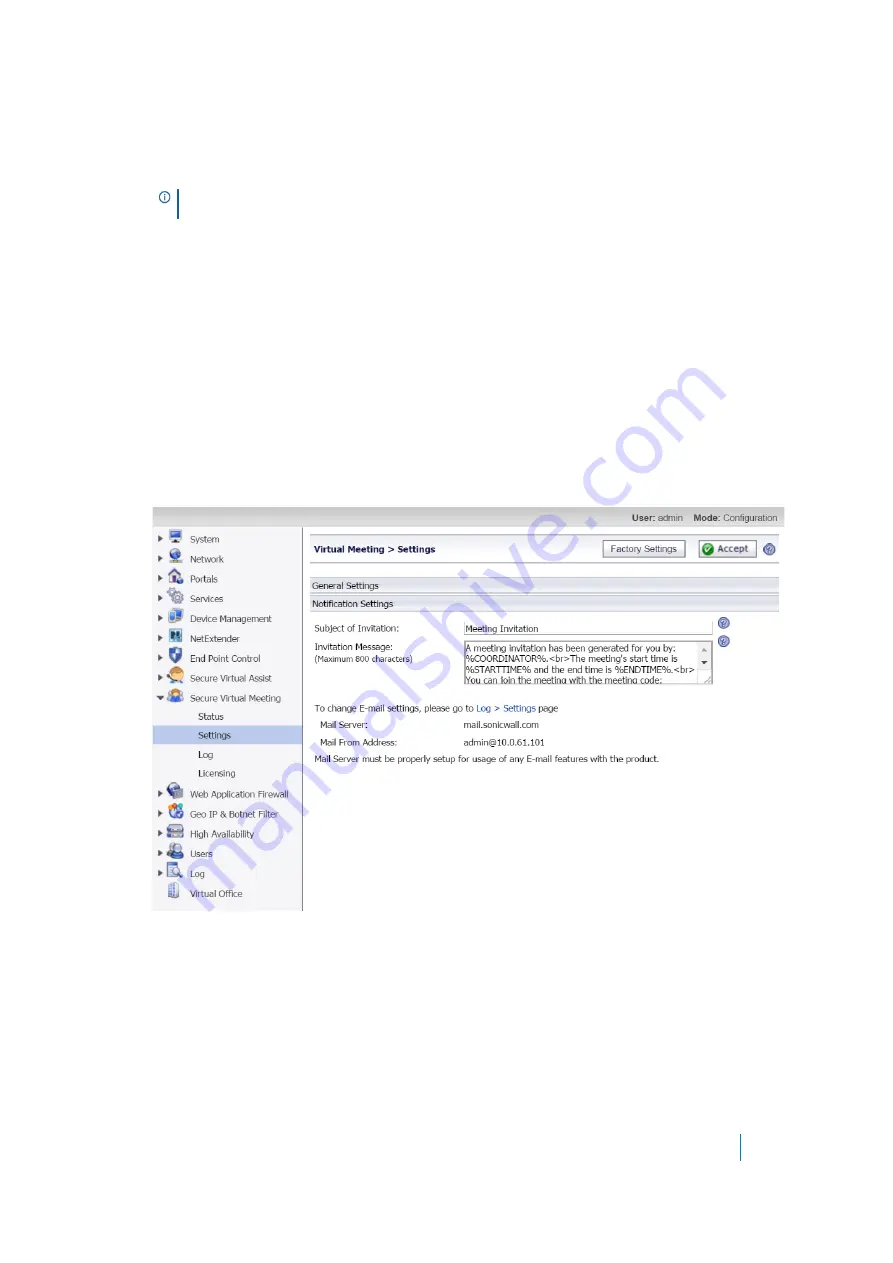
Dell SonicWALL Secure Mobile Access 8.5
Administration Guide
271
time, but you might want to consider that a license is in use from the time a Participant enters the lobby.
See
for additional licensing information.
6 In the
Max Attendees per Meeting
field, select the maximum number of attendees that could join any
given meeting. Select 0 if the number of meeting attendees is unlimited.
7 In the
Max Concurrent Meeting Rooms
field, select the maximum number of meetings that can take
place simultaneously on the appliance.
For example, your company has five Secure Virtual Assist technician licenses and two of them are being
used for Virtual Assist technicians. Any number of Virtual Meetings can occur concurrently, but the
number of concurrent users in the lobby is limited to nine (5-2=3 licenses available, 3x3=9 licenses for
meeting users available).
Notification Settings
To configure Virtual Meeting notification settings:
1 On the
Secure Virtual Meeting > Settings
page, click the
Notification Settings
tab at the bottom of
the page.
2 In the
Subject of Invitation
field type the subject used for Virtual Meeting e-mail invitations sent to
Participants. The subject could include variables such as %MEETINGNAME%. Move the mouse pointer over
the icon to the right of this field to display possible variables.
3 In the
Invitation Message
field type the text you want to include in the body of the Virtual Meeting e-
mail invitation. The body can include variables. Move the mouse pointer over the icon to the right of this
field to display possible variables.
NOTE:
Secure Virtual Meeting uses Secure Virtual Assist licenses and one Secure Virtual
Assist technician license is required for every three active Virtual Meeting attendees.






























