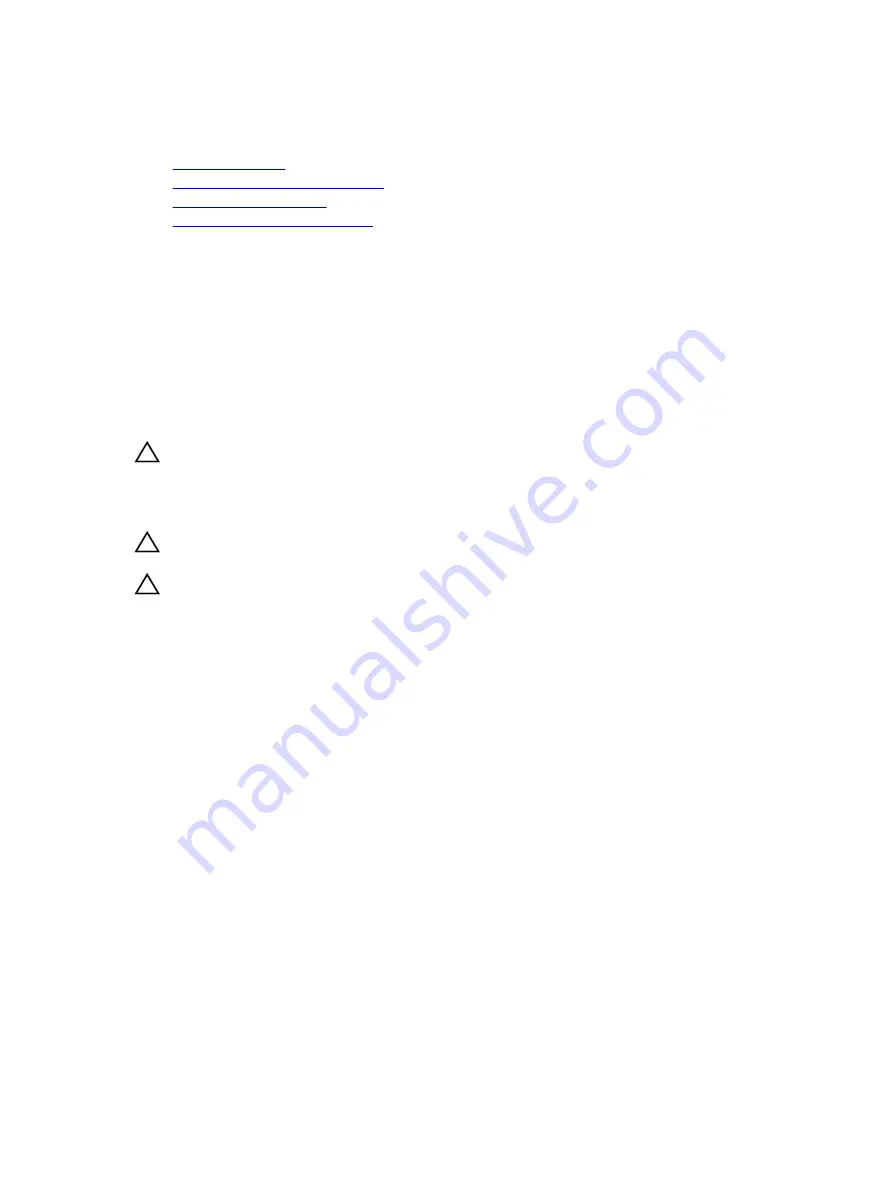
5.
Exit System Setup.
Related Links
Safety instructions
Before working inside your system
Jumpers and connectors
After working inside your system
Hard drive backplane
Depending on the configuration, your system supports one of the following:
Eight hard drive
system supports
2.5-inch (x4) SAS/SATA backplane
Removing the hard drive backplane
Prerequisites
CAUTION: Many repairs may only be done by a certified service technician. You should only
perform troubleshooting and simple repairs as authorized in your product documentation, or as
directed by the online or telephone service and support team. Damage due to servicing that is
not authorized by Dell is not covered by your warranty. Read and follow the safety instructions
that are shipped with your product.
CAUTION: To prevent damage to the hard drives and hard drive backplane, remove the hard
drives from the system before removing the hard drive backplane.
CAUTION: Note the number of each hard drive and temporarily label them before removal so that
you can replace them in the same locations.
1.
Follow the safety guidelines listed in the Safety instructions section.
2.
Follow the procedure listed in the Before working inside your system section.
3.
Remove all hard drives.
Steps
1.
Disconnect the SAS/SATA/SSD data cables and power cable from the backplane.
2.
If applicable, disconnect the power and data cable from the optical drive.
3.
Push the backplane blue release tabs in the direction of the arrows and lift the backplane upwards.
4.
Pull the backplane away from the system until the securing slots on the backplane are free from the
tabs on the chassis.
124
Содержание SD630-S
Страница 35: ...Server Management Software Description Client Systems Management 35 ...
Страница 140: ...9 From the Intel TXT option select On 140 ...
Страница 163: ...163 ...
















































