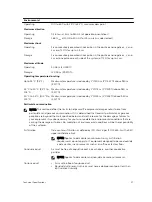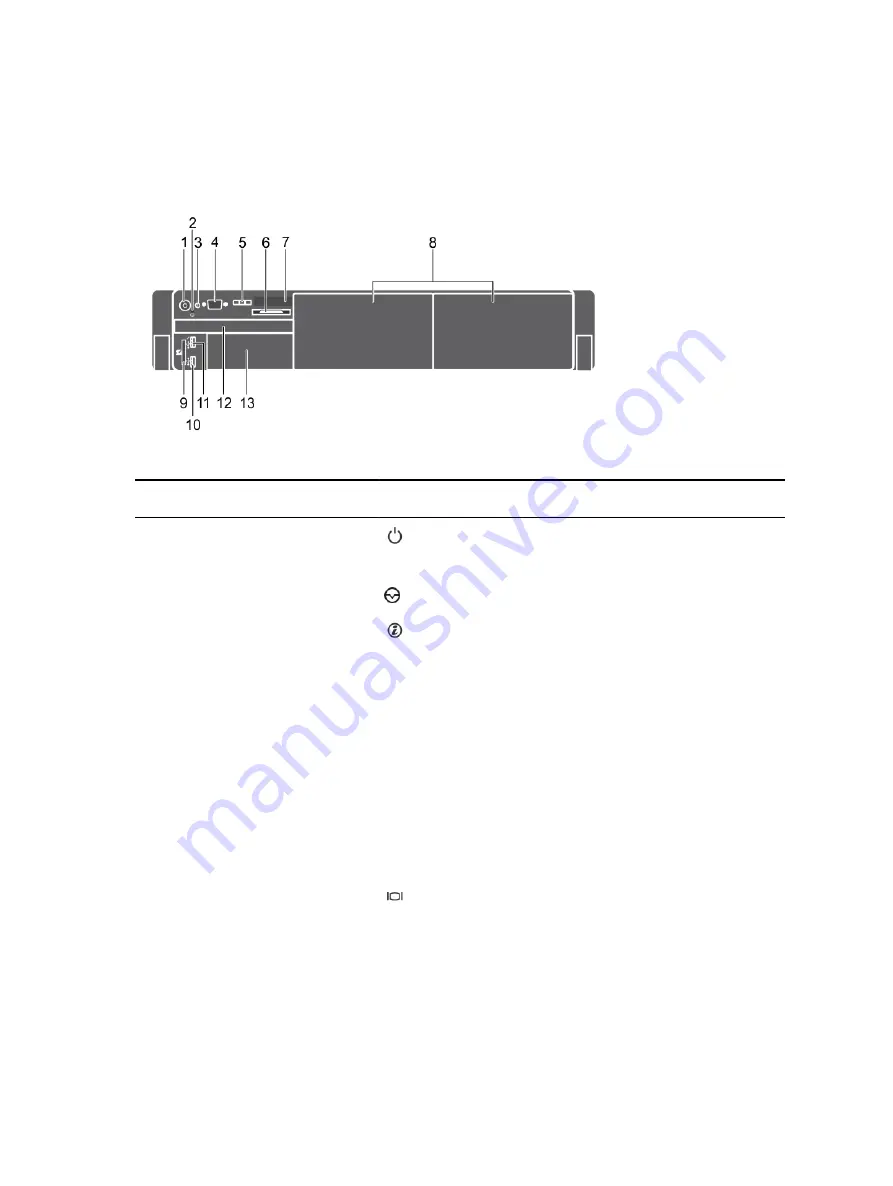
Front Panel Features and Indicators
The front panel of the storage controller contains power and reset switches, and an LCD panel that
shows system ID, status and error information.
Figure 1. Front Panel Features and Indicators
Item
Indicator, Button, or
Connector
Icon
Description
1
Power-on indicator,
power button
The power-on indicator lights when the system
power is on. The power button controls the power
supply output to the system.
2
NMI button
Not used for the SC9000.
3
System identification
button
The identification buttons on the front and back
panels can be used to locate a particular system
within a rack. When one of these buttons is
pressed, the front LCD panel and the back system
status indicator flash until one of the buttons is
pressed again.
Press to toggle the system ID on and off.
If the system stops responding during POST, press
and hold the system ID button for more than five
seconds to enter BIOS progress mode.
To reset the iDRAC (if not disabled in F2 iDRAC
setup) press and hold the button for more than 15
seconds.
4
Video connector
Allows you to connect a display to the system.
5
LCD menu buttons
—
Allows you to navigate the control panel LCD
menu.
6
Information tag
―
A slide-out label panel that records system
information such as the Service Tag.
6
About the SC9000