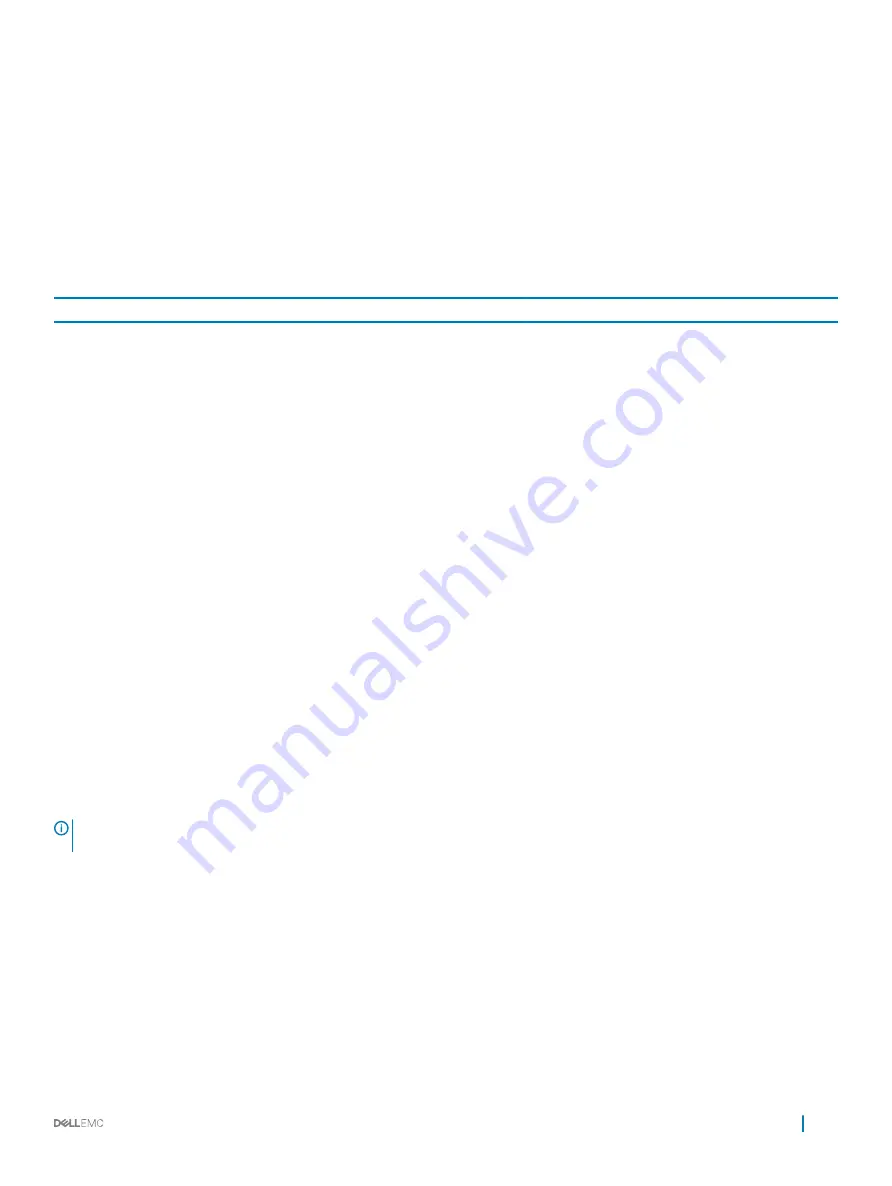
Accessing the RJ-45 Console Port with a DB-9 Adapter
You can connect to the console using an RJ-45 to RJ-45 rollover cable and an RJ-45 to DB-9 female DTE adapter to a terminal server (for
example, a PC).
The pin assignments between the console and a DTE terminal server are as follows:
Table 9. Pin Assignments Between the Console and a DTE Terminal Server
S6100-ON Console Port RJ-45 to RJ-45 Rollover
Cable
RJ-45 to RJ-45 Rollover
Cable
RJ-45 to DB-9 Adapter
Terminal Server Device
Signal
RJ-45 Pinout
RJ-45 Pinout
DB-9 Pin
Signal
NC
1
8
8
CTS
NC
2
7
6
DSR
TxD
3
6
2
RxD
GND
4
5
5
GND
GND
5
4
5
GND
RxD
6
3
3
TxD
NC
7
2
4
DTR
NC
8
1
7
RTS
Micro USB-B console port access
The Micro USB type B console port is on the I/O side of the S6100-ON.
The terminal settings are the same for the serial console port and the RS-232/RJ-45 console port:
•
115200 baud rate
•
No parity
•
8 data bits
•
1 stop bit
•
No flow control
When you connect the micro USB-B port, it becomes the primary connection and, while connected, all messages are sent to the micro
USB-B port.
NOTE:
Before starting this procedure, be sure that you have a terminal emulation program already installed on your PC. Install
the appropriate drivers to support the micro USB-B port. For assistance, contact
to download the drivers.
1
Power on the PC.
2
Connect the USB-A end of cable into an available USB port on the PC.
3
Connect the micro USB-B end of cable into the micro USB-B console port on the S6100-ON.
4
Power on the S6100-ON.
5
Install the necessary USB device drivers.
To download the drivers, go to
. For assistance, contact Dell Technical Support.
6
Open your terminal software emulation program to access the S6100-ON.
7
Confirm that the terminal settings on your terminal software emulation program are as follows:
•
115200 baud rate
•
No parity
Management ports
43


























