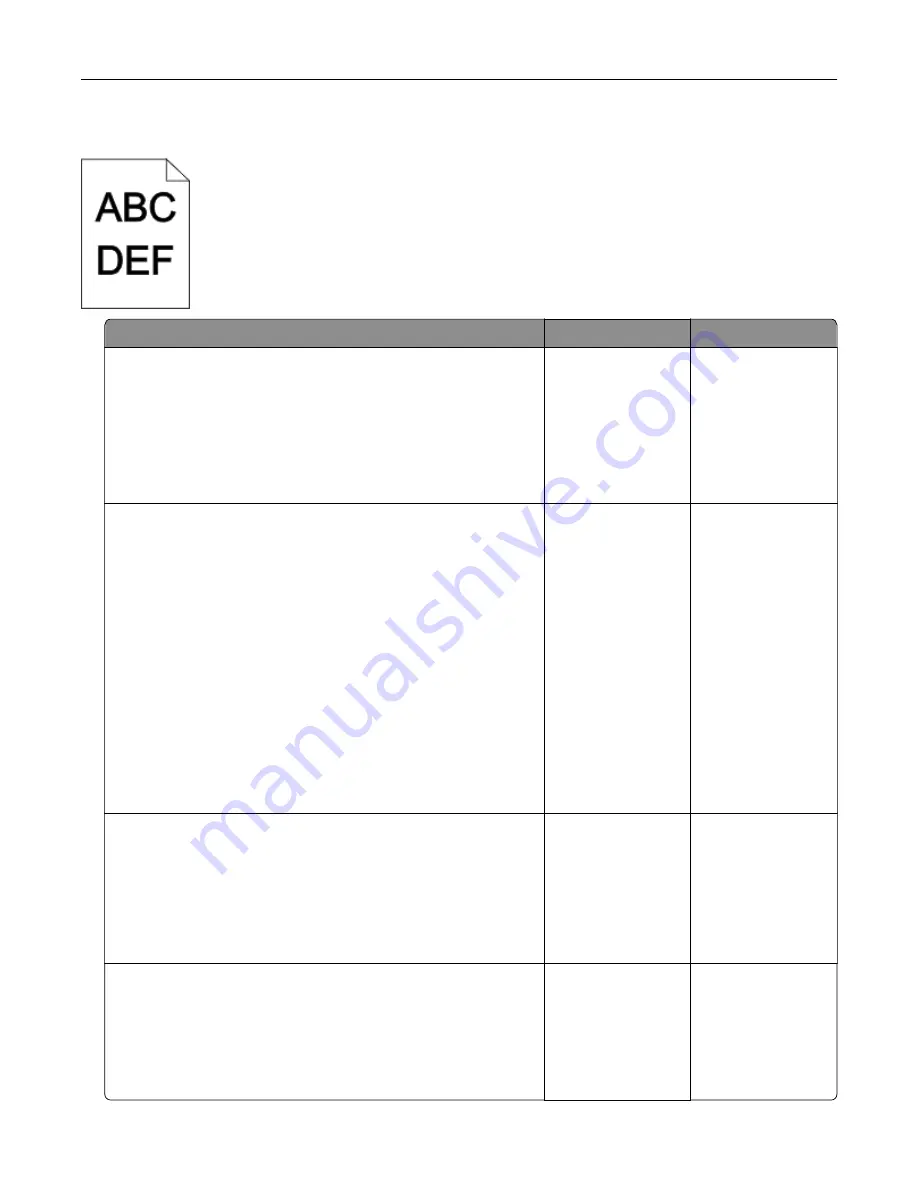
Print is too dark
Action
Yes
No
Step 1
a
From the Quality menu on the printer control panel, reduce the
toner darkness.
Note:
8 is the factory default setting.
b
Resend the print job.
Is the print still too dark?
Go to step 2.
The problem is
solved.
Step 2
a
From the printer control panel, set the paper type, texture and
weight in the Paper menu to match the paper loaded in the tray.
b
Resend the print job.
Is the tray set to the type, texture, and weight of the paper loaded?
Go to step 3.
Do one or more of
the following:
•
Specify the paper
type, texture, and
weight from the
tray settings to
match the paper
loaded in the tray.
•
Change the
paper loaded in
the tray to match
the paper type,
texture and
weight specified
in the tray
settings.
Step 3
a
Depending on your operating system, specify the paper type,
texture and weight from Printing Preferences or from the Print
dialog.
b
Resend the print job.
Is the print still too dark?
Go to step 4.
The problem is
solved.
Step 4
Check if the paper loaded in the tray has texture or rough finishes.
Are you printing on textured or rough paper?
From the printer
control panel,
change the texture
settings in the Paper
Texture menu to
match the paper you
are printing on.
Go to step 5.
Troubleshooting
209
Содержание S5830DN
Страница 164: ...4 Reload paper and then adjust the paper guide 5 From the home screen touch Clearing jams 164 ...
Страница 165: ...Staple jam in the finisher 1 Open the staple access door 2 Remove the staple cartridge holder Clearing jams 165 ...
Страница 166: ...3 Open the staple guard and then remove the loose staples 4 Close the staple guard Clearing jams 166 ...






























