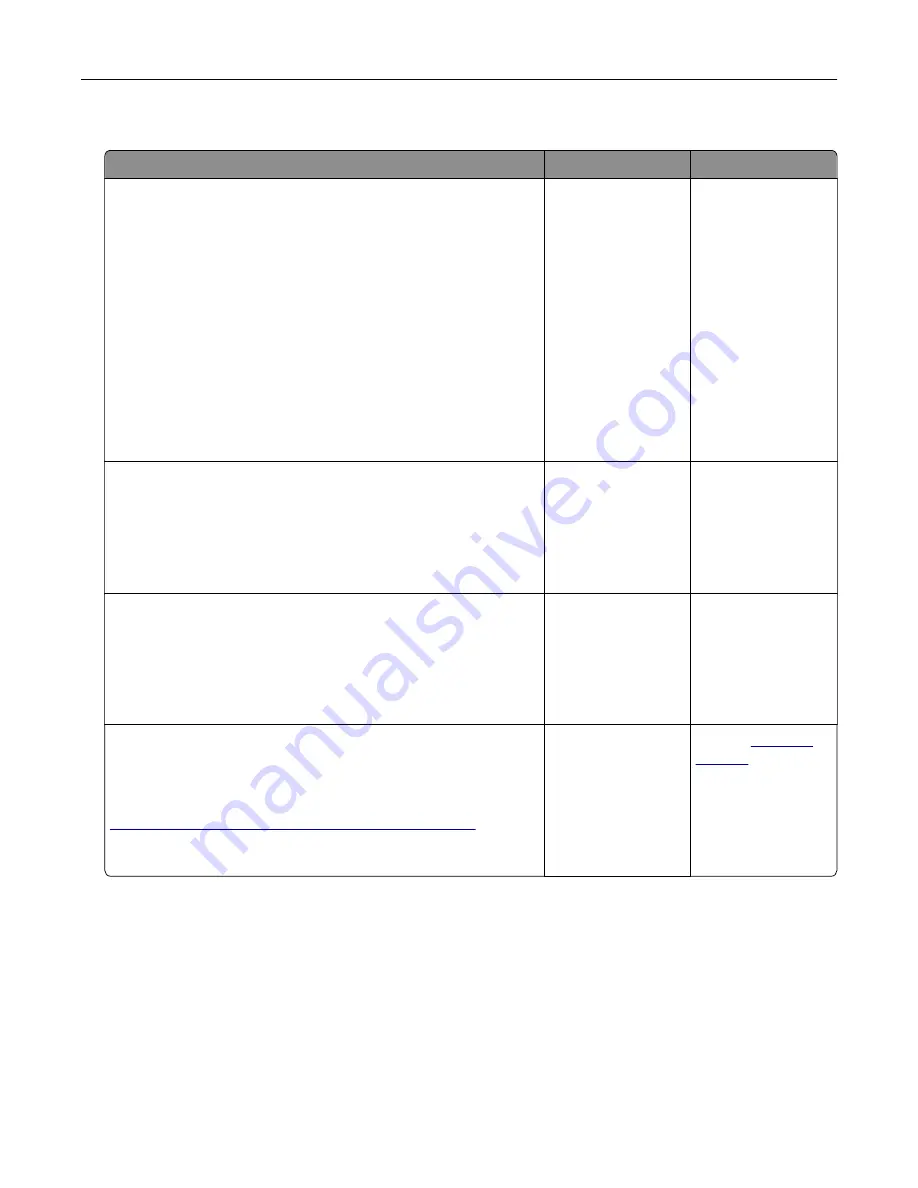
Tray problems
Action
Yes
No
Step 1
a
Pull out the tray, and then do one or more of the following:
•
Check for paper jams or misfeeds.
•
Check if the paper size indicators on the paper guides are
aligned with the paper size indicators on the tray.
•
If you are printing on custom
‑
size paper, then make sure
that the paper guides rest against the edges of the paper.
•
Make sure the paper is below the maximum paper fill
indicator.
•
Make sure paper lies flat in the tray.
b
Check if the tray closes properly.
Is the tray working?
The problem is
solved.
Go to step 2.
Step 2
a
Turn off the printer, then wait about 10 seconds, and then turn
the printer back on.
b
Resend the print job.
Is the tray working?
The problem is
solved.
Go to step 3.
Step 3
Check if the tray is installed and recognized by the printer.
Print a menu settings page, and then check if the tray is listed
in the Installed Features list.
Is the tray listed in the menu settings page?
Go to step 4.
Reinstall the tray. For
more information,
see the setup
documentation that
came with the tray.
Step 4
Check if the tray is available in the printer driver.
Note:
If necessary, manually add the tray in the printer driver to
make it available for print jobs. For more information, see
“Adding available options in the print driver” on page 41
Is the tray available in the printer driver?
The problem is
solved.
Contact
Troubleshooting
192
Содержание S5830DN
Страница 164: ...4 Reload paper and then adjust the paper guide 5 From the home screen touch Clearing jams 164 ...
Страница 165: ...Staple jam in the finisher 1 Open the staple access door 2 Remove the staple cartridge holder Clearing jams 165 ...
Страница 166: ...3 Open the staple guard and then remove the loose staples 4 Close the staple guard Clearing jams 166 ...






























