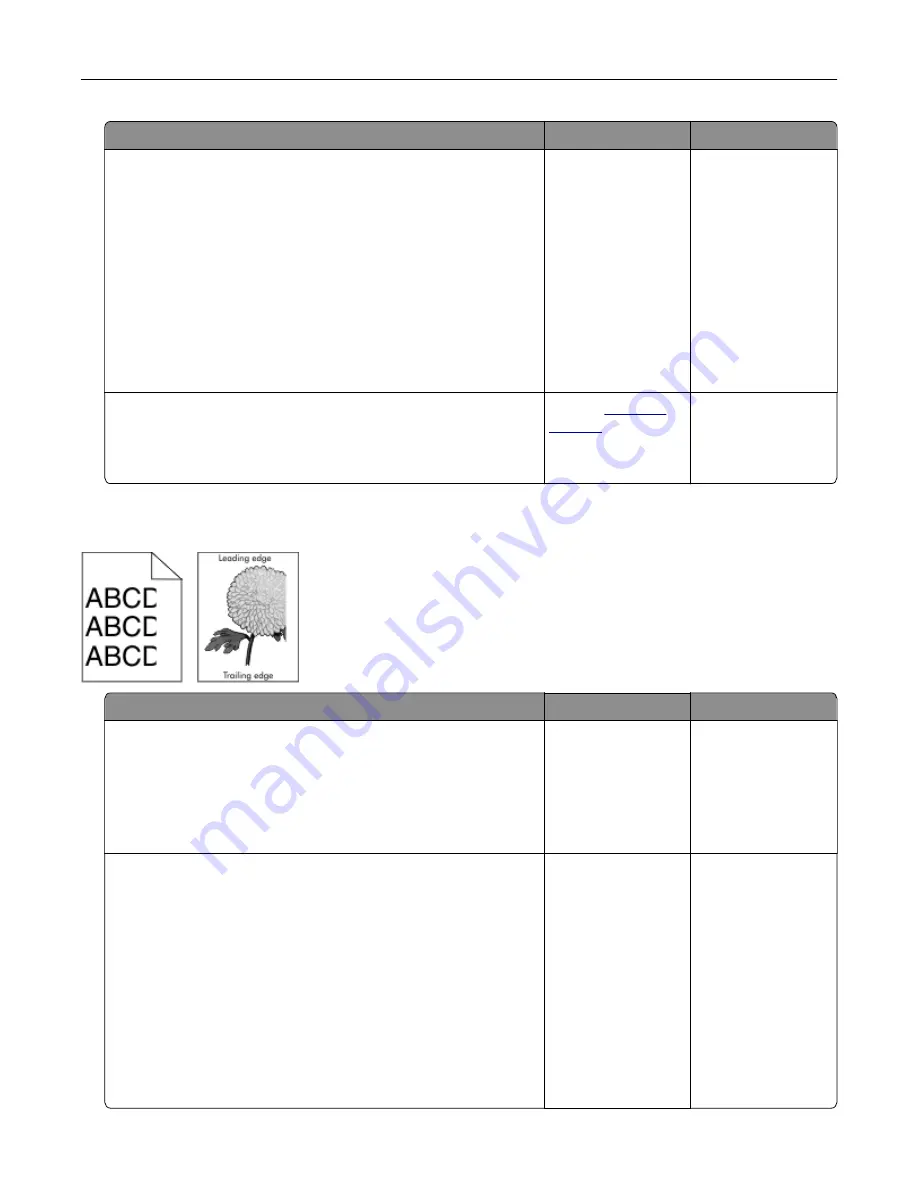
Action
Yes
No
Step 2
a
Redistribute the toner in the imaging unit.
1
Remove the toner cartridge, and then the imaging unit.
2
Firmly shake the imaging unit.
Warning—Potential Damage:
Do not expose the imaging
unit to direct light for more than 10 minutes. Extended
exposure to light may cause print quality problems.
3
Reinstall the imaging unit, and then the cartridge.
b
Resend the print job.
Is the printer still printing blank pages?
Go to step 3.
The problem is
solved.
Step 3
Replace the imaging unit, and then resend the print job.
Is the printer still printing blank pages?
Contact
The problem is
solved.
Clipped pages or images
Action
Yes
No
Step 1
a
Move the width and length guides in the tray to the correct
positions for the paper loaded.
b
Resend the print job.
Is the page or image clipped?
Go to step 2.
The problem is
solved.
Step 2
From the printer control panel, set the paper size and type in the
Paper menu to match the paper loaded in the tray.
Do the paper size and type match the paper loaded in the tray?
Go to step 3.
Do one or more of
the following:
•
Specify the paper
size from the tray
settings to match
the paper loaded
in the tray.
•
Change the
paper loaded in
the tray to match
the paper size
specified in the
tray settings.
Troubleshooting
128
Содержание S2830dn
Страница 33: ...3 Press Loading paper and specialty media 33 ...
Страница 106: ...2 From the control panel press Clearing jams 106 ...






























