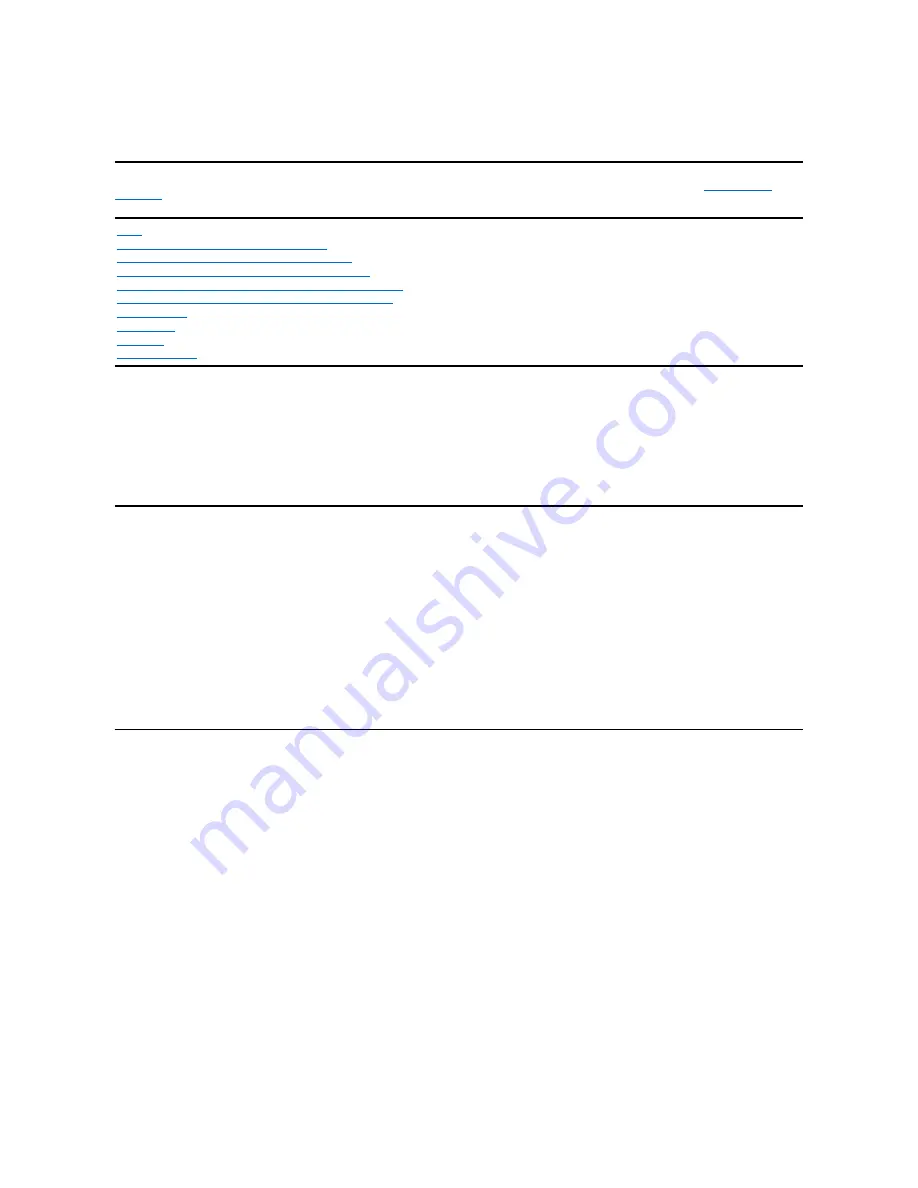
Contents: Dell™ Premium Remote Control User's Guide
Information in this document is subject to change without notice.
©
2006 Dell, Inc. All rights reserved.
Trademarks used in this text: Dell and the
DELL
logo are trademarks of Dell Inc.
Gyration
and
"Motion by Gyration"
are registered trademarks of Gyration, Inc. and disclaims any proprietary interest in trademarks and trade names other than
its own.
Microsoft
and
Windows
are registered trademarks of Microsoft Corporation and disclaims any proprietary interest in trademarks and trade names other
than its own.
Other trademarks and trade names may be used in this document to refer to either the entities claiming the marks and names or their products.
Restrictions and Disclaimers
The information contained in this document, including all instructions, cautions, and regulatory approvals and certifications, is provided by the supplier and has
not been independently verified or tested by Dell. Dell cannot be responsible for damage caused as a result of either following or failing to follow these
instructions.
All statements or claims regarding the properties, capabilities, speeds or qualifications of the part referenced in this document are made by the supplier and
not by Dell. Dell specifically disclaims knowledge of the accuracy, completeness or substantiation for any such statements. All questions or comments relating
to such statements or claims should be directed to the supplier.
Export Regulations
Customer acknowledges that these products, which may include technology and software, are subject to the customs and export control laws and regulations
of the United States (U.S.) and may also be subject to the customs and export laws and regulations of the country in which the products are manufactured
and/or received. Customer agrees to abide by those laws and regulations. Further, under U.S. law, the products may not be sold, leased or otherwise
transferred to restricted end-users or to restricted countries. In addition, the products may not be sold, leased or otherwise transferred to, or utilized by an
end-user engaged in activities related to weapons of mass destruction, including without limitation, activities related to the design, development, production
or use of nuclear weapons, materials, or facilities, missiles or the support of missile projects, and chemical or biological weapons.
Initial release: June 2006
Introduction to the Dell Premium Remote Control
Cursor Control Using the Dell Premium Remote Control
Navigating the Dell Premium Remote Control LCD Interface
Programming the Dell Premium Remote Control for TV Functionality
Controlling the Television with the Dell Premium Remote Control
















