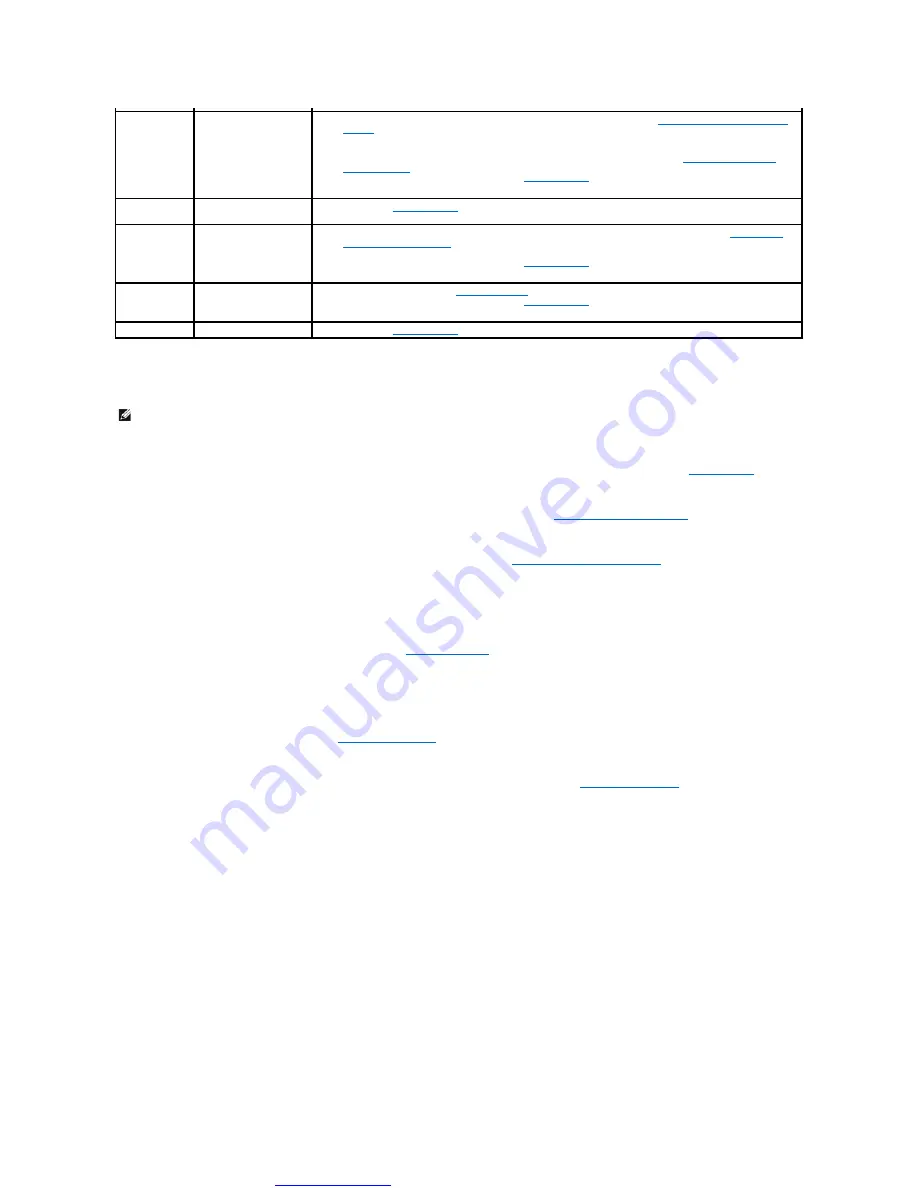
Great user manuals database on
System Messages
Alert! Previous attempts at booting this system have failed at checkpoint [nnnn]. For help in resolving this problem, please note this checkpoint and
contact Dell Technical Support
—
The computer failed to complete the boot routine three consecutive times for the same error (see
).
CMOS checksum error
—
Possible system board failure or RTC battery low. Replace the battery (see
Replacing the Coin-Cell Battery
CPU fan failure
—
Processor heat sink/fan failure. Replace the heat sink/fan assembly (see
Processor Heat Sink/Fan Assembly
).
Hard-disk read failure
—
Possible hard drive failure during hard drive boot test.
Keyboard failure
—
Keyboard failure or keyboard cable loose (see
).
No boot device available
—
The system cannot detect a bootable device or partition.
¡
If the hard drive is your boot device, ensure that the cables are connected and that the drive is installed properly and partitioned as a boot
device.
¡
Enter the system setup program (see
) and ensure that the boot sequence information is correct.
No timer tick interrupt
—
A chip on the system board might be malfunctioning or system board failure (see
for assistance).
NOTICE
–
Hard Drive SELF MONITORING SYSTEM has reported that a parameter has exceeded its normal operating range. Dell recommends that you
back up your data regularly. A parameter out of range may or may not indicate a potential hard drive problem.
—
S.M.A.R.T error, possible hard drive failure. This feature can be enabled or disabled in BIOS setup.
Hardware Troubleshooter
If a device is either not detected during the operating system setup or is detected, but incorrectly configured, you can use the Hardware Troubleshooter to
resolve the incompatibility.
Windows
®
XP:
1.
Click
Start
®
Help and Support
.
2.
Type
hardware troubleshooter
in the search field and press <Enter> to start the search.
3.
In the
Fix a Problem
section, click
Hardware Troubleshooter
.
2
No memory modules are
detected.
l
If two or more memory modules are installed, remove the modules (see
), and then reinstall one module and restart the computer. If the computer starts normally,
continue to install additional memory modules (one at a time) until you have identified a faulty module or
reinstalled all modules without error.
l
If available, install working memory of the same type into your computer (see
l
If the problem persists, contact Dell (see
).
3
Possible system board
failure.
Contact Dell (see
4
RAM Read/Write failure.
l
Ensure that no special requirements for memory module/connector placement exist (see
l
Ensure that the memory you are using is supported by your computer.
l
If the problem persists, contact Dell (see
).
5
Real time clock failure.
Possible battery or
system board failure.
l
Replace the battery (see
).
l
If the problem persists, contact Dell (see
).
6
Video BIOS Test Failure.
Contact Dell (see
NOTE:
If the message you received is not listed in the table, see the documentation for either the operating system or the program that was running
when the message appeared.
















































