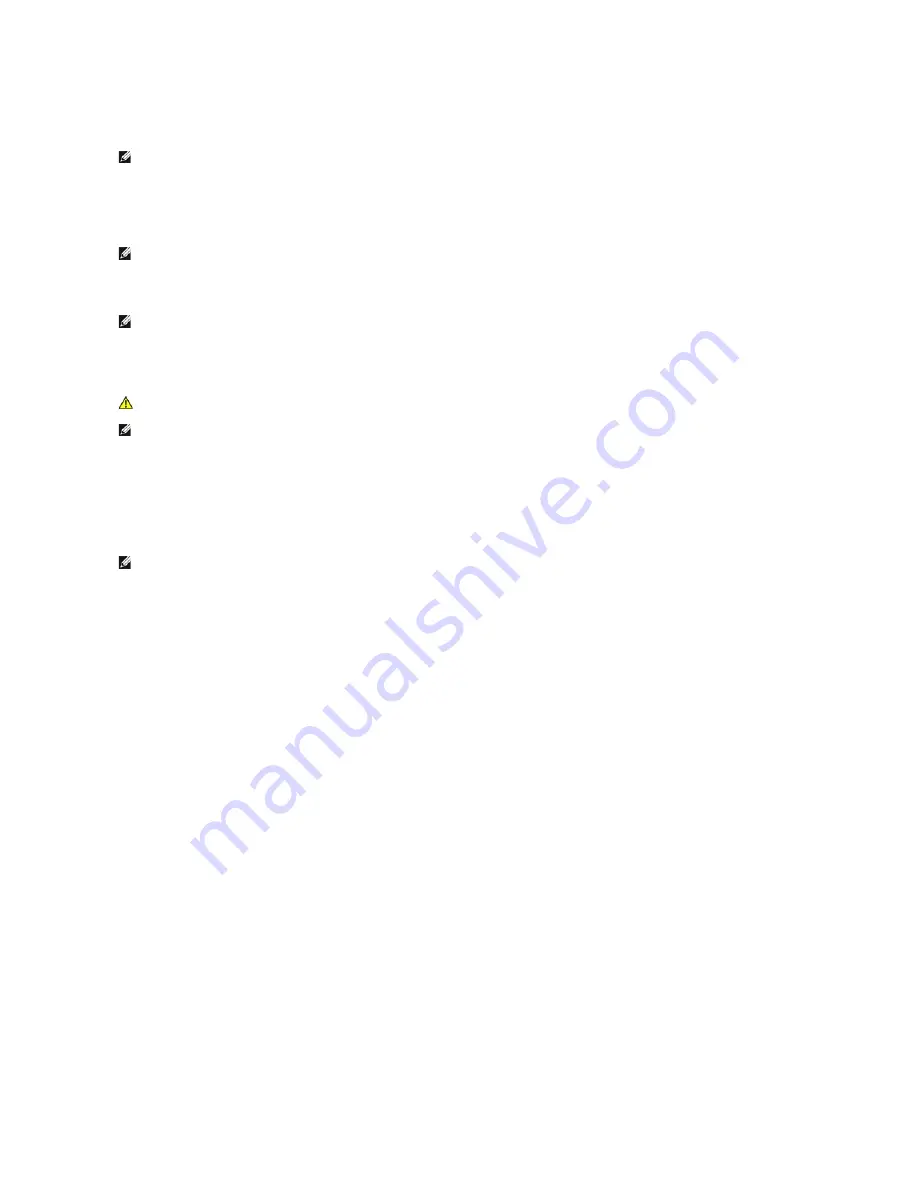
Ensure that the computer is off and not in a power management mode. If you cannot shut down the computer using the operating system, press and hold the
power button for 4 seconds.
7.
Disconnect the keyboard and mouse, then disconnect the computer and monitor from their electrical outlets.
8.
Press the power button on the computer to ground the system board.
9.
Remove the computer cover.
10.
Replace the 2-pin jumper plug onto pins 3 and 4 of the password connector (RTCRST_PSWD) on the system board.
11.
Connect your computer and devices to electrical outlets, and then turn them on.
Clearing CMOS Settings
1.
Remove the computer cover.
2.
Locate the 4-pin password connector (PSWD) on the system board.
3.
Remove the 2-pin jumper plug from pins 3 and 4.
4.
Locate the 4-pin CMOS jumper (RTCRST) on the system board.
5.
Move the 2-pin jumper plug from the password jumper to pins 1 and 2 of the CMOS jumper.
6.
Plug in AC power to the system and wait ten seconds for the CMOS to clear.
7.
Move the 2-pin jumper plug back to pins 3 and 4 of the password jumper.
8.
Replace the computer cover.
9.
Connect your computer and devices to electrical outlets, and turn them on.
NOTE:
Ensure that the computer is off and not in a power management mode. If you cannot shut down the computer using the operating system, press
and hold the power button for 6 seconds.
NOTE:
The password jumper plug must be reinstalled on the password jumper pins in order to enable the password feature.
NOTE:
In System Setup, both system and administrator password options appear as Not Set. The password feature is enabled, but a password is not
assigned.
WARNING:
Before working inside your computer, read the safety information that shipped with your computer. For additional safety best
practices information, see the Regulatory Compliance Homepage at www.dell.com/regulatory_compliance.
NOTE:
The computer must be disconnected from the electrical outlet to clear the CMOS setting.
NOTE:
You can use the RTCRST jumper procedure above to attempt recovery from a No POST, No Video situation.
Содержание Precision T5500
Страница 19: ...5 Remove the coin cell from the computer ...
Страница 21: ...4 Remove the cover from the computer ...
Страница 23: ...4 Remove the hard drive bezel ...
Страница 24: ......
Страница 26: ...4 Slide the front bezel toward the top of the computer 5 Remove the front bezel from the computer ...
Страница 27: ......
Страница 29: ...6 Remove the screw that secures the front fan assembly 7 Remove the fan assembly from the computer ...
Страница 30: ......
Страница 33: ...4 Disconnect the power cable from the first hard drive 5 Disconnect the data cable from the first hard drive ...
Страница 35: ......
Страница 37: ...4 Lift and rotate the hard drive tray toward the bottom of the computer ...
Страница 38: ......
Страница 41: ...6 Remove the intrusion switch from the computer ...
Страница 42: ......
Страница 46: ......
Страница 50: ...6 Slide the optical drive out of the front of the chassis and remove from the computer ...
Страница 51: ...5 ...
Страница 54: ...7 Lift the processor cover 8 Lift the processor straight up and remove it from the computer ...
Страница 55: ......
Страница 63: ...16 Remove the dual processor from the dual processor board ...
Страница 64: ......
Страница 68: ......
Страница 74: ...18 Disconnect the optical drive data cable 19 Remove the system board ...
Страница 75: ......
Страница 77: ...4 Pull back the expansion card retention clip 4 Remove the expansion card from the computer ...
Страница 78: ......





















