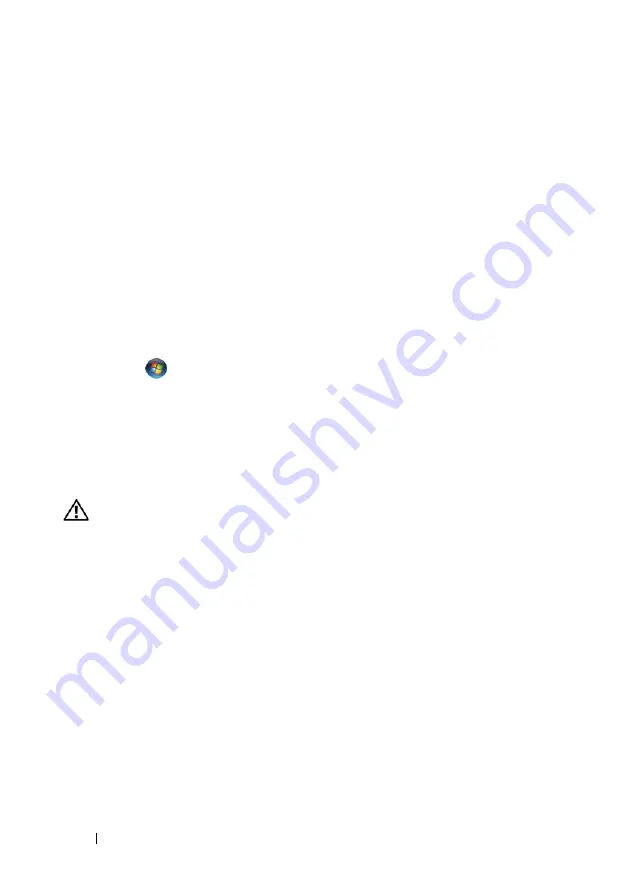
48
Quick Reference Guide
R
E S T A R T
T H E
C O M P U T E R
—
1
Simultaneously press <Ctrl><Esc> to display the
Start
menu.
2
Press <u>,
press the up- and down-arrow keys
to highlight
Shut down
or
Turn Off
,
and then press <Enter>.
3
After the computer turns off, reconnect the mouse cable as shown on the setup diagram.
4
Turn on the computer.
T
E S T
T H E
M O U S E
—
Connect a properly working mouse to the computer, then try
using the mouse.
C
H E C K
T H E
M O U S E
S E T T I N G S
—
Windows XP
:
1
Click
Start
→
Control Panel
→
Mouse
.
2
Adjust the settings as needed.
Windows Vista
:
1
Click
Start
→
Control Panel
→
Hardware and Sound
→
Mouse
.
2
Adjust the settings as needed.
R
E I N S T A L L
T H E
M O U S E
D R I V E R
—
See "Drivers" in your
User’s Guide
.
R
U N
T H E
H
A R D W A R E
T
R O U B L E S H O O T E R
—
See "Restoring Your Operating System"
in your
User’s Guide
.
Network Problems
CAUTION:
Before you begin any of the procedures in this section, follow the
safety instructions in the
Product Information Guide
.
C
H E C K
T H E
N E T W O R K
L I G H T
O N
T H E
F R O N T
O F
T H E
C O M P U T E R
—
If the link
integrity light is off (see "Controls and Lights" in your
User’s Guide
), no network
communication is occurring. Replace the network cable.
C
H E C K
T H E
N E T W O R K
C A B L E
C O N N E C T O R
—
Ensure that the network cable is firmly
inserted into the network connector on the back of the computer and the network jack.
R
E S T A R T
T H E
C O M P U T E R
A N D
A T T E M P T
T O
L O G
O N
T O
T H E
N E T W O R K
A G A I N
C
H E C K
Y O U R
N E T W O R K
S E T T I N G S
—
Contact your network administrator or the
person who set up your network to verify that your network settings are correct and
that the network is functioning.
R
U N
T H E
H
A R D W A R E
T
R O U B L E S H O O T E R
—
See "Restoring Your Operating System"
in your
User’s Guide
.
Содержание Precision T5400
Страница 1: ...w w w d e l l c o m s u p p o r t d e l l c o m Dell Precision T5400 Quick Reference Guide Model DCTA ...
Страница 4: ...4 Contents ...
Страница 60: ...60 Index ...
Страница 61: ...w w w d e l l c o m s u p p o r t d e l l c o m Dell Precision T5400 Naslaggids Model DCTA ...
Страница 64: ...64 Inhoud Dell Diagnostics Dell diagnostiek 100 Problemen oplossen 103 Index 121 ...
Страница 74: ...74 Naslaggids ...
Страница 126: ...126 Index ...
Страница 127: ...w w w d e l l c o m s u p p o r t d e l l c o m Dell Precision T5400 Guide de référence rapide Modèle DCTA ...
Страница 130: ...130 Table des matières Dell Diagnostics 166 Dépannage 169 Index 187 ...
Страница 140: ...140 Guide de référence rapide ...
Страница 186: ...186 Guide de référence rapide ...
Страница 192: ...192 Index ...
Страница 193: ...w w w d e l l c o m s u p p o r t e u r o d e l l c o m Dell Precision T5400 Kurzanleitung Modell DCTA ...
Страница 196: ...196 Inhalt Hardware Problembehandlung 233 Dell Diagnostics 234 Fehlerbehebung 237 Stichwortverzeichnis 257 ...
Страница 207: ...Kurzanleitung 207 ...
Страница 256: ...256 Kurzanleitung ...
Страница 262: ...262 Stichwortverzeichnis ...
Страница 263: ...w w w d e l l c o m s u p p o r t d e l l c o m Dell Precision T5400 Guida di consultazione rapida Modello DCTA ...
Страница 266: ...266 Sommario Dell Diagnostics 301 Risoluzione dei problemi 304 Indice analitico 323 ...
Страница 276: ...276 Guida di consultazione rapida ...
Страница 328: ...328 Indice analitico ...
Страница 329: ...w w w d e l l c o m s u p p o r t d e l l c o m Dell Precision T5400 Guía de referencia rápida Modelo DCTA ...
Страница 332: ...332 Contenido Dell Diagnostics 369 Solución de problemas 372 Índice 389 ...
Страница 342: ...342 Guía de referencia rápida ...
Страница 394: ...394 Índice ...
















































