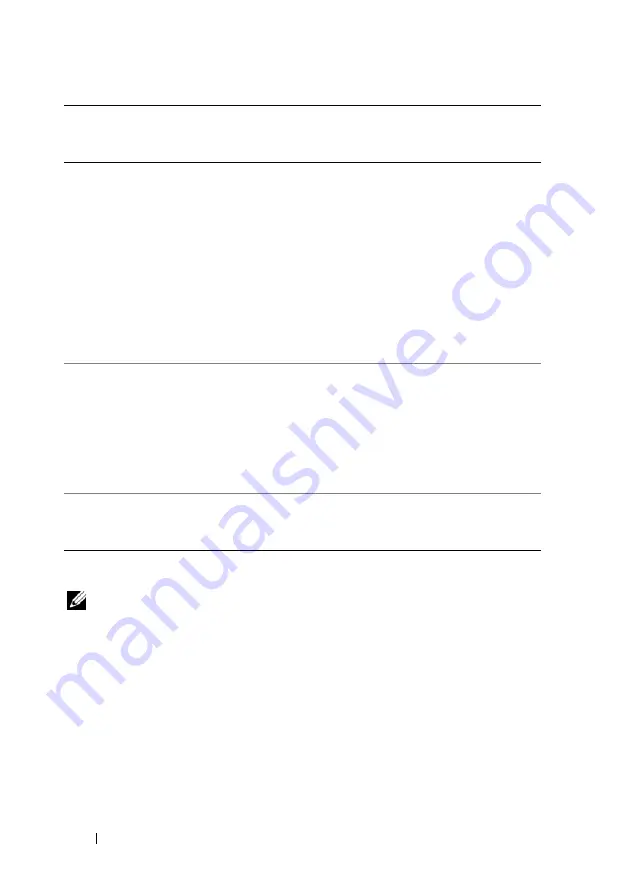
366
Guía de referencia rápida
Mensajes del sistema
NOTA:
Si el mensaje que recibe no figura en la siguiente tabla, consulte la
documentación del sistema operativo o del programa que se estaba ejecutando
cuando ha aparecido el mensaje.
A
L E R T
! P
R E V I O U S
A T T E M P T S
A T
B O O T I N G
T H I S
S YS T E M
H A V E
F A I L E D
A T
C H E C K P O I N T
[
N N N N
] . F
O R
H E L P
I N
R E S O L V I N G
T H I S
P R O B L E M
,
P L E A S E
N O T E
T H I S
C H E C K P O I N T
A N D
C O N T A C T
D
E L L
T
E C H N I C A L
S
U P P O R T
( ¡ A
L E R T A
! L
O S
I N T E N T O S
P R E V I O S
D E
I N I C I A R
E S T E
S I S T E M A
H A N
D A D O
E R R O R
E N
E L
P U N T O
D E
C O M P R O B A C I Ó N
[
N N N N
].
P
A R A
A Y U D A R
A
R E S O L V E R
E S T E
P R O B L E M A
,
A N O T E
E L
P U N T O
D E
C O M P R O B A C I Ó N
Y L L A M E
A
S
O P O R T E
T É C N I C O
D E
D
E L L
) :
El equipo no pudo completar la rutina de
inicio tres veces consecutivas por el mismo error (consulte “Cómo ponerse en contacto
con Dell” en la
Guía del usuario
).
4
Fallo de
lectura/escritura de la
RAM.
• Asegúrese de que no existen requisitos
especiales para la colocación del conector
o del módulo de memoria (consulte
“Memoria” en la
Guía del usuario
).
• Asegúrese de que su equipo admite la
memoria que está usando (consulte
“Memoria” en la
Guía del usuario
).
• Si el problema persiste, póngase en contacto
con Dell (consulte el apartado “Cómo
ponerse en contacto con Dell” en la
Guía
del usuario
).
5
Fallo del reloj de tiempo
real. Posible fallo de la
batería o de la placa
madre.
• Cambie las baterías (consulte el apartado
“Cambio de la batería” en la
Guía del
usuario
).
• Si el problema persiste, póngase en contacto
con Dell (consulte el apartado “Cómo
ponerse en contacto con Dell” en la
Guía
del usuario
).
6
Fallo de la prueba del
BIOS de vídeo.
Dell (consulte el apartado “Cómo ponerse
en contacto con Dell” en la
Guía del
usuario
).
Código
(sonidos cortos
repetidos)
Descripción
Remedio sugerido
Содержание Precision T5400
Страница 1: ...w w w d e l l c o m s u p p o r t d e l l c o m Dell Precision T5400 Quick Reference Guide Model DCTA ...
Страница 4: ...4 Contents ...
Страница 60: ...60 Index ...
Страница 61: ...w w w d e l l c o m s u p p o r t d e l l c o m Dell Precision T5400 Naslaggids Model DCTA ...
Страница 64: ...64 Inhoud Dell Diagnostics Dell diagnostiek 100 Problemen oplossen 103 Index 121 ...
Страница 74: ...74 Naslaggids ...
Страница 126: ...126 Index ...
Страница 127: ...w w w d e l l c o m s u p p o r t d e l l c o m Dell Precision T5400 Guide de référence rapide Modèle DCTA ...
Страница 130: ...130 Table des matières Dell Diagnostics 166 Dépannage 169 Index 187 ...
Страница 140: ...140 Guide de référence rapide ...
Страница 186: ...186 Guide de référence rapide ...
Страница 192: ...192 Index ...
Страница 193: ...w w w d e l l c o m s u p p o r t e u r o d e l l c o m Dell Precision T5400 Kurzanleitung Modell DCTA ...
Страница 196: ...196 Inhalt Hardware Problembehandlung 233 Dell Diagnostics 234 Fehlerbehebung 237 Stichwortverzeichnis 257 ...
Страница 207: ...Kurzanleitung 207 ...
Страница 256: ...256 Kurzanleitung ...
Страница 262: ...262 Stichwortverzeichnis ...
Страница 263: ...w w w d e l l c o m s u p p o r t d e l l c o m Dell Precision T5400 Guida di consultazione rapida Modello DCTA ...
Страница 266: ...266 Sommario Dell Diagnostics 301 Risoluzione dei problemi 304 Indice analitico 323 ...
Страница 276: ...276 Guida di consultazione rapida ...
Страница 328: ...328 Indice analitico ...
Страница 329: ...w w w d e l l c o m s u p p o r t d e l l c o m Dell Precision T5400 Guía de referencia rápida Modelo DCTA ...
Страница 332: ...332 Contenido Dell Diagnostics 369 Solución de problemas 372 Índice 389 ...
Страница 342: ...342 Guía de referencia rápida ...
Страница 394: ...394 Índice ...
















































