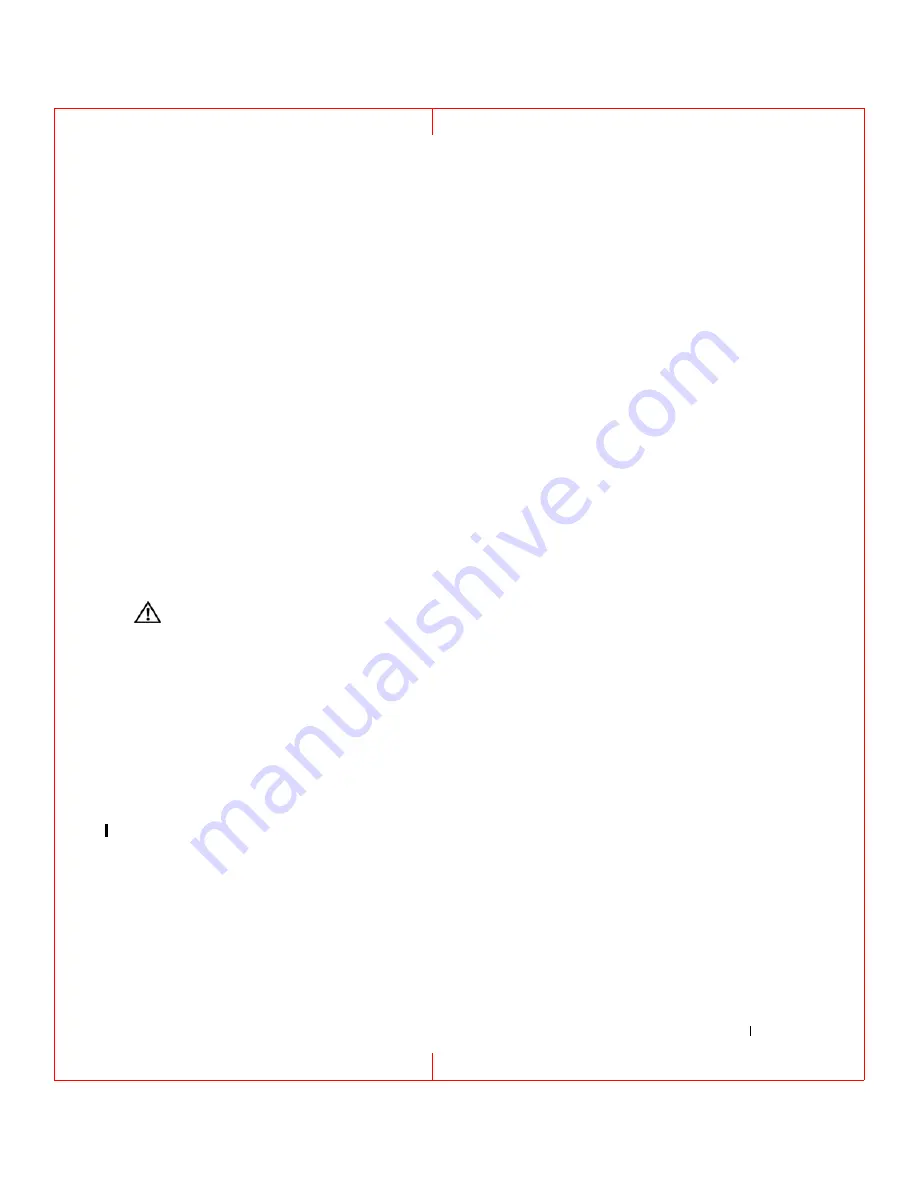
Troubleshooting
69
FILE LOCATION: C:\Documents and Settings\reggie_davis\Desktop\Projects-07\BEN\Source\trouble.fm
D E L L C O N F ID E N T IA L – P R E L IM I N A RY 1 / 2 5/ 0 7 – F O R PR O O F O N LY
available on all computers.)
V
E RI F Y
TH A T
T H E
M O D E M
I S
CO MM U NI CA T I N G
W I T H
W
I N D O W S
—
1
Click
Start
→
Control Panel
→
Printers and Other Hardware
→
Phone and Modem Options
→
Modems
.
2
Click the COM port for your modem
→
Properties
→
Diagnostics
→
Query Modem
to verify that the
modem is communicating with Windows.
If all commands receive responses, the modem is operating properly.
E
N SU RE
T H A T
YO U
A R E
C O N N E CT E D
T O
T H E
I
N T E RN E T
—
Ensure that you have subscribed to an Internet provider.
With the Outlook Express e-mail program open, click
File
. If
Work Offline
has a checkmark next to it, click the
checkmark to remove it and connect to the Internet. For help, contact your Internet service provider.
S
C A N
T H E
C O M P U T E R
F O R
S PY WA RE
—
If you are experiencing slow computer performance, you frequently
receive pop-up advertisements, or you are having problems connecting to the Internet, your computer might be
infected with spyware. Use an anti-virus program that includes anti-spyware protection (your program may require
an upgrade) to scan the computer and remove spyware. For more information, go to
support.dell.com
and search for
the keyword
spyware
.
Error Messages
Fill out the Diagnostics Checklist (see "Diagnostics Checklist" on page 128) as you complete these
checks.
CAUTION:
Before you begin any of the procedures in this section, follow the safety instructions in the
Product
Information Guide
.
If the message is not listed, see the documentation for the operating system or the program that was
running when the message appeared.
A
U XI L I A R Y
D E V I C E
FAIL URE
—
The touch pad, track stick, or external mouse may be faulty. For an external mouse,
check the cable connection. Enable the Pointing Device option in the system setup program. If the problem persists,
contact Dell (see "Contacting Dell" on page 128).
B
A D
C O M M A N D
O R
F I L E
N A M E
—
Ensure that you have spelled the command correctly, put spaces in the proper
place, and used the correct pathname.
C
A C H E
D I S A B L E D
D U E
T O
FAIL URE
—
The primary cache internal to the microprocessor has failed.
Contact Dell
(see
CD
D R I V E
C O N T RO L L E R
FAIL URE
—
The CD drive does not respond to commands from the computer (see "Dell
D
A T A
E R RO R
—
The hard drive cannot read the data (see "Dell Support Utility" on page 66).
D
E C R EA SI N G
A V A I L A B L E
M E M O R Y
—
One or more memory modules may be faulty or improperly seated. Reinstall
the memory modules and, if necessary, replace them (see "Memory" on page 103).
D
I SK
C:
F A I L E D
I N I T I A L I Z A T I O N
—
The hard drive failed initialization. Run the hard drive tests in the Dell
Diagnostics (see "Dell Diagnostics" on page 63).
D
R I V E
N O T
R E A D Y
—
The operation requires a hard drive in the bay before it can continue. Install a hard drive in
the hard drive bay (see "Hard Drive" on page 96).






























