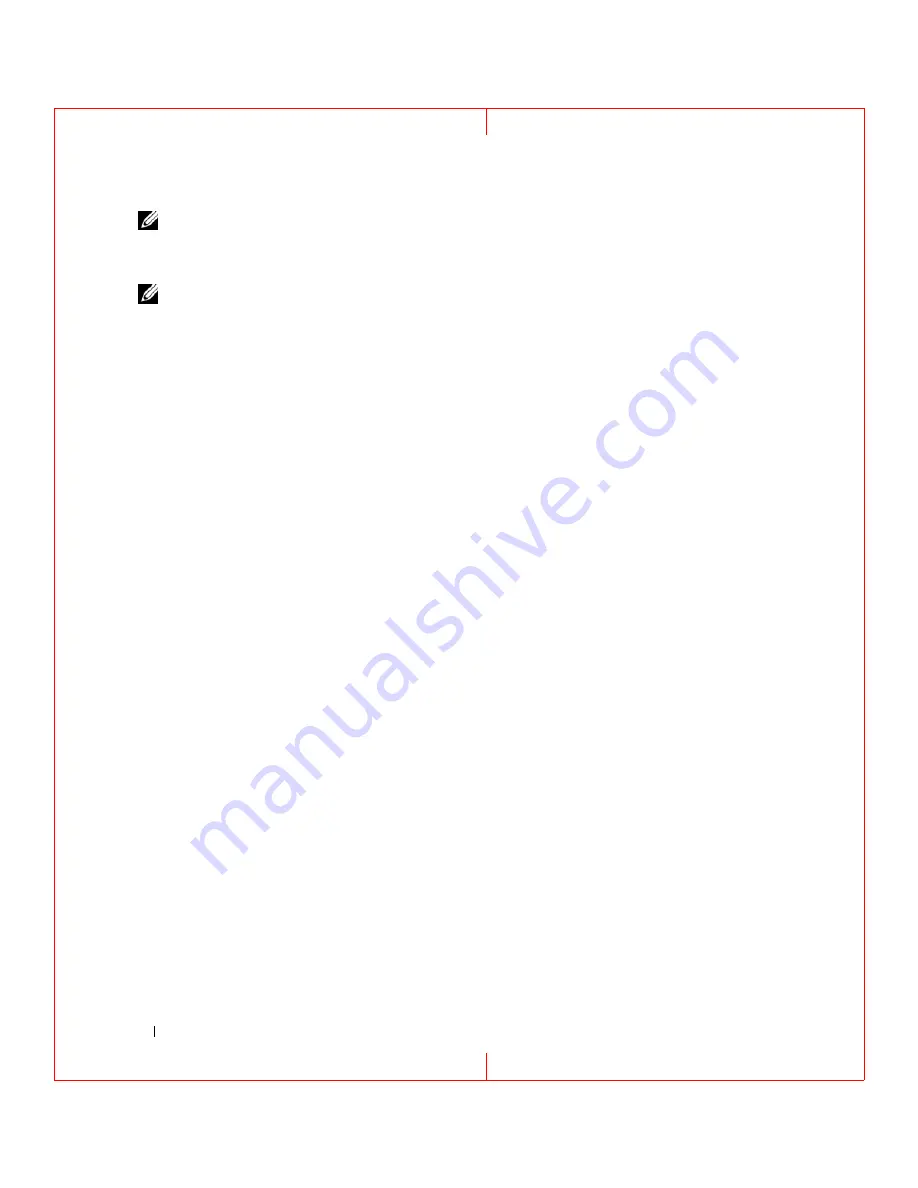
38
Using Multimedia
FILE LOCATION: C:\Documents and Settings\reggie_davis\Desktop\Projects-07\BEN\Source\media.fm
D E L L C O N F ID E N T IA L – P R E L IM I N A RY 1 / 2 5/ 0 7 – FO R PR O O F O N LY
NOTE:
Ensure that you follow all copyright laws when you create CDs.
Adjusting the Volume
NOTE:
When the speakers are muted, you do not hear the CD or DVD playing.
Volume Control Window
1
Click the
Start
button, point to
All Programs (
or
Programs)
→
Accessories
→
Entertainment
(or
Multimedia
), and then click
Volume Control
.
2
In the
Volume Control
window, click and drag the bar in the
Volume Control
column and slide it up
or down to increase or decrease the volume.
For more information on volume control options, click
Help
in the
Volume Control
window.
Volume Control Buttons
You can adjust the volume with the volume control buttons on your computer. See "volume control
Adjusting the Picture
If an error message notifies you that the current resolution and color depth are using too much memory
and preventing DVD playback, adjust the display properties.
1
Click
Start
→
Control Panel
→
Display
.
2
Click
Settings
and click and drag the bar in
Screen resolution
to change the setting to
1024 by 768
pixels
.
3
Click the drop-down menu under
Color quality
→
Medium (16 bit)
→
OK
.






























