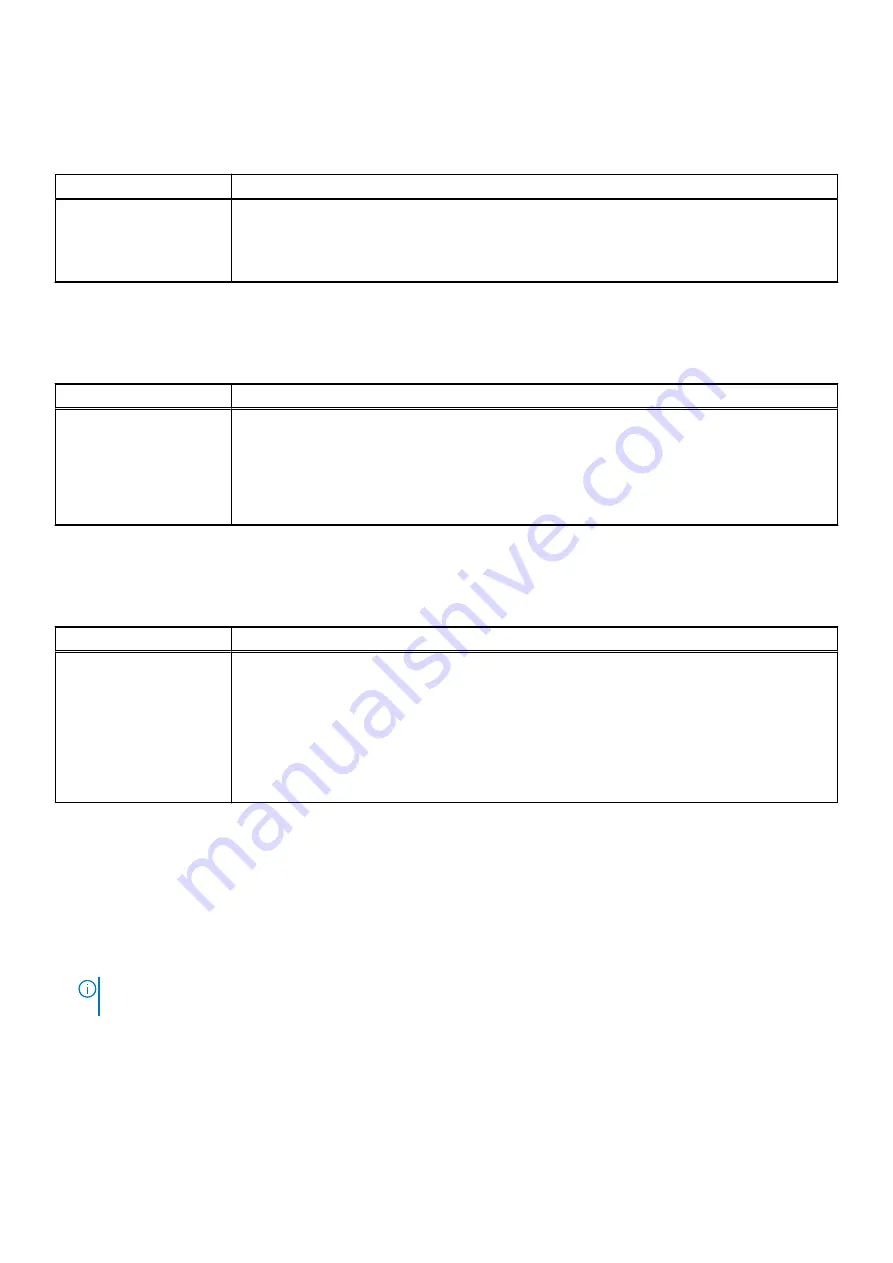
System logs
Table 16. System Logs
Option
Description
BIOS events
Displays the system event log and allows you to clear the log.
●
Clear Log
This option is not set by default.
Advanced configurations
Table 17. Advanced configurations
Option
Description
Pcie LinkSpeed
Allows you to choose the Pcie linkspeed.
Click one of the following options:
●
Auto
—Default
●
Gen1
●
Gen2
SupportAssist system resolution
Table 18. SupportAssit System Resolution
Option
Description
Auto OS Recovery
Threshold
The
Auto OS Recovery Threshold
setup option controls the automatic boot flow for Support
Assist System Resolution Console and Dell OS Recovery tool.
Click one of the following options:
●
OFF
●
1
●
2
—Default
●
3
Updating the BIOS
Updating the BIOS in Windows
.
2. Click
Product support
. In the
Search support
box, enter the Service Tag of your computer, and then click
Search
.
NOTE:
If you do not have the Service Tag, use the SupportAssist feature to automatically identify your computer. You
can also use the product ID or manually browse for your computer model.
3. Click
Drivers & Downloads
. Expand
Find drivers
.
4. Select the operating system installed on your computer.
5. In the
Category
drop-down list, select
BIOS
.
6. Select the latest version of BIOS, and click
Download
to download the BIOS file for your computer.
7. After the download is complete, browse the folder where you saved the BIOS update file.
8. Double-click the BIOS update file icon and follow the on-screen instructions.
104
System Setup
Содержание Precision 5820 Tower
Страница 22: ...b Rotate the bezel forward and lift the front bezel away from the system 22 Removing and installing components ...
Страница 25: ...b Pull the latch to slide the carrier out of the HDD slot Removing and installing components 25 ...
Страница 29: ...b Pull the latch to slide the carrier out of the HDD slot Removing and installing components 29 ...
Страница 36: ...b Slide the slim ODD out of the system 36 Removing and installing components ...
Страница 38: ...b Lift the bezel from the chassis 38 Removing and installing components ...
Страница 51: ...Removing and installing components 51 ...
Страница 69: ...e Remove the screws that secure the system board to the chassis Removing and installing components 69 ...
Страница 71: ...g Lift the system board up to remove it from the chassis Removing and installing components 71 ...
Страница 75: ...c Lift and remove the RAID controller battery Removing and installing components 75 ...
Страница 76: ...76 Removing and installing components ...
Страница 78: ...78 Removing and installing components ...





























