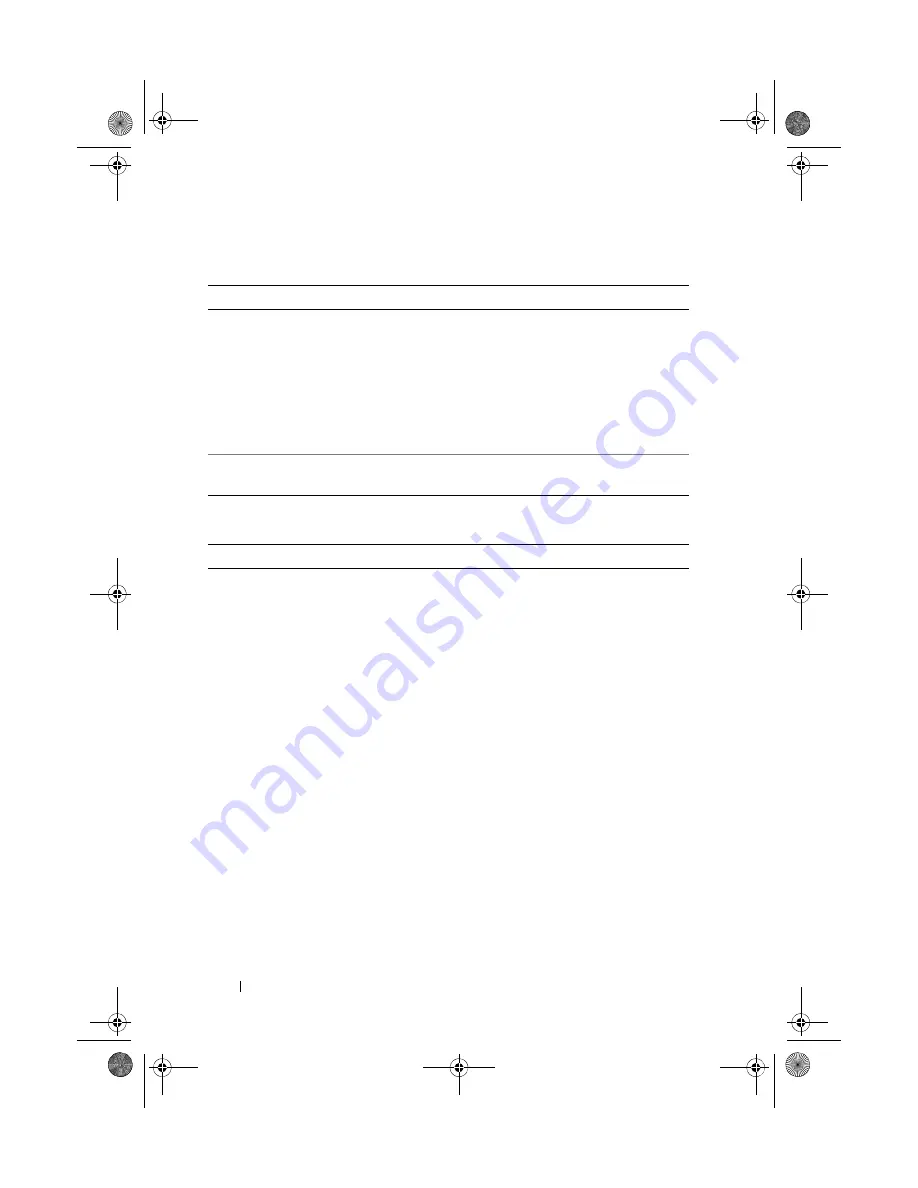
66
Using the System Setup Program and UEFI Boot Manager
Embedded Server Management Screen (Optional)
Power Management Screen
Option
Description
Front Panel LCD
Options
Options are
User Defined String
,
Model Number
, or
None
.
If the LCD Home display is set to anything other than
User
Defined String
,
Model Number
, or
None
, this option in BIOS
will display
Advanced
. You will not be able to edit this setting in
BIOS until it is set back to
User Defined String
,
Model Number
,
or
None
through another LCD configuration utility (such as the
optional BMC or iDRAC6 Configuration Utility or LCD panel
menu).
User-Defined
LCD String
You can enter a name or other identifier for the system, to be
displayed on the LCD module screen.
Option
Description
Power
Management
Options are
OS Control
,
Active Power Controller
,
Custom
, or
Maximum Performance
.
If you select
OS Control
,
Active Power Controller
,
or
Maximum
Performance
, the BIOS preconfigures the remaining options on
this screen. If you select
Custom
, you can configure each option
independently.
book.book Page 66 Thursday, August 13, 2009 7:27 AM
Содержание PowerVault NX300
Страница 8: ...8 Contents book book Page 8 Thursday August 13 2009 7 27 AM ...
Страница 56: ...56 About Your System book book Page 56 Thursday August 13 2009 7 27 AM ...
Страница 78: ...78 Using the System Setup Program and UEFI Boot Manager book book Page 78 Thursday August 13 2009 7 27 AM ...
Страница 145: ...Installing System Components 145 book book Page 145 Thursday August 13 2009 7 27 AM ...
Страница 146: ...146 Installing System Components book book Page 146 Thursday August 13 2009 7 27 AM ...
Страница 164: ...164 Troubleshooting Your System book book Page 164 Thursday August 13 2009 7 27 AM ...
Страница 174: ...176 Jumpers and Connectors book book Page 176 Thursday August 13 2009 7 27 AM ...
Страница 176: ...178 Getting Help book book Page 178 Thursday August 13 2009 7 27 AM ...
Страница 186: ...188 Glossary book book Page 188 Thursday August 13 2009 7 27 AM ...
















































