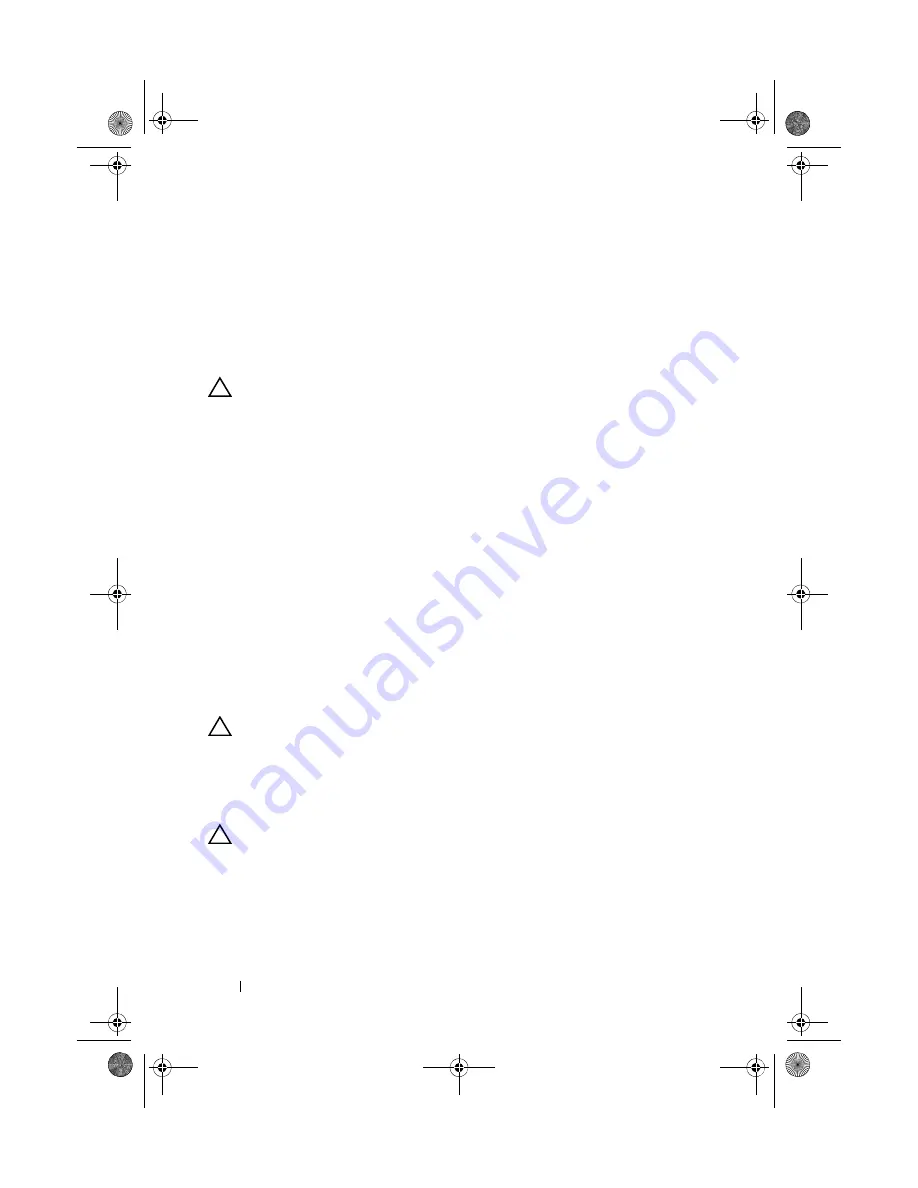
158
Troubleshooting Your System
4
Ensure that the tape drive’s interface cable is fully connected to the tape
drive and the external port on the controller card.
5
Run the appropriate online diagnostics tests. See "Running the System
Diagnostics" on page 167.
6
Turn off the system and attached peripherals, and disconnect the system
from the electrical outlet.
CAUTION:
Many repairs may only be done by a certified service technician. You
should only perform troubleshooting and simple repairs as authorized in your
product documentation, or as directed by the online or telephone service and
support team. Damage due to servicing that is not authorized by Dell is not covered
by your warranty. Read and follow the safety instructions that came with the
product.
7
Open the system. See "Opening the System" on page 82.
8
Reseat the controller card in the expansion card slot.
9
Close the system. See "Closing the System" on page 83.
10
Reconnect the system to the electrical outlet, and turn on the system,
including attached peripherals.
If the problem is not resolved, see the documentation for the tape drive for
additional troubleshooting instructions.
If you cannot resolve the problem, see "Getting Help" on page 177.
Troubleshooting a Hard Drive
CAUTION:
Many repairs may only be done by a certified service technician. You
should only perform troubleshooting and simple repairs as authorized in your
product documentation, or as directed by the online or telephone service and
support team. Damage due to servicing that is not authorized by Dell is not covered
by your warranty. Read and follow the safety instructions that came with the
product.
CAUTION:
This troubleshooting procedure can destroy data stored on the hard
drive. Before you proceed, back up all files on the hard drive.
1
Run the appropriate online diagnostics test. See "Using Online
Diagnostics" on page 167.
Depending on the results of the diagnostics test, proceed as needed
through the following steps.
book.book Page 158 Thursday, August 13, 2009 7:27 AM
Содержание PowerVault NX300
Страница 8: ...8 Contents book book Page 8 Thursday August 13 2009 7 27 AM ...
Страница 56: ...56 About Your System book book Page 56 Thursday August 13 2009 7 27 AM ...
Страница 78: ...78 Using the System Setup Program and UEFI Boot Manager book book Page 78 Thursday August 13 2009 7 27 AM ...
Страница 145: ...Installing System Components 145 book book Page 145 Thursday August 13 2009 7 27 AM ...
Страница 146: ...146 Installing System Components book book Page 146 Thursday August 13 2009 7 27 AM ...
Страница 164: ...164 Troubleshooting Your System book book Page 164 Thursday August 13 2009 7 27 AM ...
Страница 174: ...176 Jumpers and Connectors book book Page 176 Thursday August 13 2009 7 27 AM ...
Страница 176: ...178 Getting Help book book Page 178 Thursday August 13 2009 7 27 AM ...
Страница 186: ...188 Glossary book book Page 188 Thursday August 13 2009 7 27 AM ...






























