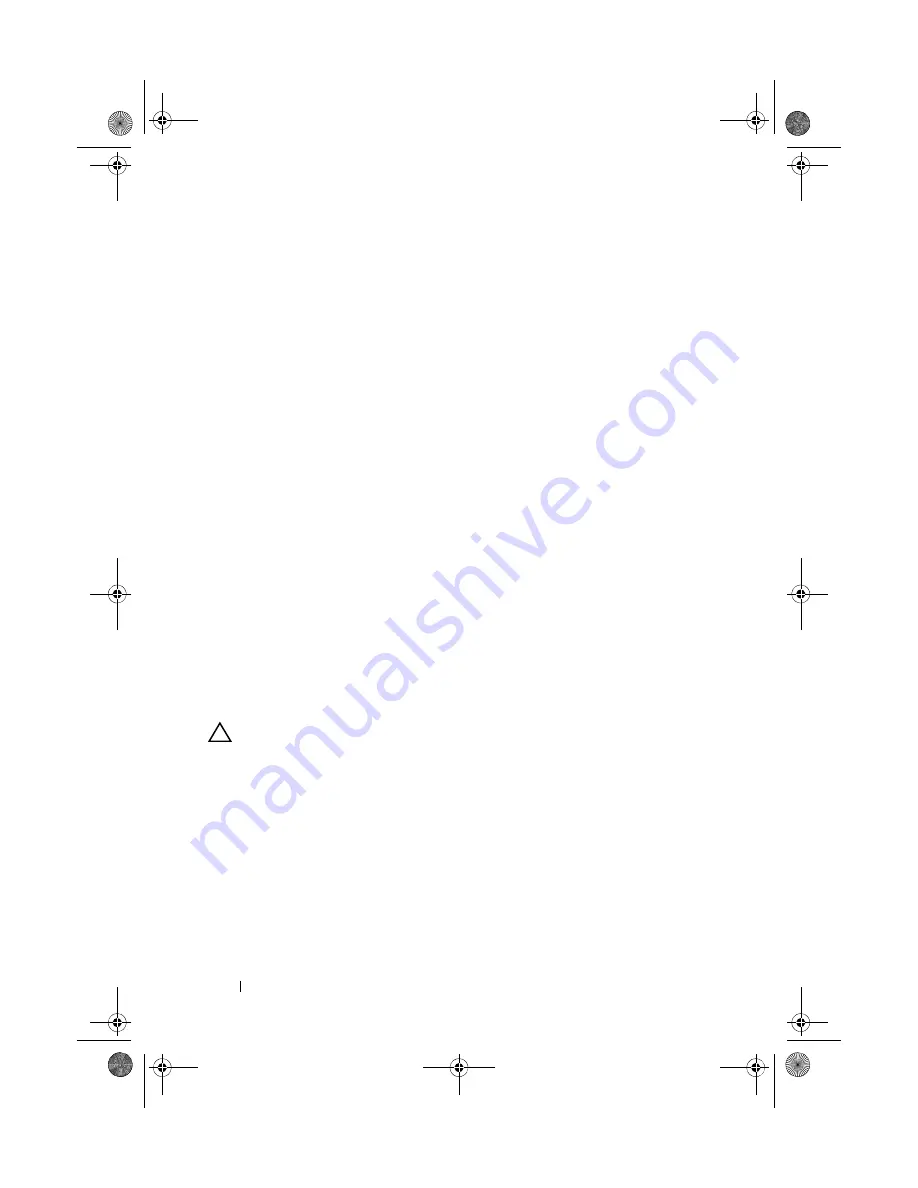
138
Installing System Components
Installing the SAS Backplane
1
Install the SAS backplane:
a
Lower the backplane into the system, being careful to avoid damaging
components on the face of the board.
b
Align the slots in the backplane with the retention hooks on the back
of the drive bays, then move the backplane forward until the retention
hooks fit through the slots in the backplane. See Figure 3-28.
c
Slide the backplane downward until the two blue retention latches
snap into place.
2
Connect the SAS data and power cables to the SAS backplane.
3
Install the hard drives in their original locations.
4
Close the system. See "Closing the System" on page 83.
5
Reconnect the system to its electrical outlet and turn the system on,
including any attached peripherals.
Power Distribution Board
The power distribution board is located on your system directly behind the
power supply fan modules. This feature provides additional cooling to the
power supplies through the power distribution shroud that routes airflow to
the power supplies. See Figure 3-29.
Removing the Power Distribution Board
CAUTION:
Many repairs may only be done by a certified service technician. You
should only perform troubleshooting and simple repairs as authorized in your
product documentation, or as directed by the online or telephone service and
support team. Damage due to servicing that is not authorized by Dell is not covered
by your warranty. Read and follow the safety instructions that came with the
product.
1
Remove the power supplies from the system. See "Removing a Redundant
Power Supply" on page 88.
2
Locate the power distribution shroud cover and lift it out. See Figure 3-1.
3
Disconnect power distribution cables from the system board (see "System
Board" on page 140) and disconnect the fan cable connectors. See
Figure 3-29.
book.book Page 138 Thursday, August 13, 2009 7:27 AM
Содержание PowerVault NX300
Страница 8: ...8 Contents book book Page 8 Thursday August 13 2009 7 27 AM ...
Страница 56: ...56 About Your System book book Page 56 Thursday August 13 2009 7 27 AM ...
Страница 78: ...78 Using the System Setup Program and UEFI Boot Manager book book Page 78 Thursday August 13 2009 7 27 AM ...
Страница 145: ...Installing System Components 145 book book Page 145 Thursday August 13 2009 7 27 AM ...
Страница 146: ...146 Installing System Components book book Page 146 Thursday August 13 2009 7 27 AM ...
Страница 164: ...164 Troubleshooting Your System book book Page 164 Thursday August 13 2009 7 27 AM ...
Страница 174: ...176 Jumpers and Connectors book book Page 176 Thursday August 13 2009 7 27 AM ...
Страница 176: ...178 Getting Help book book Page 178 Thursday August 13 2009 7 27 AM ...
Страница 186: ...188 Glossary book book Page 188 Thursday August 13 2009 7 27 AM ...






























