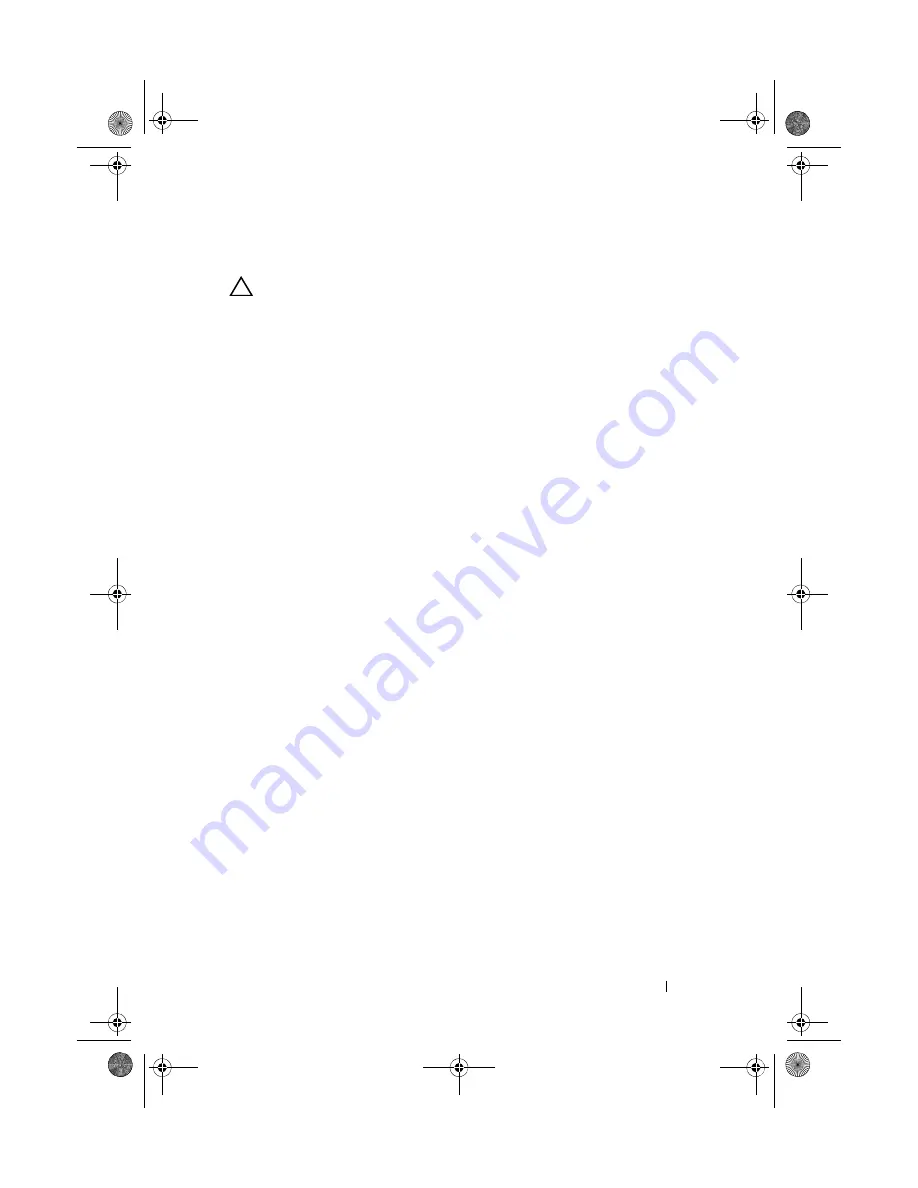
Installing System Components
113
Installing an Optical Drive
CAUTION:
Many repairs may only be done by a certified service technician. You
should only perform troubleshooting and simple repairs as authorized in your
product documentation, or as directed by the online or telephone service and
support team. Damage due to servicing that is not authorized by Dell is not covered
by your warranty. Read and follow the safety instructions that came with the
product.
1
If installed, remove the optional front bezel. See "Removing and Replacing
the Optional Front Bezel" on page 81.
2
Turn off the system, including any attached peripherals, and disconnect
the system from its electrical outlet.
3
Open the system. See "Opening the System" on page 82.
4
Align the two notches of the metal standoffs on the chassis with the holes
in the drive. See Figure 3-17.
5
Pull the release latch, place the optical drive in position, and release the
release latch.
6
Connect the power and data cables to the back of the drive.
You must route these cables properly underneath the tabs on the system
chassis to prevent them from being pinched or crimped. See Figure 3-1.
7
If not already done, connect the power cable to DVD_PWR and the
interface cable to SATA_E on the system board. See Figure 6-1.
8
If applicable, replace the optional front bezel. See "Removing and
Replacing the Optional Front Bezel" on page 81.
9
Reconnect the system and peripherals to their electrical outlets.
RAID Battery (Optional)
Removing the RAID Battery
The information in this section applies only to systems with the optional
PERC controller card.
1
Turn off the system, including any attached peripherals, and disconnect
the system from the electrical outlet.
2
Open the system. See "Opening the System" on page 82.
book.book Page 113 Thursday, August 13, 2009 7:27 AM
Содержание PowerVault NX300
Страница 8: ...8 Contents book book Page 8 Thursday August 13 2009 7 27 AM ...
Страница 56: ...56 About Your System book book Page 56 Thursday August 13 2009 7 27 AM ...
Страница 78: ...78 Using the System Setup Program and UEFI Boot Manager book book Page 78 Thursday August 13 2009 7 27 AM ...
Страница 145: ...Installing System Components 145 book book Page 145 Thursday August 13 2009 7 27 AM ...
Страница 146: ...146 Installing System Components book book Page 146 Thursday August 13 2009 7 27 AM ...
Страница 164: ...164 Troubleshooting Your System book book Page 164 Thursday August 13 2009 7 27 AM ...
Страница 174: ...176 Jumpers and Connectors book book Page 176 Thursday August 13 2009 7 27 AM ...
Страница 176: ...178 Getting Help book book Page 178 Thursday August 13 2009 7 27 AM ...
Страница 186: ...188 Glossary book book Page 188 Thursday August 13 2009 7 27 AM ...






























