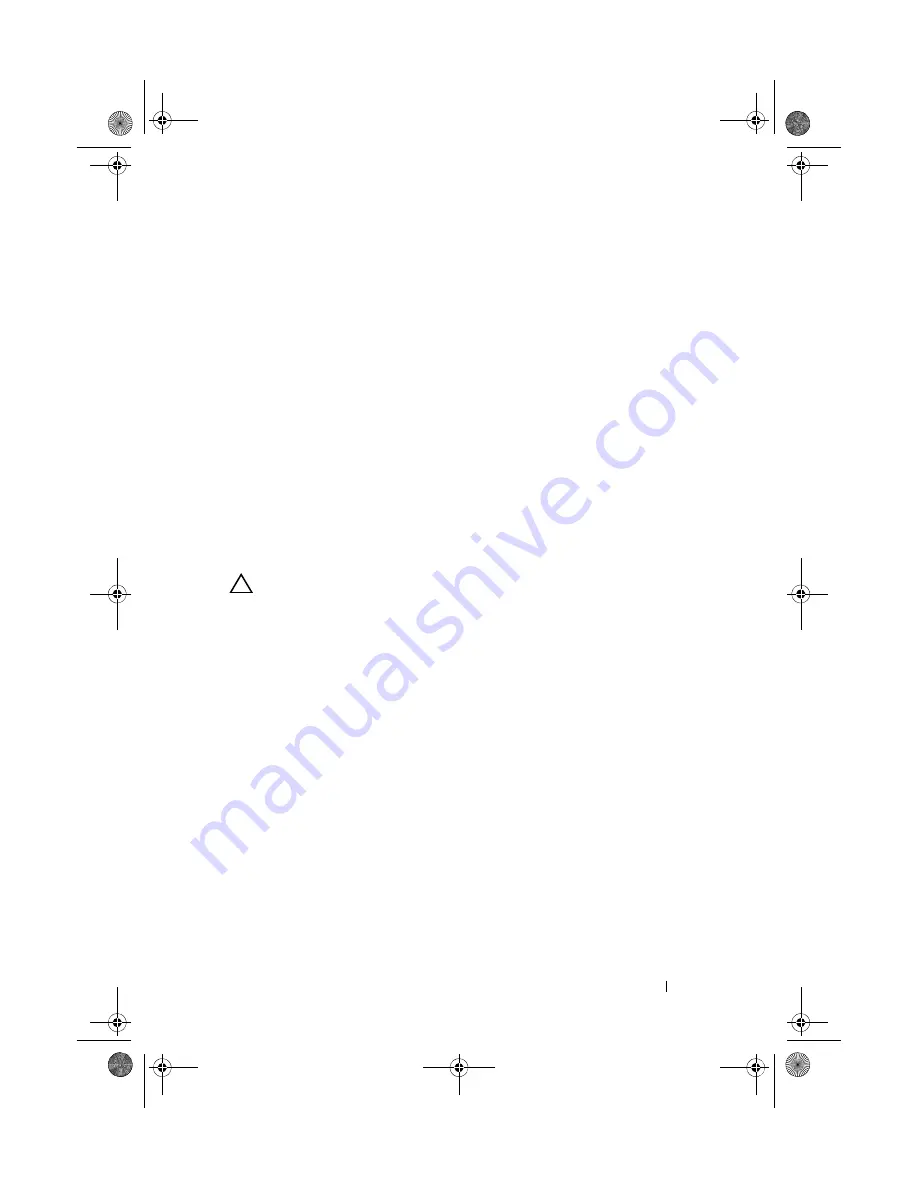
Installing System Components
105
3
To remove the iDRAC6 Express card:
a
Pull back slightly on the retention standoff tab at the front edge
of the card and gently lift the card off the retention standoff. See
Figure 3-20.
As the holder releases from the standoff, the connector under the card
disengages from the system board connector.
b
Angle the card so that the notch on the card slips through the clip on
the system board.
4
Close the system. See "Closing the System" on page 83.
5
Reconnect the system and peripherals to their power sources, and turn
them on.
iDRAC6 Enterprise Card (Optional)
Installing an iDRAC6 Enterprise Card
CAUTION:
Many repairs may only be done by a certified service technician. You
should only perform troubleshooting and simple repairs as authorized in your
product documentation, or as directed by the online or telephone service and
support team. Damage due to servicing that is not authorized by Dell is not covered
by your warranty. Read and follow the safety instructions that came with the
product.
1
Turn off the system, including any attached peripherals, and disconnect
the system from the electrical outlet.
2
Open the system. See "Opening the System" on page 82.
3
Remove the system board shroud. See "Removing the System Board
Shroud" on page 101.
4
Remove the plastic filler plug for the Integrated Dell Remote Access
Controller 6 (iDRAC6) Enterprise port from the system back panel.
5
Install the iDRAC6 Enterprise card:
a
Angle the card so that the RJ-45 connector fits through the back-panel
opening. See
b
Align the front edge of the card with the two front plastic retention
standoffs next to the iDRAC6 connector on the system board, and
lower the card into place. See Figure 3-15.
book.book Page 105 Thursday, August 13, 2009 7:27 AM
Содержание PowerVault NX300
Страница 8: ...8 Contents book book Page 8 Thursday August 13 2009 7 27 AM ...
Страница 56: ...56 About Your System book book Page 56 Thursday August 13 2009 7 27 AM ...
Страница 78: ...78 Using the System Setup Program and UEFI Boot Manager book book Page 78 Thursday August 13 2009 7 27 AM ...
Страница 145: ...Installing System Components 145 book book Page 145 Thursday August 13 2009 7 27 AM ...
Страница 146: ...146 Installing System Components book book Page 146 Thursday August 13 2009 7 27 AM ...
Страница 164: ...164 Troubleshooting Your System book book Page 164 Thursday August 13 2009 7 27 AM ...
Страница 174: ...176 Jumpers and Connectors book book Page 176 Thursday August 13 2009 7 27 AM ...
Страница 176: ...178 Getting Help book book Page 178 Thursday August 13 2009 7 27 AM ...
Страница 186: ...188 Glossary book book Page 188 Thursday August 13 2009 7 27 AM ...






























