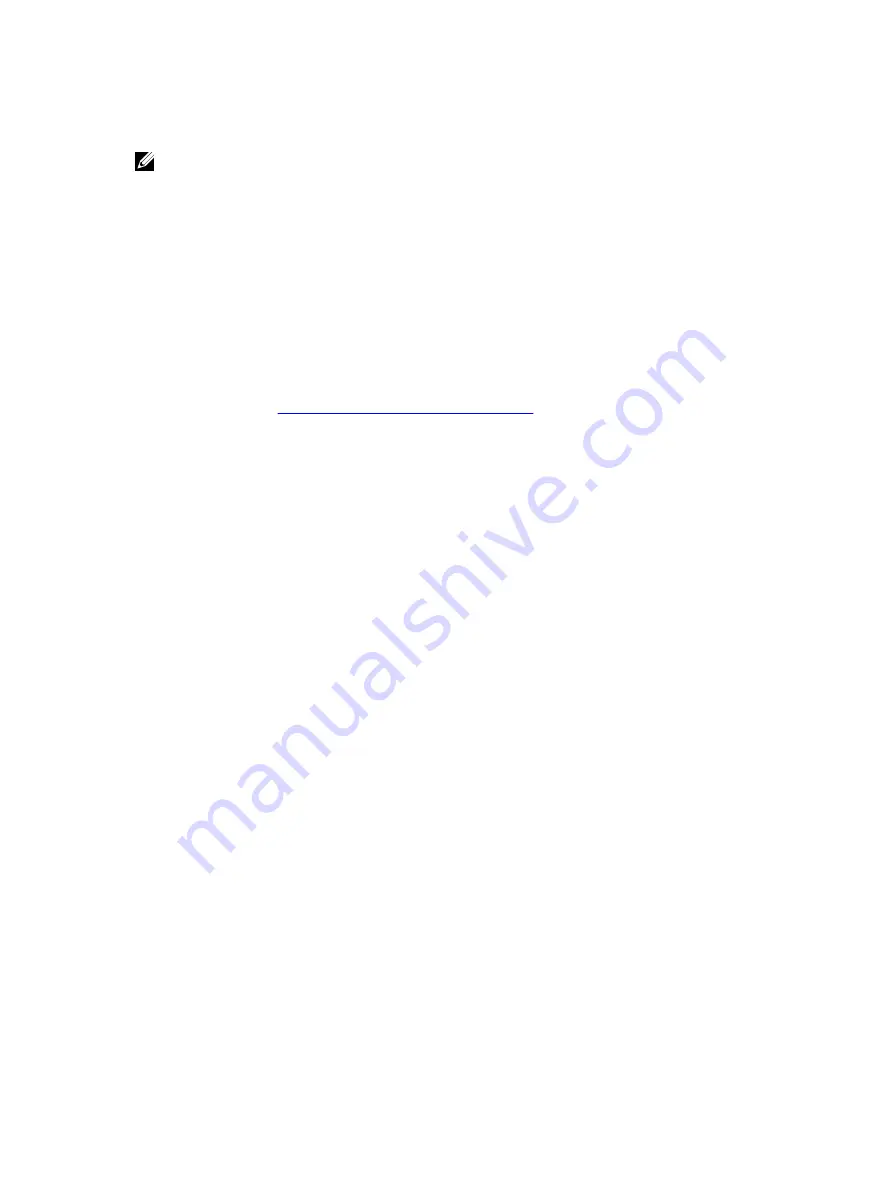
Exploring a mounted recovery point by using the local mount utility
NOTE: This procedure is not necessary if you are exploring a recovery point immediately after
mounting it, as the folder containing the recovery point automatically opens upon completion of
the mounting procedure.
To explore a mounted recovery point using the Local Mount Utility:
1.
From the machine on which by LMU is installed, launch LMU by double-clicking the desktop icon.
2.
From the main
Local Mount Recovery
screen, click
Active mounts
.
The
Active Mounts
window opens and displays all mounted recovery points.
3.
Click
Explore
beside the recovery point from which you want to recover to open the folder of
deduplicated volumes.
Mounting a recovery point by using the local mount utility
Before mounting a recovery point, the LMU must connect to the Core on which the recovery point is
stored. As described in
Adding A Core To The Local Mount Utility
, the number of cores that can be added
to the LMU is unlimited; however, the application can connect to only one core at a time. For example, if
you mount a recovery point of an agent protected by one core and then mount a recovery point of an
agent protected by a different core, the LMU automatically disconnects from the first core to establish a
connection with the second core.
To mount a recovery point by using the Local Mount Utility:
1.
From the machine on which the LMU is installed, launch LMU by double-clicking the desktop icon.
2.
From the main
AppAssure Local Mount Utility
window, expand the desired core in the navigation
tree to reveal the protected agents.
3.
From the navigation tree, select the desired agent.
The recovery points display in the main frame.
4.
Expand the recovery point that you want to mount to reveal individual disk volumes or databases.
5.
Right-click the recovery point that you want to mount and select one of the following options:
• Mount
• Mount writable
• Mount with previous writes
• Advanced mount
6.
From the
Advanced Mount
window, complete the options described as follows:
Text Box
Description
Mount point path
To select a path for the recovery points other than the default mount point
path, click the
Browse
button.
Mount type
Select one of the following options:
• Mount read-only
• Mount writable
• Mount read-only with previous writes
7.
Click
Mount
.
The LMU automatically opens the folder containing the mounted recovery point.
65
Содержание PowerVault DL4000
Страница 1: ...Dell DL4000 Appliance User s Guide ...






























