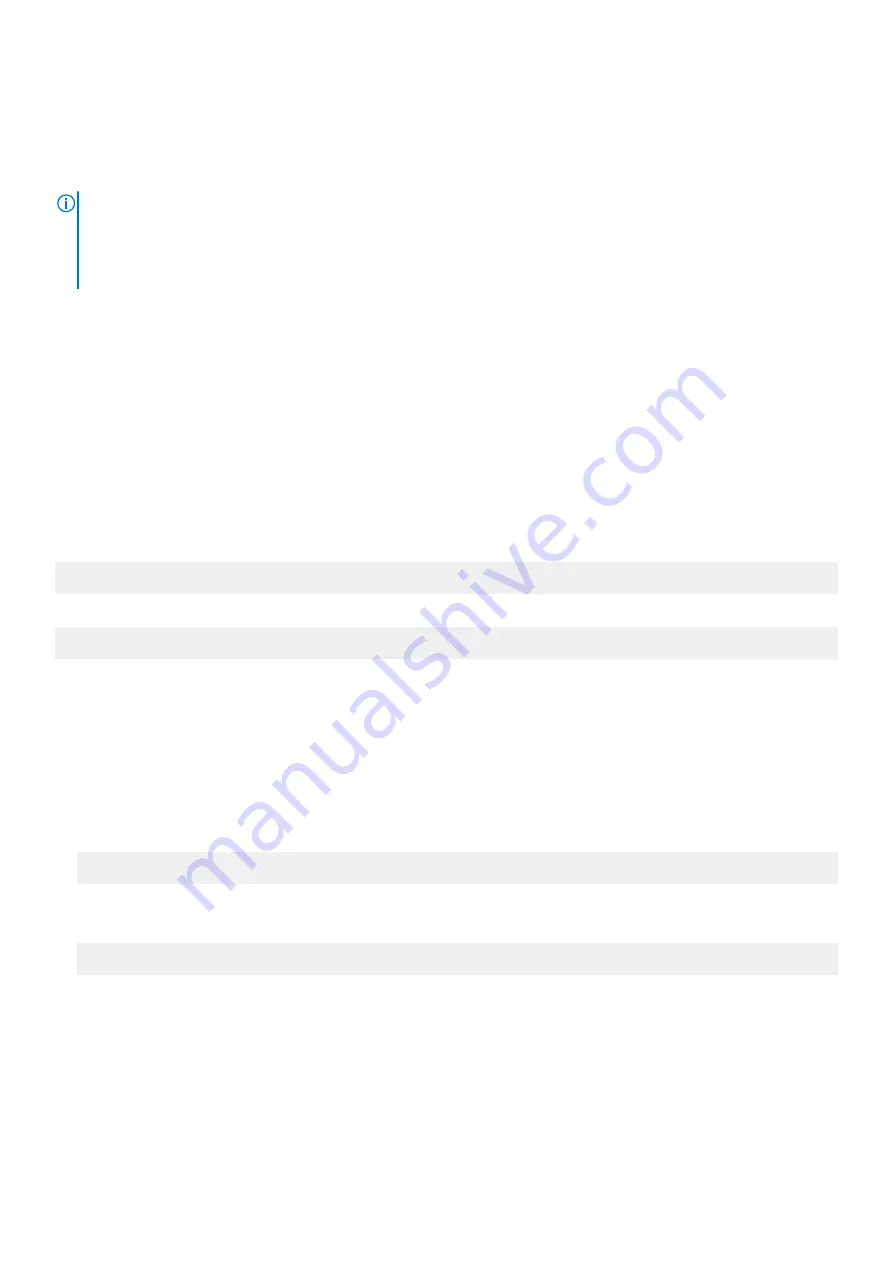
Gathering cluster logs
You can gather cluster logs and send the logs to PowerScale Technical Support for analysis. Cluster logs can be sent
automatically or manually through the cluster command-line and web administration interfaces.
NOTE:
Your cluster must be connected to the internet to be able to send log files directly. In newer versions of OneFS,
you must also have remote support and SRS enabled. If your cluster does not have an internet connection or if your upload
has failed, you can copy the log file from the cluster and upload the log file with an FTP client to an FTP server. For more
information about how to gather and send cluster log files, including the command parameters for configuring how logs are
uploaded to PowerScale Technical Support, refer to the administration guide for your version of OneFS.
Gather cluster logs through the web administration interface
You can gather and send cluster logs from each node in the cluster to technical support.
1. Click
Cluster Management
> Diagnostics
2. Click
Start Gather
The compressed log file is listed in the
Gather output files
section.
Gather cluster logs - CLI
You must have root access to run log gathering commands.
To gather the log files in OneFS 9.0.0.0 and earlier, run the following command:
isi_gather_info
To gather the log files in OneFS 9.1.0.0 and later, run the following command:
isi diagnostics gather start
The files generated during the log gathering process are stored on the cluster in the
/ifs/data/Isilon_Support/pkg
directory.
Manually send cluster logs through the command-line interface
You can manually send the cluster logs to technical support.
Logs generated by this command are stored by default in the
/ifs/data/Isilon_Support/pkg
directory.
1. Run the following command to list all of the files in the temporary directory.
ls -l /ifs/data/Isilon_Support/pkg
2. Note the name of the log file that you want to upload.
3. Run the following command, where <
file-name
> is the name of the log file.
isi_gather_info --re-upload /ifs/data/Isilon_Support/pkg/<file-name>
Download cluster logs and send through FTP
If your cluster is not connected to the Internet, then you can download and send the cluster logs to PowerScale Technical
Support through an FTP client.
1. Click
Cluster Management
> Diagnostics
.
2. In the
Gather output files
section, click
Download
for the log file that you want to download.
Follow the download process that is specific to your browser.
Introduction to system events
25






























