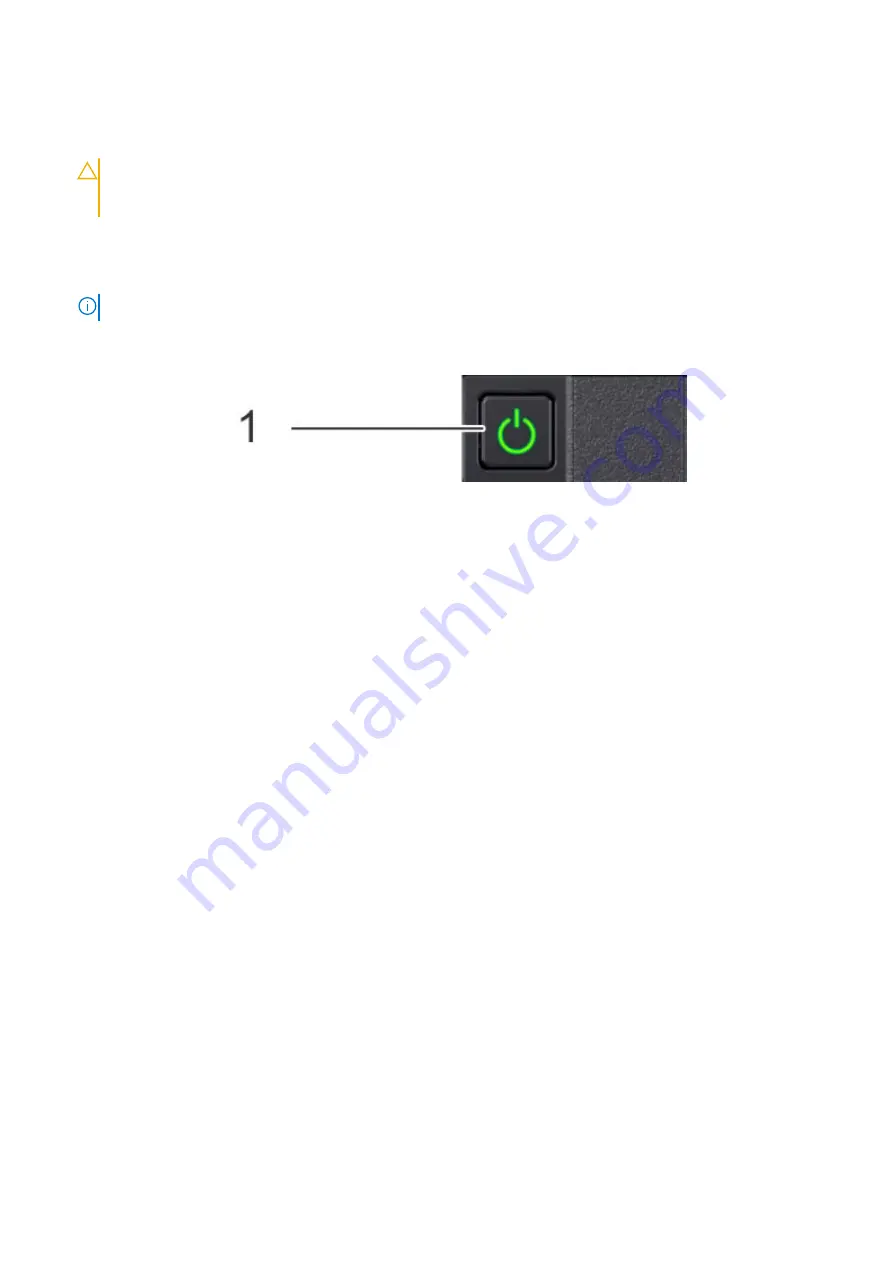
Steps
1. Use the cable labels to reconnect the cables in the same configuration as they were before starting the replacement
procedure.
CAUTION:
When connecting SAS cables to the SAS cards, ensure there is sufficient slack in the cable to
avoid unnecessary strain on the cable connector and the SAS card when the controller is fully extended from
the rack.
2. Close the cable management arms.
3. Reconnect the serial console cable to the system serial port, and prepare the terminal session.
4. Reconnect the AC power cords to the power supplies.
NOTE:
The system may not power on automatically after plugging in the AC power cords.
5. If the system does not power on when the AC power cords were reconnected, press the power button on the right control
panel at the front of the system.
6. As the system boots, press
F2
to access the System Setup menu.
Restoring the Service Tag by using the Easy Restore
feature
The Service Tag, iDRAC license, UEFI configuration, and system configuration data are backed up automatically. Use the Easy
Restore feature to restore this data after replacing the system board. If the BIOS detects a new system board and the backup
of the old Service Tag is available, the BIOS prompts the user to restore the information from the backup.
About this task
If the BIOS detects a new system board, and if the backup of the old Service Tag is available, BIOS displays the Service Tag, the
status of the license, and the
UEFI Diagnostics
version.
Steps
1. Perform one of the following steps:
●
Press
Y
to restore the Service Tag, license, and diagnostics information.
●
Press
N
to navigate to the Dell Lifecycle Controller based restore options.
●
Press F10 to restore data from a previously created
Hardware Server Profile
.
After the restore process is complete, the BIOS prompts to restore the system configuration data.
2. Perform one of the following steps:
●
Press
Y
to restore the system configuration data.
●
Press
N
to use the default configuration settings.
After the restore process is complete, the system restarts.
Enter the system Service Tag by using System Setup
If the automatic transfer of system information to the new system board during BIOS boot fails, the system prompts for the
system Service Tag information. Use System Setup to enter the Service Tag.
Steps
1. Press F2 to enter System Setup.
126
Replace the system board






























