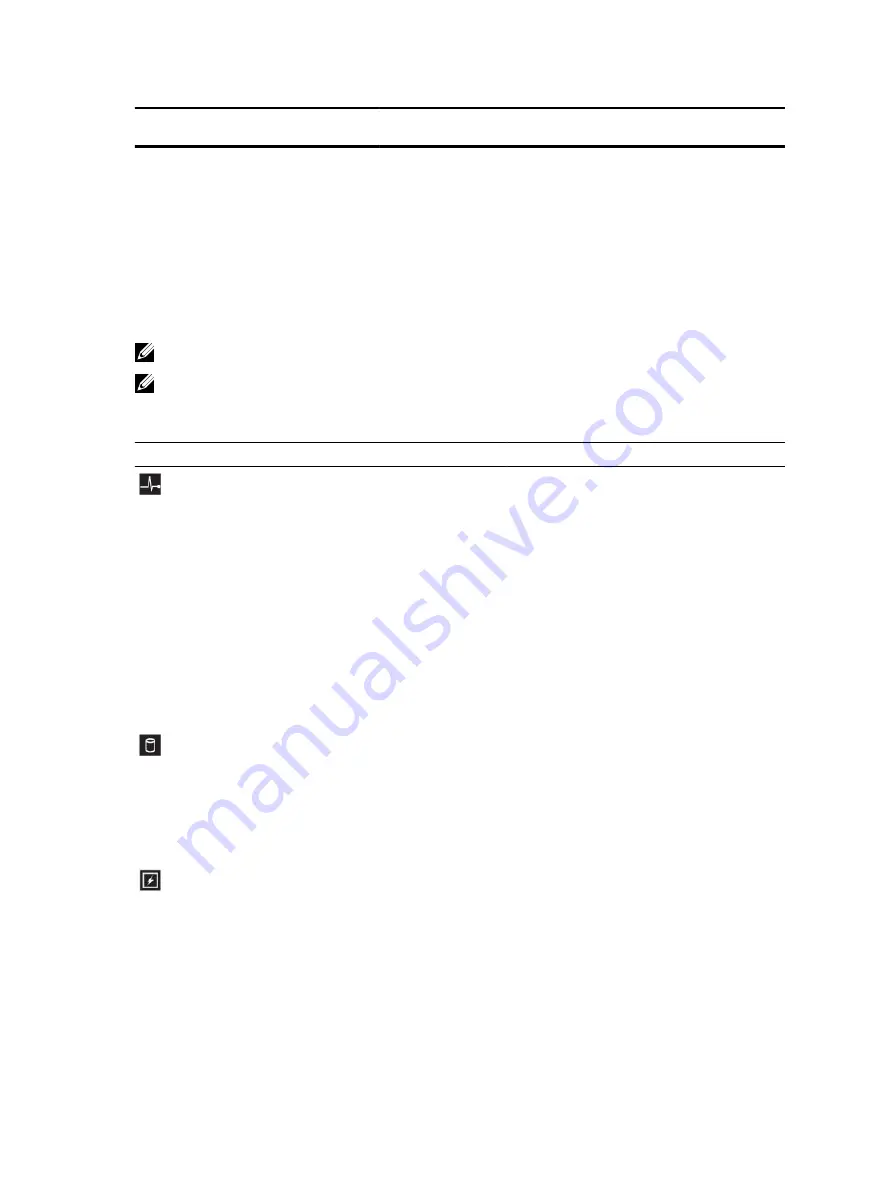
Item
Indicator, Button, or
Connector
Icon
Description
DC
1100 W
11
Full-height PCIe
expansion card slots
(processor 2)
Connects up to four full-height PCI Express
expansion cards.
Diagnostic indicators
The diagnostic indicators on the system front panel display system status during system startup.
NOTE: The diagnostic indicators are not present if the system is equipped with an LCD display.
NOTE: No diagnostic indicators are lit when the system is turned off. To start the system, plug it into
a working power source and press the power button.
Table 5. Diagnostic indicators
Icon
Description
Condition
Corrective action
Health
indicator
The indicator turns solid
blue if the system is in good
health.
None required.
The indicator flashes amber:
• When the system is
turned on.
• When the system is in
standby.
• If any error condition
exists. For example, a
failed fan, PSU, or a hard
drive.
Check the System Event Log or system
messages for the specific issue. For more
information about error messages, see the
Dell Event and Error Messages Reference
Guide
at
Dell.com/openmanagemanuals
>
OpenManage software
.
The POST process is interrupted without
any video output due to invalid memory
configurations. See the Getting help
section.
Hard drive
indicator
The indicator flashes amber
if there is a hard drive error.
Check the System Event Log to determine
the hard drive that has an error. Run the
appropriate Online Diagnostics test. Restart
the system and run embedded diagnostics
(ePSA). If the hard drives are configured in a
RAID array, restart the system and enter the
host adapter configuration utility program.
Electrical
indicator
The indicator flashes amber
if the system experiences an
electrical error (for example,
voltage out of range, or a
failed power supply unit
(PSU) or voltage regulator).
Check the System Event Log or system
messages for the specific issue. If it is due
to a problem with the PSU, check the LED
on the PSU. Reseat the PSU. If the problem
persists, see the Getting help section.
21
















































