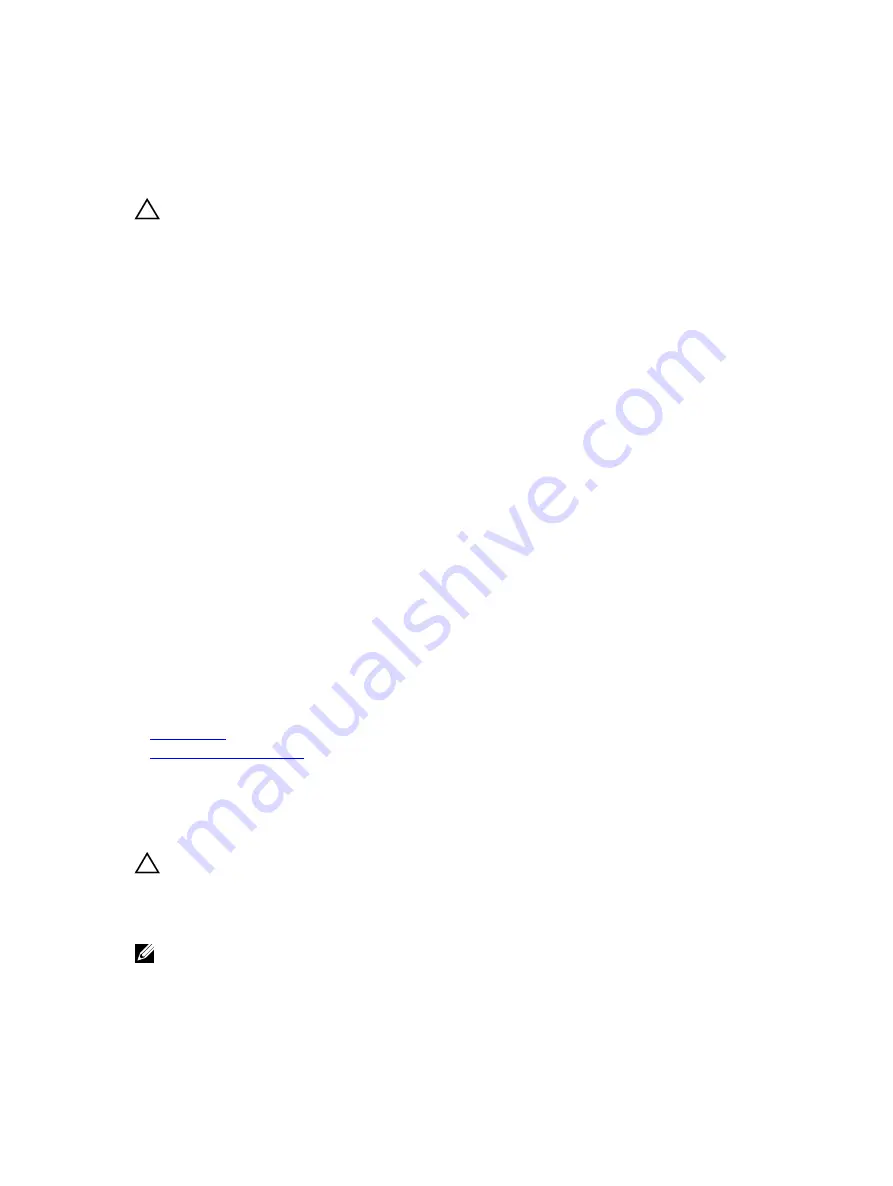
Troubleshooting a damaged system
Prerequisites
CAUTION: Many repairs may only be done by a certified service technician. You should only
perform troubleshooting and simple repairs as authorized in your product documentation, or as
directed by the online or telephone service and support team. Damage due to servicing that is
not authorized by Dell is not covered by your warranty. Read and follow the safety instructions
that are shipped with your product.
Steps
1.
Turn off the system and attached peripherals, and disconnect the system from the electrical outlet.
2.
Remove the system cover.
3.
Ensure that the following components are properly installed:
• cooling shroud
• expansion card risers (if installed)
• expansion cards
• power supply unit(s)
• cooling fan assembly (if installed)
• cooling fans
• processor(s) and heat sink(s)
• memory modules
• hard drive carriers/cage
• hard drive backplane
4.
Ensure that all cables are properly connected.
5.
Install the system cover.
6.
Run the appropriate diagnostic test. For more information, see the Using system diagnostics section.
Next steps
If the problem persists, see the Getting help section.
Related links
Getting help
Using system diagnostics
Troubleshooting the system battery
Prerequisites
CAUTION: Many repairs may only be done by a certified service technician. You should only
perform troubleshooting and simple repairs as authorized in your product documentation, or as
directed by the online or telephone service and support team. Damage due to servicing that is
not authorized by Dell is not covered by your warranty. Read and follow the safety instructions
that are shipped with your product.
NOTE: If the system is turned off for long periods of time (for weeks or months), the NVRAM may
lose its system configuration information. This situation is caused by a defective battery.
227











































