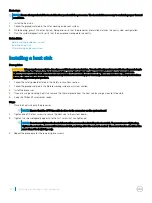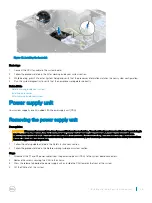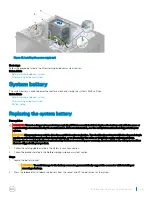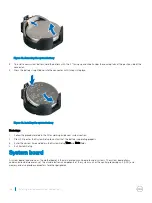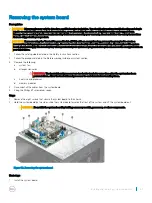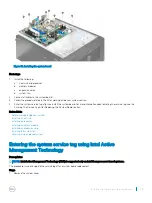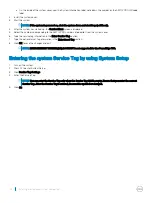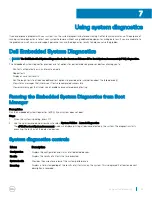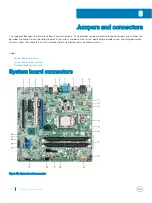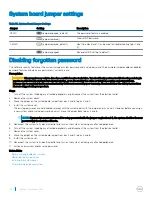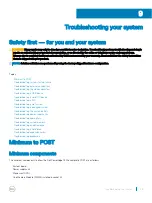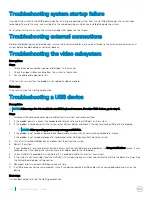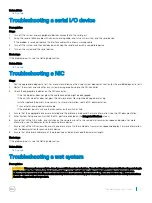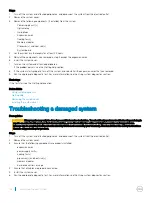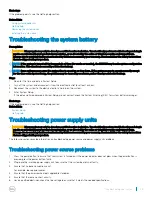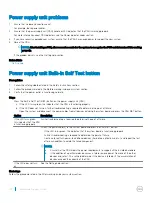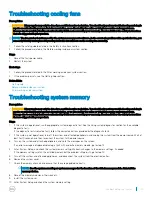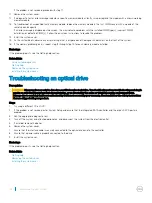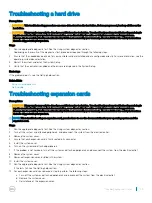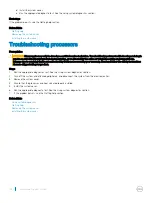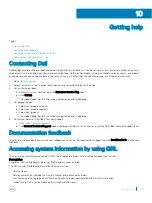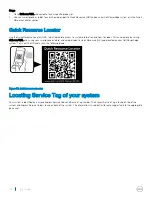Troubleshooting system startup failure
If you boot the system to the BIOS boot mode after installing an operating system from the UEFI Boot Manager, the system stops
responding. To avoid this issue, you must boot to the same boot mode in which you installed the operating system.
For all other startup issues, note the system messages that appear on the screen.
Troubleshooting external connections
Before troubleshooting any external devices, ensure that all external cables are securely attached to the external connectors on your
system before troubleshooting any external devices.
Troubleshooting the video subsystem
Prerequisites
Steps
1
Check the cable connections (power and display) to the monitor.
2
Check the video interface cabling from the system to the monitor.
3
Run the appropriate diagnostic test.
If the tests run successfully, the problem is not related to video hardware.
Next steps
If the tests fail, see the Getting help section.
Troubleshooting a USB device
Prerequisites
NOTE:
Follow steps 1 to 6 to troubleshoot a USB keyboard or mouse. For other USB devices, go to step 7.
Steps
1
Disconnect the keyboard and/or mouse cables from the system and reconnect them.
2
If the problem persists, connect the keyboard and/or mouse to another USB port on the system.
3
If the problem is resolved, restart the system, enter System Setup, and check if the non-functioning USB ports are enabled.
NOTE:
Older operating systems may not support USB 3.0.
4
If the problem is not resolved, replace the keyboard and/or mouse with a known working keyboard or mouse.
If the problem is not resolved, proceed to troubleshoot other USB devices attached to the system.
5
Turn off all attached USB devices, and disconnect them from the system.
6
Restart the system.
7
If your keyboard is functioning, enter System Setup, verify that all USB ports are enabled on the
Integrated Devices
screen. If your
keyboard is not functioning, use remote access to enable or disable the USB options.
8
Check if USB 3.0 is enabled in System Setup. If it is enabled, disable it and restart your system.
9
If the system is not accessible, reset the NVRAM_CLR jumper inside your system and restore the BIOS to the default settings. See
the System board jumper setting section
10 Reconnect and turn on each USB device one at a time.
11 If a USB device causes the same problem, turn off the device, replace the USB cable with a known good cable, and turn on the
device.
Next steps
If all troubleshooting fails, see the Getting help section.
96
Troubleshooting your system