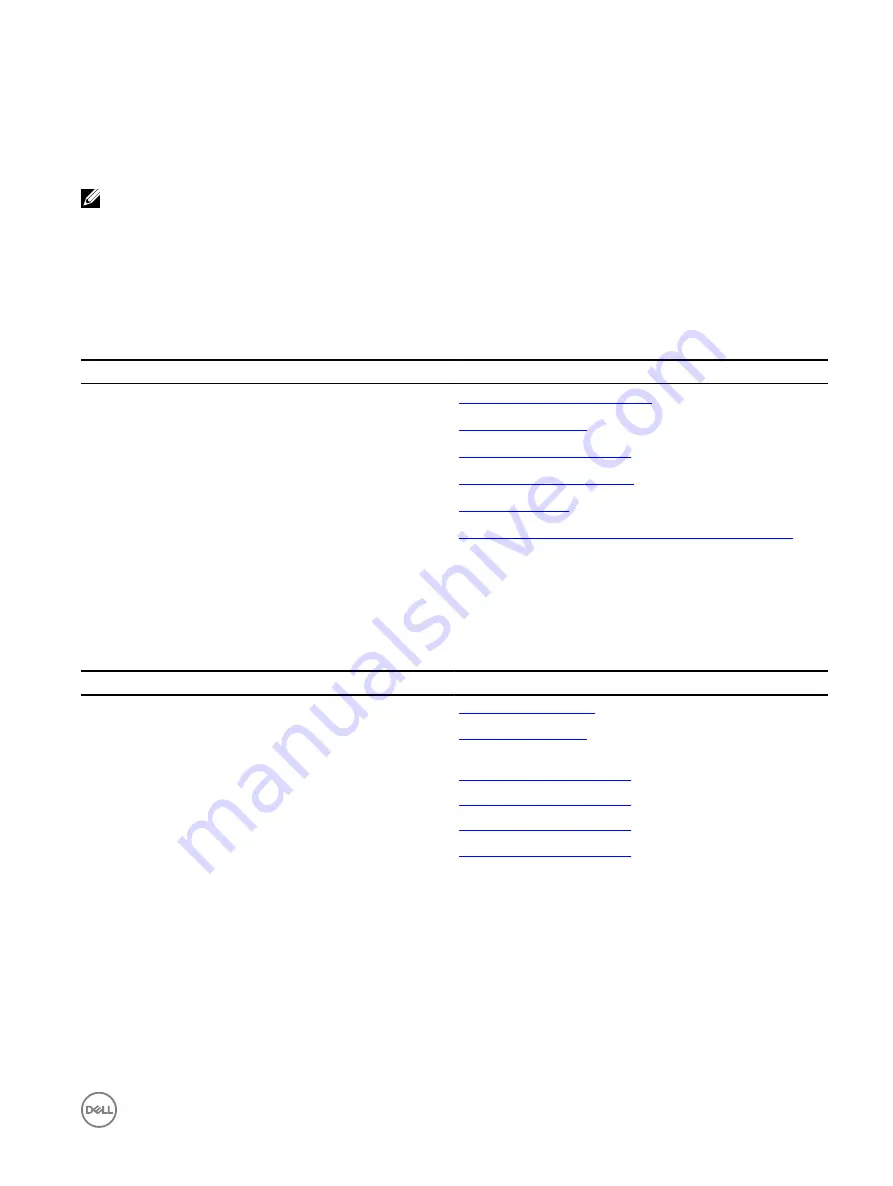
•
iDRAC user
•
Microsoft Active Directory user
•
Lightweight Directory Access Protocol (LDAP) user
The default user name and password are
root
and
calvin
. You can also log in by using Single Sign-On or Smart Card.
NOTE: You must have iDRAC credentials to log in to iDRAC.
For more information about logging in to iDRAC and iDRAC licenses, see the
Integrated Dell Remote Access Controller User's Guide
at
Dell.com/idracmanuals
.
Options to install the operating system
If the system is shipped without an operating system, install the supported operating system by using one of the following resources:
Table 26. Resources to install the operating system
Resources
Location
Dell Systems Management Tools and Documentation media
Dell.com/operatingsystemmanuals
Dell Lifecycle Controller
Dell OpenManage Deployment Toolkit
Dell certified VMware ESXi
Dell.com/virtualizationsolutions
Supported operating systems on Dell PowerEdge systems
Installation and How-to videos for supported operating systems
on Dell PowerEdge systems
Supported Operating Systems for Dell PowerEdge Systems
Methods to download firmware and drivers
You can download the firmware and drivers by using any of the following methods:
Table 27. Firmware and drivers
Methods
Location
From the Dell Support site
Using Dell Remote Access Controller Lifecycle Controller (iDRAC
with LC)
Using Dell Repository Manager (DRM)
Using Dell OpenManage Essentials (OME)
Using Dell Server Update Utility (SUU)
Using Dell OpenManage Deployment Toolkit (DTK)
Downloading the drivers and firmware
Dell recommends that you download and install the latest BIOS, drivers, and systems management firmware on your system.
Prerequisites
Ensure that you clear the web browser cache before downloading the drivers and firmware.
Steps
1.
Go to
Dell.com/support/drivers
.
2.
Under the
Drivers & Downloads
section, type the Service Tag of your system in the
Service Tag or Express Service Code
box, and then click
Submit
.
29
















































